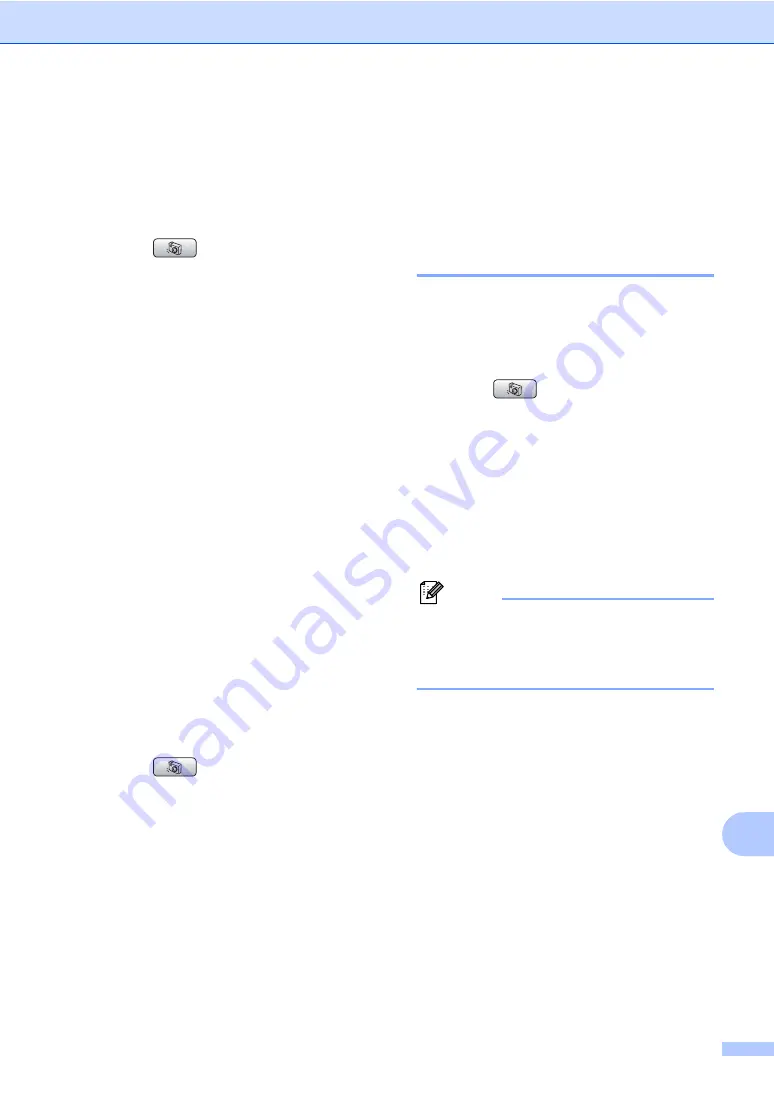
Printing photos from a memory card or USB Flash memory drive
95
14
Monochrome
14
You can convert your photo to monochrome.
a
Make sure you have put a memory card
or USB Flash memory drive in the
correct slot.
Press (
PhotoCapture
).
b
Press
a
or
b
to choose
Photo Effects
.
Press
OK
.
c
Press
d
or
c
to choose your photo.
Press
OK
.
d
Press
a
or
b
to choose
Monochrome
.
Press
OK
.
e
Press
OK
and
a
or
b
to increase or
decrease the number of copies.
f
Do one of the following.
Press
OK
and change the print
settings. (See page 98.)
If you do not want to change any
settings, press
Colour Start
to print.
Sepia
14
You can convert the colour of your photo to
sepia.
a
Make sure you have put a memory card
or USB Flash memory drive in the
correct slot.
Press (
PhotoCapture
).
b
Press
a
or
b
to choose
Photo Effects
.
Press
OK
.
c
Press
d
or
c
to choose your photo.
Press
OK
.
d
Press
a
or
b
to choose
Sepia
.
Press
OK
.
e
Press
OK
and
a
or
b
to increase or
decrease the number of copies.
f
Do one of the following.
Press
OK
and change the print
settings. (See page 98.)
If you do not want to change any
settings, press
Colour Start
to print.
Search by Date
14
You can find your photos based on date.
a
Make sure you have put a memory card
or USB Flash memory drive in the
correct slot.
Press (
PhotoCapture
).
b
Press
a
or
b
to choose
Search by Date
.
Press
OK
.
c
Press
a
or
b
to choose the date that you
want to search from.
Press
OK
.
d
Press
d
or
c
to choose your photo.
Note
You can view photos with other dates by
pressing
d
or
c
continuously. Press
d
to
view an older photo and
c
to view a newer
photo.
e
Press
a
or
b
to increase or decrease the
number of copies.
f
Repeat step
and step
until you
have chosen all your photos.
g
After you have chosen all your photos,
do one of the following:
Press
OK
and change the print
settings. (See page 98.)
If you do not want to change any
settings, press
Colour Start
to print.
Summary of Contents for MFC-885CW
Page 1: ...USER S GUIDE MFC 680CN MFC 885CW ...
Page 4: ...ii EC Declaration of Conformity under the R TTE Directive ...
Page 12: ...x ...
Page 42: ...Chapter 4 30 ...
Page 91: ...Section III Copy III Making copies 80 ...
Page 98: ...Chapter 13 86 ...
Page 120: ...Chapter 15 108 ...
Page 121: ...Section V Software V Software and Network features 110 ...






























