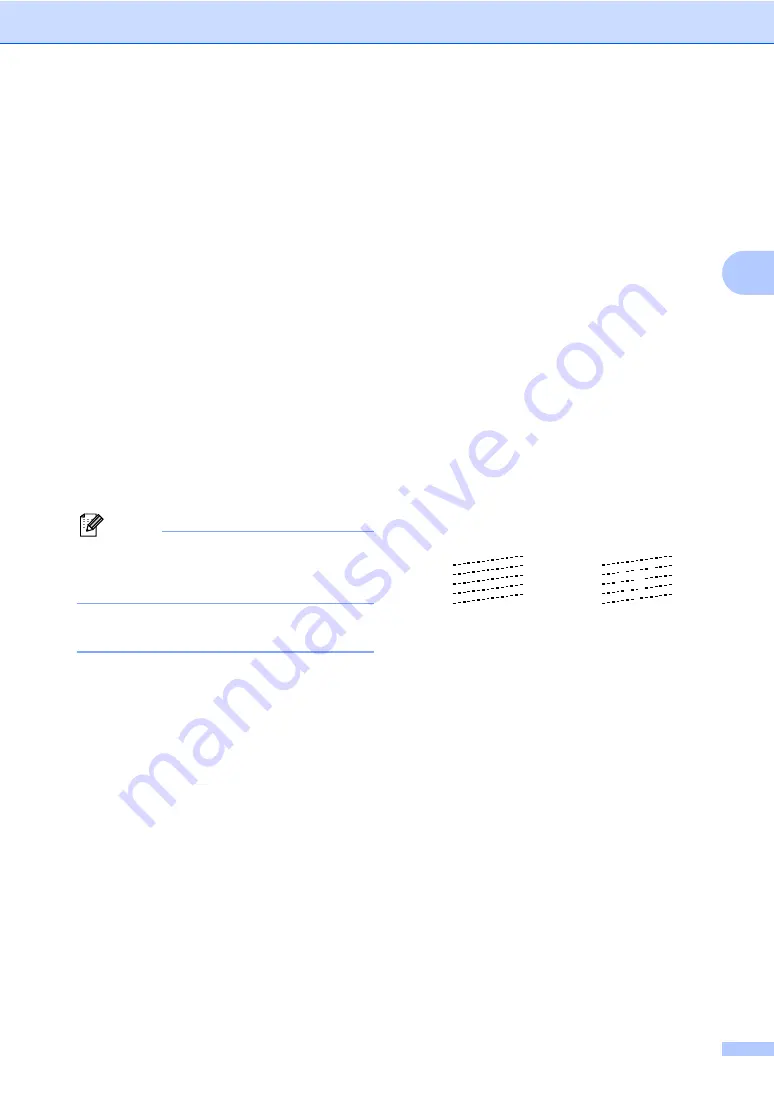
Troubleshooting and Routine Maintenance
141
B
a
Do one of the following:
(MFC-680CN)
Press
Ink Management
and go to
step
.
(MFC-885CW)
Press
Menu
.
b
(MFC-885CW)
Press
a
or
b
to choose
Ink
.
Press
OK
.
c
Press
a
or
b
to choose
Cleaning
.
Press
OK
.
d
Press
a
or
b
to choose
Black
,
Color
or
All
.
Press
OK
.
The machine cleans the print head. When
cleaning is finished, the machine will go
back to standby mode automatically.
Note
If you clean the print head at least five
times and the print has not improved, call
your Brother dealer.
Checking the print quality
B
If faded or streaked colours and text appear
on your output, some of the nozzles may be
clogged. You can check this by printing the
Print Quality Check Sheet and looking at the
nozzle check pattern.
a
Do one of the following:
(MFC-680CN)
Press
Ink Management
and go to
step
.
(MFC-885CW)
Press
Menu
.
b
(MFC-885CW)
Press
a
or
b
to choose
Ink
.
Press
OK
.
c
Press
a
or
b
to choose
Test Print
.
Press
OK
.
d
Press
a
or
b
to choose
Print Quality
.
Press
OK
.
e
Press
Colour Start
.
The machine begins printing the Print
Quality Check Sheet.
f
Check the quality of the four colour
blocks on the sheet.
g
The LCD asks you if the print quality is
OK.
Do one of the following:
If all lines are clear and visible, press
1
(
Yes
) to finish the Print Quality
check and go to step
If you can see missing short lines as
shown below, press
2
to choose
No
.
h
The LCD asks you if the print quality is
OK for black and three colours.
Press
1
(
Yes
) or
2
(
No
).
i
The LCD asks you if you want to start
cleaning.
Press
1
(
Yes
).
The machine starts cleaning the print
head.
j
After cleaning is finished, press
Colour Start
.
The machine starts printing the Print
Quality Check Sheet again and then
return to step
.
OK
Poor
Summary of Contents for MFC-885CW
Page 1: ...USER S GUIDE MFC 680CN MFC 885CW ...
Page 4: ...ii EC Declaration of Conformity under the R TTE Directive ...
Page 12: ...x ...
Page 42: ...Chapter 4 30 ...
Page 91: ...Section III Copy III Making copies 80 ...
Page 98: ...Chapter 13 86 ...
Page 120: ...Chapter 15 108 ...
Page 121: ...Section V Software V Software and Network features 110 ...






























