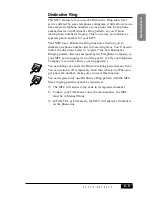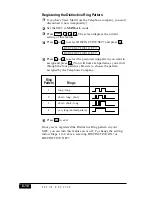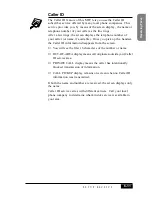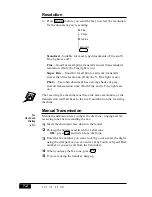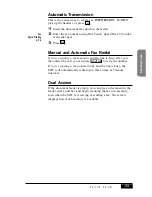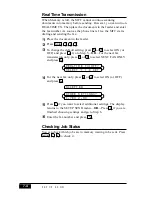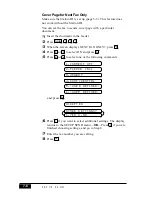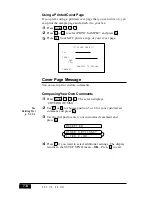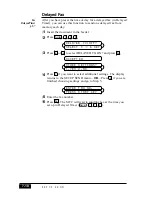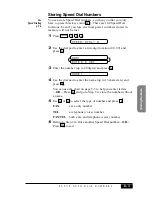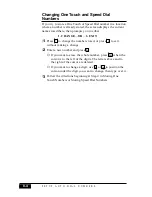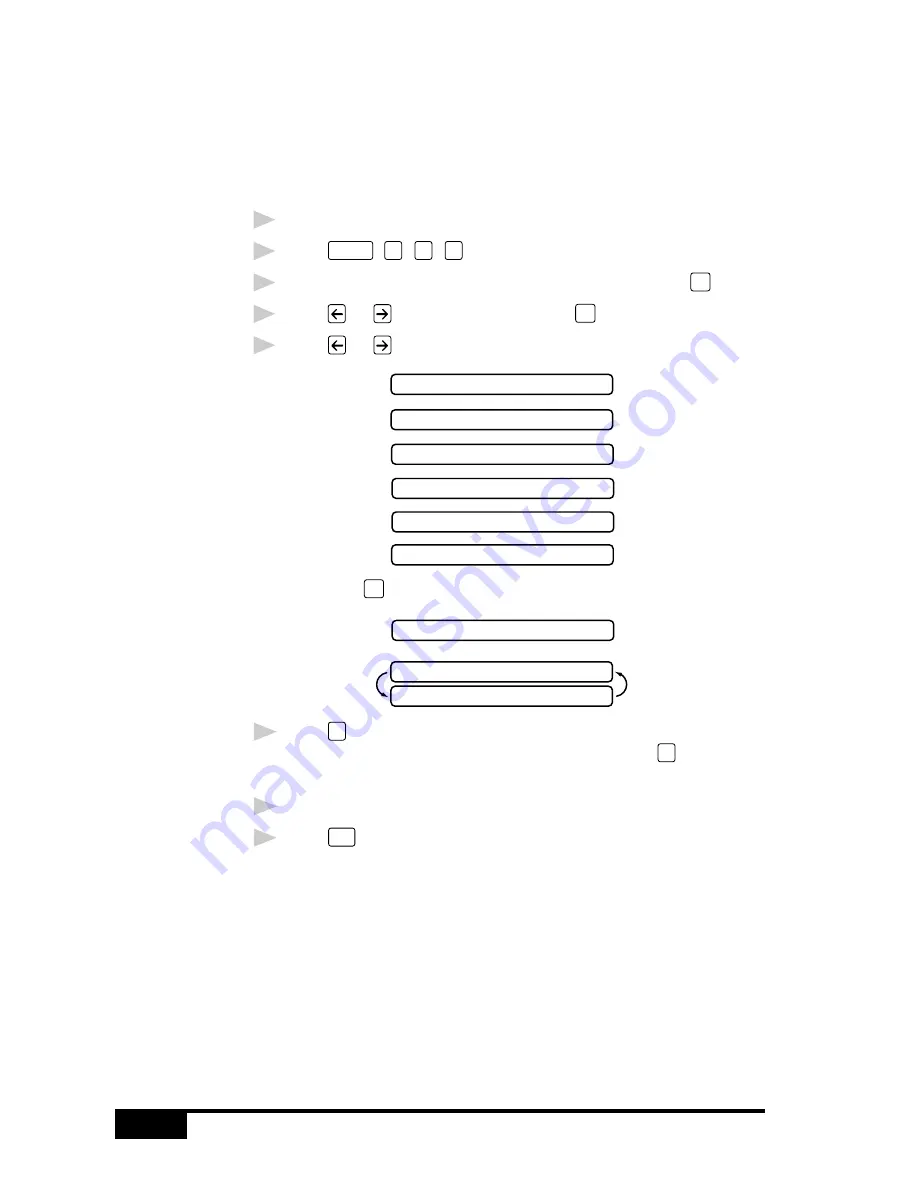
S E T U P S E N D
7-6
Cover Page for Next Fax Only
Make sure the Station ID is set up (page 5-2). This feature does
not work without the Station ID.
You can set the fax to send a cover page with a particular
document.
1
Insert the document in the feeder.
2
Press
Function
,
1
,
3
,
1
.
3
When the screen displays NEXT FAX ONLY?, press
Set
.
4
Press
or
to select ON and press
Set
.
5
Press
or
to select one of the following comments
1.COMMENT OFF
2.PLEASE CALL
3.URGENT
4.CONFIDENTIAL
5.(USER DEFINED)
6.(USER DEFINED)
and press
Set
.
ACCEPTED
OTHER SETTINGS?
1.YES 2.NO
6
Press
1
if you want to select additional settings. The display
returns to the SETUP SEND menu—OR—Press
2
if you are
finished choosing settings, and go to Step 8.
7
Enter the fax number you are calling.
8
Press
Start
.
Summary of Contents for MFC-7050C
Page 1: ...MFC7050C OWNER S MANUAL ...
Page 60: ...I N I T I A L S E T U P 5 8 ...
Page 72: ...S E T U P R E C E I V E 6 12 ...
Page 90: ...S E T U P A U T O D I A L N U M B E R S 8 6 ...
Page 100: ...M A K I N G C O P I E S 11 4 ...
Page 138: ...U S I N G M F C A S A P R I N T E R 15 6 ...
Page 178: ...U S I N G C O L O R F A X I N G W I T H F A X S P E E D 18 12 ...
Page 250: ...T R O U B L E S H O O T I N G A N D M A I N T E N A N C E 24 20 ...
Page 256: ...G L O S S A R Y G 6 ...
Page 263: ......