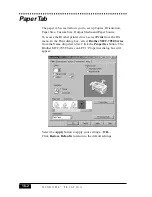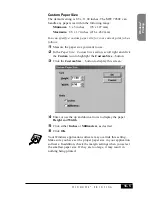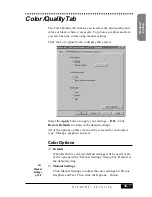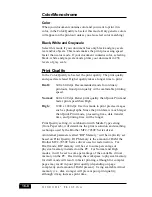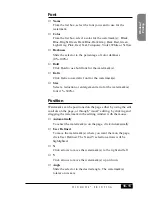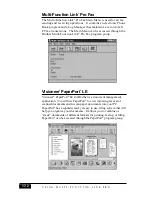W I N D O W S
®
P R I N T I N G
16-14
Watermarks Tab
Click the Watermarks tab to display this screen:
Select the Apply button to apply your selected settings.
Setting Up Watermarks
■
Text
From the list box, select one of the following:
CONFIDENTIAL, COPY, DRAFT, FILE COPY, FINAL,
PROOF, OR TOP SECRET. The default setting is -None-. You
can modify or delete these, or add new watermakes.
■
Page
From the list box, select All But First Page, All Pages, First
Page Only or No Watermark.
■
Top
To place the watermark on top of all the other data printed on
the page, click Top.
■
Bottom
To place the watermark underneath all the other data printed
on the page, click Bottom.
■
Count
Select the number of times the watermark will print on each
page.
■
Separation
For multiple watermarks, select the distance between the text
strings when count is greater than one.
Summary of Contents for MFC-7050C
Page 1: ...MFC7050C OWNER S MANUAL ...
Page 60: ...I N I T I A L S E T U P 5 8 ...
Page 72: ...S E T U P R E C E I V E 6 12 ...
Page 90: ...S E T U P A U T O D I A L N U M B E R S 8 6 ...
Page 100: ...M A K I N G C O P I E S 11 4 ...
Page 138: ...U S I N G M F C A S A P R I N T E R 15 6 ...
Page 178: ...U S I N G C O L O R F A X I N G W I T H F A X S P E E D 18 12 ...
Page 250: ...T R O U B L E S H O O T I N G A N D M A I N T E N A N C E 24 20 ...
Page 256: ...G L O S S A R Y G 6 ...
Page 263: ......