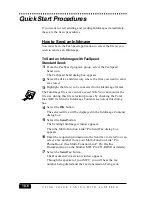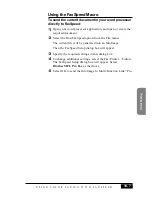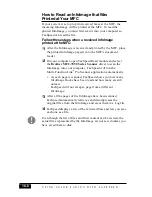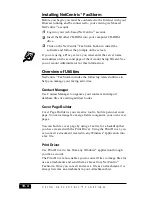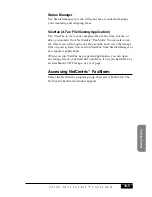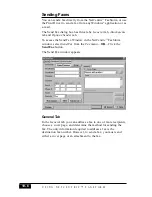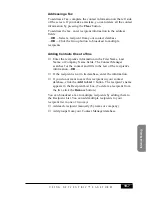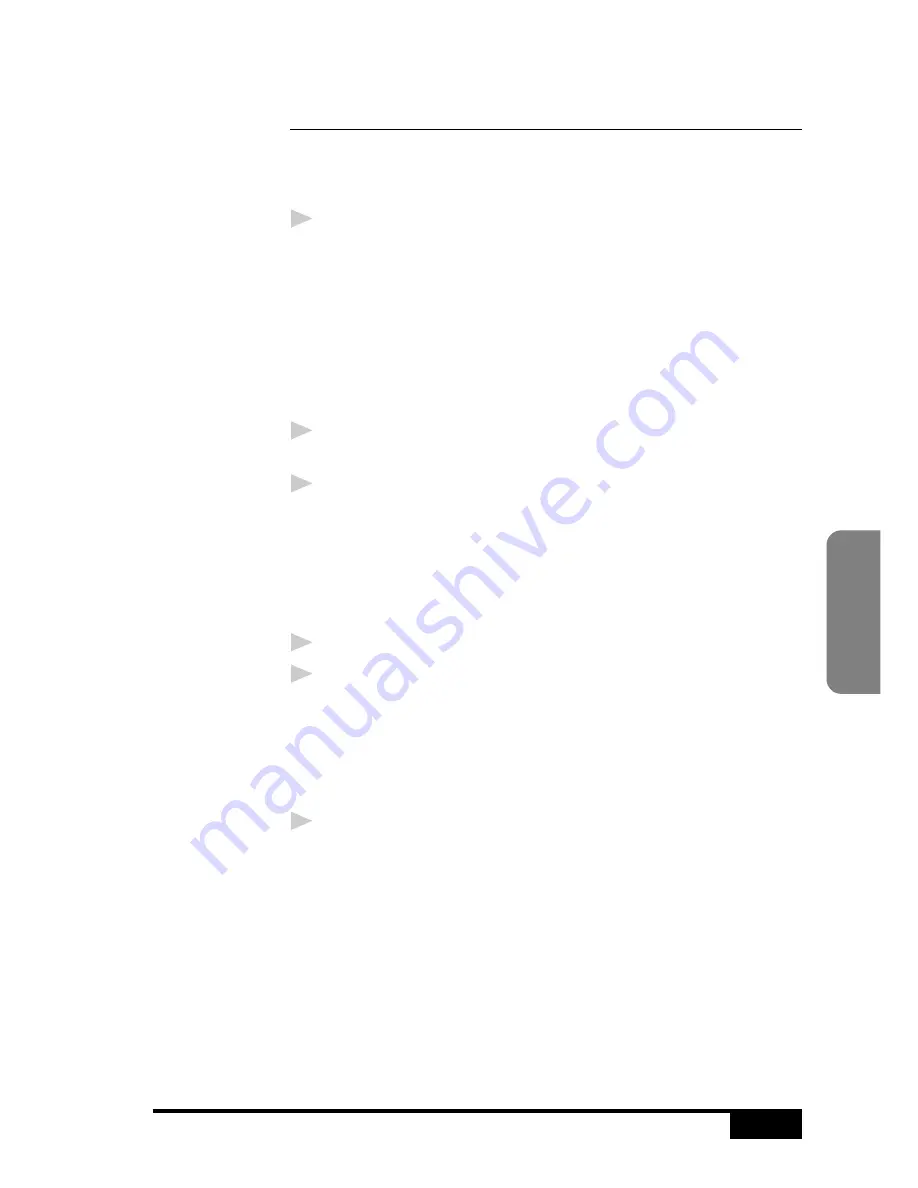
U S I N G
C O L O R
F A X I N G
W I T H
F A X S P E E D
18-5
Color F
axing
Creating FaxSpeed Read Module Disks
for Recipients
You can create a disk of the Read module to give to recipients of
your InfoImages, so they can convert and read them on their
computer.
1
Select the Create Read Module Install Disk icon from the
FaxSpeed program group.
The FaxSpeed Copy Wizard window appears with the
following message:
Copy Wizard will help you to create a free distribution of
FaxSpeed Read Module.
Please insert FaxSpeed Installation disk into drive a: or b: and
press OK.
2
Insert your Brother MFL Pro CD-ROM into your CD-ROM
drive.
3
Click the OK button. The Copy Wizard will not be able to
locate the correct files. Select the BROWSE button and select
the 3dfxspd directory of the CD-ROM. Select the OK button.
The following message will be displayed:
Please insert clean, formatted disk in drive a: or b: and
press OK.
4
Insert a blank disk into your a: or b: drive.
5
Click the OK button.
After the disk has been created, you can choose to create
another disk at the following message:
FaxSpeed free distribution disk was successfully created.
Do you want to create another one?
6
Select the YES button to create another Read Module disk
—OR—
Select the NO button to exit.
Summary of Contents for MFC-7050C
Page 1: ...MFC7050C OWNER S MANUAL ...
Page 60: ...I N I T I A L S E T U P 5 8 ...
Page 72: ...S E T U P R E C E I V E 6 12 ...
Page 90: ...S E T U P A U T O D I A L N U M B E R S 8 6 ...
Page 100: ...M A K I N G C O P I E S 11 4 ...
Page 138: ...U S I N G M F C A S A P R I N T E R 15 6 ...
Page 178: ...U S I N G C O L O R F A X I N G W I T H F A X S P E E D 18 12 ...
Page 250: ...T R O U B L E S H O O T I N G A N D M A I N T E N A N C E 24 20 ...
Page 256: ...G L O S S A R Y G 6 ...
Page 263: ......