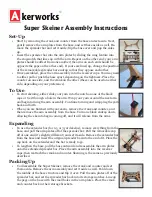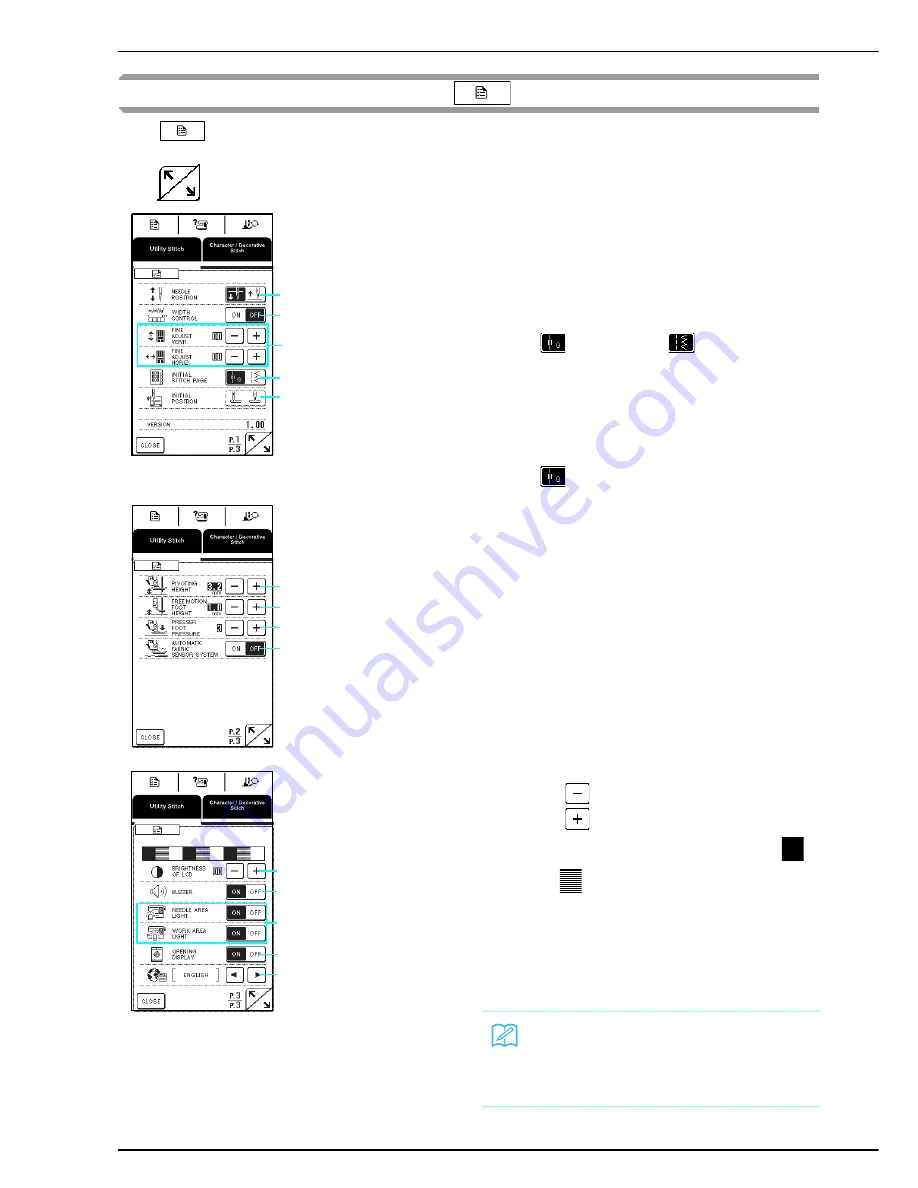
LCD SCREEN
22
Using the Machine Setting Mode Key
Press
to change the needle stop position, turn the buzzer on/off, adjust the pattern or screen, and change
other basic machine settings. The settings specified here are the default settings.
Press
to display the previous or next page.
a
Select whether the needle stops in the raised or
lowered position when the machine is stopped.
b
Select whether to use the sewing speed controller or
to adjust the zigzag width (see page 61).
c
Make adjustments to the character and decorative
stitches (see page 106).
d
Select whether the screen containing quilting stitches
(
) or utility stitches (
) is the first screen that
is displayed.
e
Select whether “1-01 Straight stitch (Left)” or “1-03
Straight stitch (Middle)” is the utility stitch that is
automatically selected when the machine is turned
on.
Cannot be selected if the quilting stitch category
(
) is selected for “INITIAL STITCH PAGE”.
a
Change the height of the presser foot when sewing is
stopped when the pivot setting is selected (see page
47).Adjust the presser foot to one of the three heights
(3.2 mm, 5.0 mm and 7.5 mm).
b
Change the height of the presser foot when the
machine is set to free-motion sewing mode (see page
62).
c
Adjust the presser foot pressure between 1 (light) and
4 (firm).
* Set the pressure to 3 for normal sewing.
d
When set to “ON”, the thickness of the fabric is
automatically detected by an internal sensor while
sewing, so the fabric can be fed smoothly (see pages
43, 48 and 62).
When “PRESSER FOOT PRESSURE” is set to “1”,
this function is not available even if it is set to “ON”.
a
Adjust the brightness of the display.
* Press
to make the screen lighter.
* Press
to make the screen darker.
Adjust the brightness so that the contrast between
and
can be clearly seen.
b
Turn on/off the buzzer.
c
Turn on/off the needle area and work area lights.
d
Select whether or not the opening screen appears
when the machine is turned on.
e
Select one of the 3 display languages:
[English], [French], [Spanish]
c
b
a
d
e
a
b
c
d
a
b
c
d
e
Memo
The latest version of software is installed in your
machine. Check with your local authorized Brother
dealer or our web site (www.brother.com) for
notification of available updates (see page 149).
Summary of Contents for Innov-is QC1000
Page 9: ...8 ...
Page 51: ...USEFUL FUNCTIONS 50 ...
Page 101: ...SEWING THE STITCHES 100 ...
Page 119: ...COMBINING STITCH PATTERNS 118 Examples of Pattern Combinations ...
Page 137: ...USING STORED CUSTOM STITCHES 136 ...
Page 162: ...English 882 U60 XE0783 001 Printed in Taiwan Operation Manual 882 U60 ...