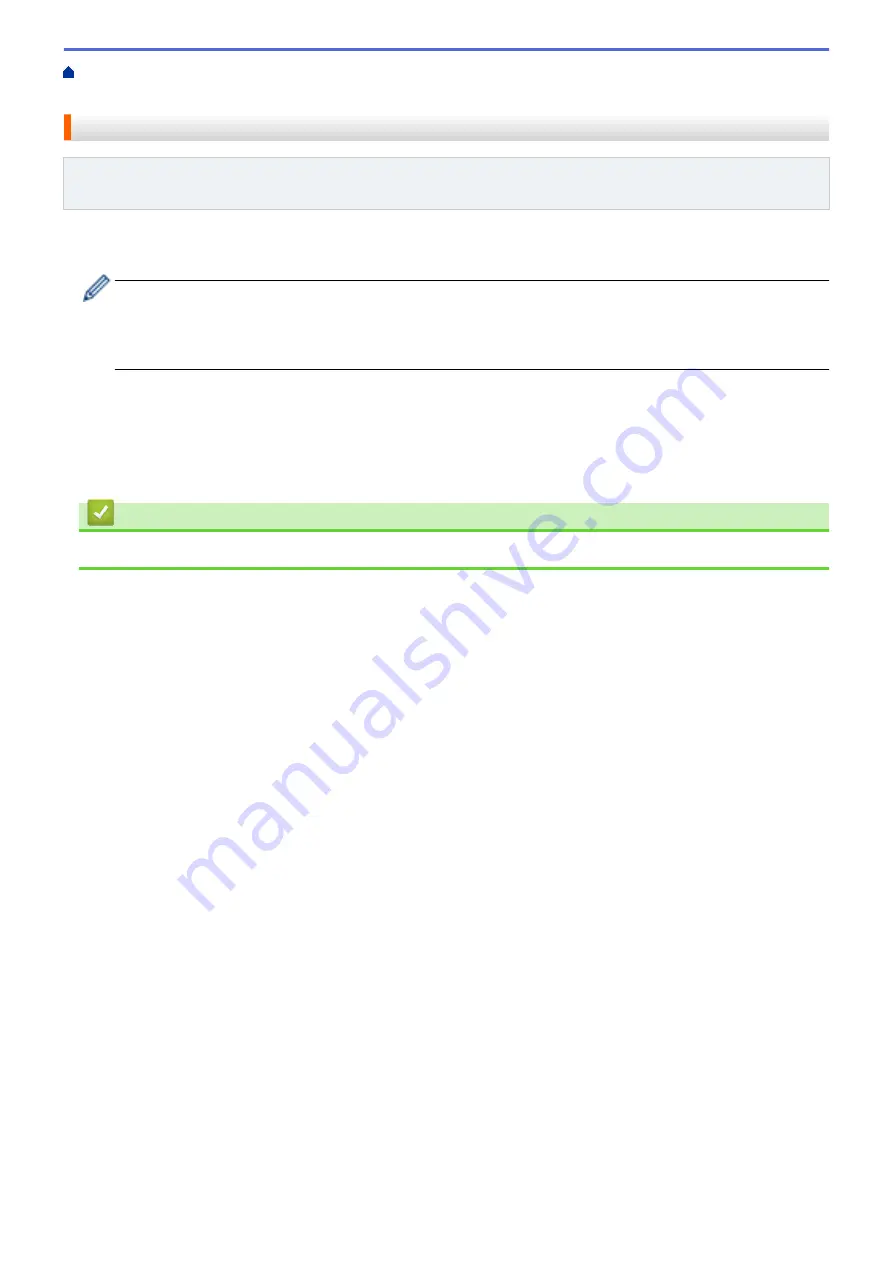
Technical Information for Advanced Users
> Reset the Network Settings to the Factory
Settings
Reset the Network Settings to the Factory Settings
Related Models
: HL-L2350DW/HL-L2351DW/HL-L2370DN/HL-L2375DW/HL-L2376DW/HL-L2385DW/
HL-L2386DW
You can use your machine's control panel to reset the print server to its default factory settings. This resets all
information, such as the password and IP address.
•
This feature restores all wired (supported models only) and wireless network settings to the factory
settings.
•
You can also reset the print server to its factory settings using BRAdmin Light, BRAdmin Professional,
or Web Based Management.
1. Press
a
or
b
to select the
[Network]
option, and then press
OK
.
2. Press
a
or
b
to select the
[Network Reset]
option, and then press
OK
.
3. Press
b
for
[Yes]
.
The machine will restart.
Related Information
•
Technical Information for Advanced Users
89
Summary of Contents for HL-L2310D
Page 14: ...Related Information Introduction to Your Brother Machine 10 ...
Page 33: ...Related Information Load and Print Paper in the Manual Feed Slot 29 ...
Page 44: ...Related Information Print from Your Computer Windows Print Settings Windows 40 ...
Page 81: ... Configure Your Wi Fi Direct Network Manually 77 ...
Page 94: ...Home Security Security Lock the Machine Settings Network Security Features 90 ...
Page 179: ...6 Close the front cover Related Information Paper Jams 175 ...
Page 212: ... Improve the Print Quality 208 ...
Page 216: ... Clean the Paper Pick up Rollers 212 ...
Page 218: ... Error and Maintenance Messages 214 ...
Page 224: ...Related Information Clean the Machine Improve the Print Quality 220 ...
Page 228: ...5 Close the carton and tape it shut Related Information Routine Maintenance 224 ...






























