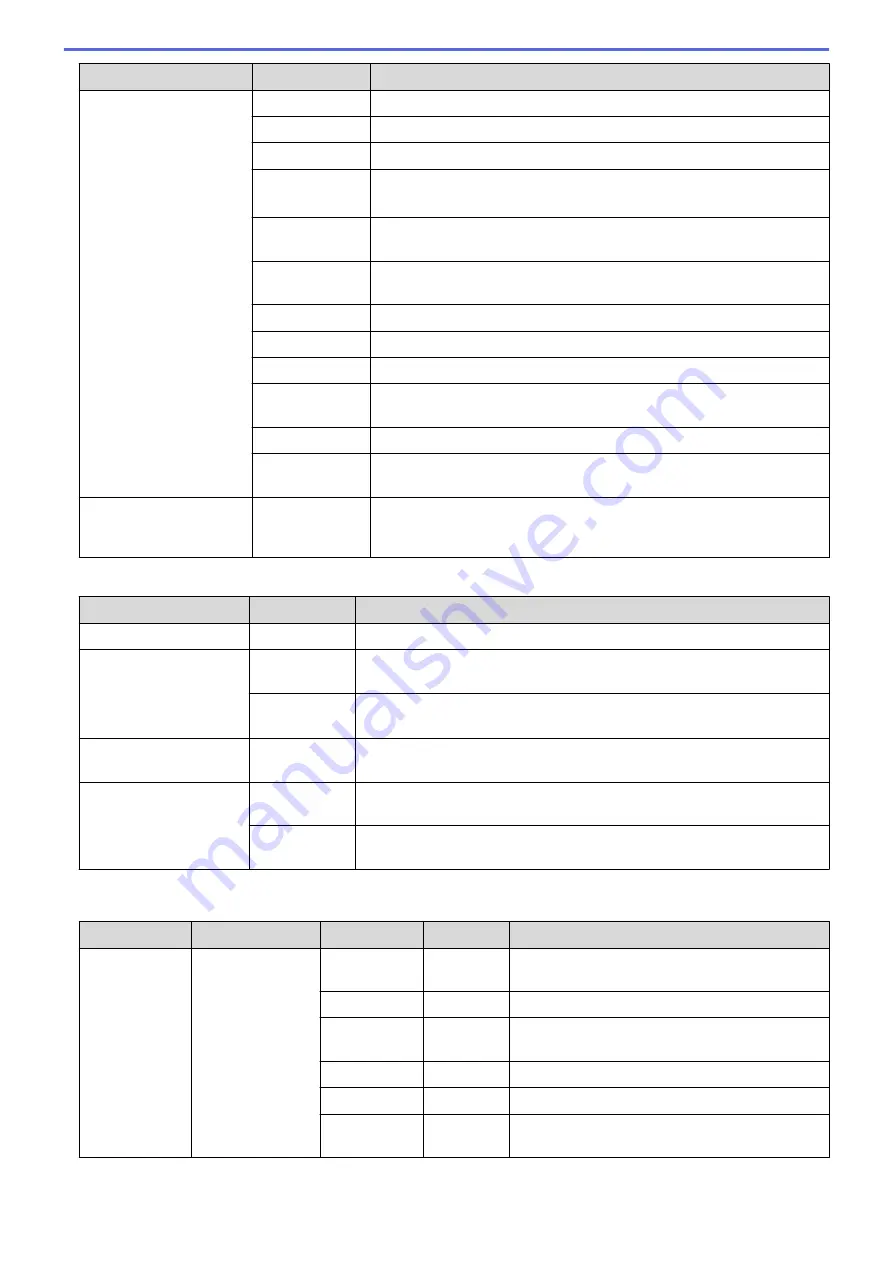
Level 1
Level 2
Description
HP LaserJet
Symbol Set
Select the symbol or character set.
Table Print
Print the code table.
Auto LF
ON: CR -> CR+LF, OFF: CR -> CR
Auto CR
ON: LF -> LF+CR, FF -> FF+CR, or VT -> VT+CR
OFF: LF -> LF, FF -> FF, or VT -> VT
Auto WRAP
Choose whether a line feed and carriage return will happen when the
machine reaches the right margin.
Auto SKIP
Choose whether a line feed and carriage return will happen when the
carriage position reaches the bottom margin.
Left Margin
Set the left margin at column 0 to 70 columns at 1 cpi.
Right Margin
Set the right margin at column 10 to 80 columns at 1 cpi.
Top Margin
Set the top margin distance from the top edge of the paper.
Bottom
Margin
Set the bottom margin distance from the bottom edge of the paper.
Lines
Set the number of lines on each page.
Tray Command
Select this setting if a tray mismatch appears when you use the HP
drivers.
BR-Script 3
(Available only for certain
models)
Error Print
Choose whether the machine prints the error information when errors
occur.
All other models
Level 1
Level 2
Description
Test Print
-
Print a test page.
2-sided
(For automatic 2-sided
printing models)
2-sided
Print
Turn 2-sided printing off or on and select flip on long edge or short edge.
Single
Image
For a print job where the last page is a 1-sided image, select the
1-
sided Feed
option to reduce printing time.
Auto Continue
-
Select if you want the machine to clear paper size errors or media type
errors automatically.
Print Position
X Offset
Move the print start position (at the top-left corner of pages) horizontally
up to -500 (left) to +500 (right) dots in 300 dpi.
Y Offset
Move the print start position (at the top-left corner of pages) vertically up
to -500 (up) to +500 (down) dots in 300 dpi.
[Network]
(HL-L2350DW/HL-L2351DW)
Level 1
Level 2
Level 3
Level 4
Descriptions
WLAN
TCP/IP
Boot
Method
-
Choose the IP method that best suits your
needs.
IP Address
-
Enter the IP address.
Subnet
Mask
-
Enter the Subnet mask.
Gateway
-
Enter the Gateway address.
Node Name
-
Enter the Node name.
WINS
Config
-
Select the WINS configuration mode.
237
Summary of Contents for HL-L2310D
Page 14: ...Related Information Introduction to Your Brother Machine 10 ...
Page 33: ...Related Information Load and Print Paper in the Manual Feed Slot 29 ...
Page 44: ...Related Information Print from Your Computer Windows Print Settings Windows 40 ...
Page 81: ... Configure Your Wi Fi Direct Network Manually 77 ...
Page 94: ...Home Security Security Lock the Machine Settings Network Security Features 90 ...
Page 179: ...6 Close the front cover Related Information Paper Jams 175 ...
Page 212: ... Improve the Print Quality 208 ...
Page 216: ... Clean the Paper Pick up Rollers 212 ...
Page 218: ... Error and Maintenance Messages 214 ...
Page 224: ...Related Information Clean the Machine Improve the Print Quality 220 ...
Page 228: ...5 Close the carton and tape it shut Related Information Routine Maintenance 224 ...






























