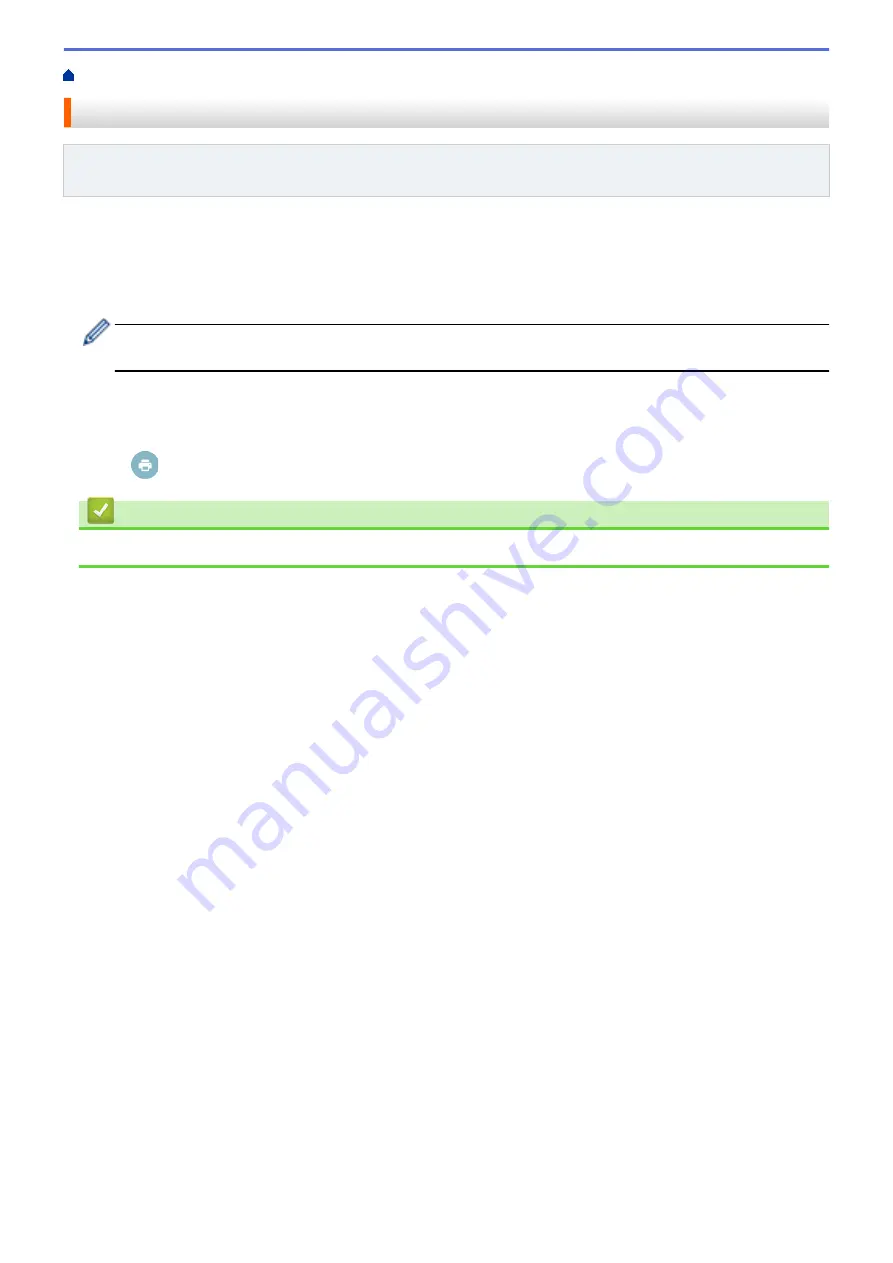
™
Webmail Service for Mobile
Print from Gmail
™
Webmail Service for Mobile
Related Models
: HL-L2350DW/HL-L2351DW/HL-L2370DN/HL-L2375DW/HL-L2376DW/HL-L2385DW/
HL-L2386DW
1. Make sure your Brother machine is turned on.
2. Access the Gmail
™
webmail service from your Android
™
or iOS device’s web browser.
3. Open the email that you want to print.
4. Tap the menu icon.
If
appears beside the attachment name, you can also print the attachment. Tap
, and then follow
the instructions on your mobile device.
5. Tap
.
6. Select your machine from the printer list.
7. Change print options, if needed.
8. Tap
or
.
Related Information
•
145
Summary of Contents for HL-L2310D
Page 14: ...Related Information Introduction to Your Brother Machine 10 ...
Page 33: ...Related Information Load and Print Paper in the Manual Feed Slot 29 ...
Page 44: ...Related Information Print from Your Computer Windows Print Settings Windows 40 ...
Page 81: ... Configure Your Wi Fi Direct Network Manually 77 ...
Page 94: ...Home Security Security Lock the Machine Settings Network Security Features 90 ...
Page 179: ...6 Close the front cover Related Information Paper Jams 175 ...
Page 212: ... Improve the Print Quality 208 ...
Page 216: ... Clean the Paper Pick up Rollers 212 ...
Page 218: ... Error and Maintenance Messages 214 ...
Page 224: ...Related Information Clean the Machine Improve the Print Quality 220 ...
Page 228: ...5 Close the carton and tape it shut Related Information Routine Maintenance 224 ...






























