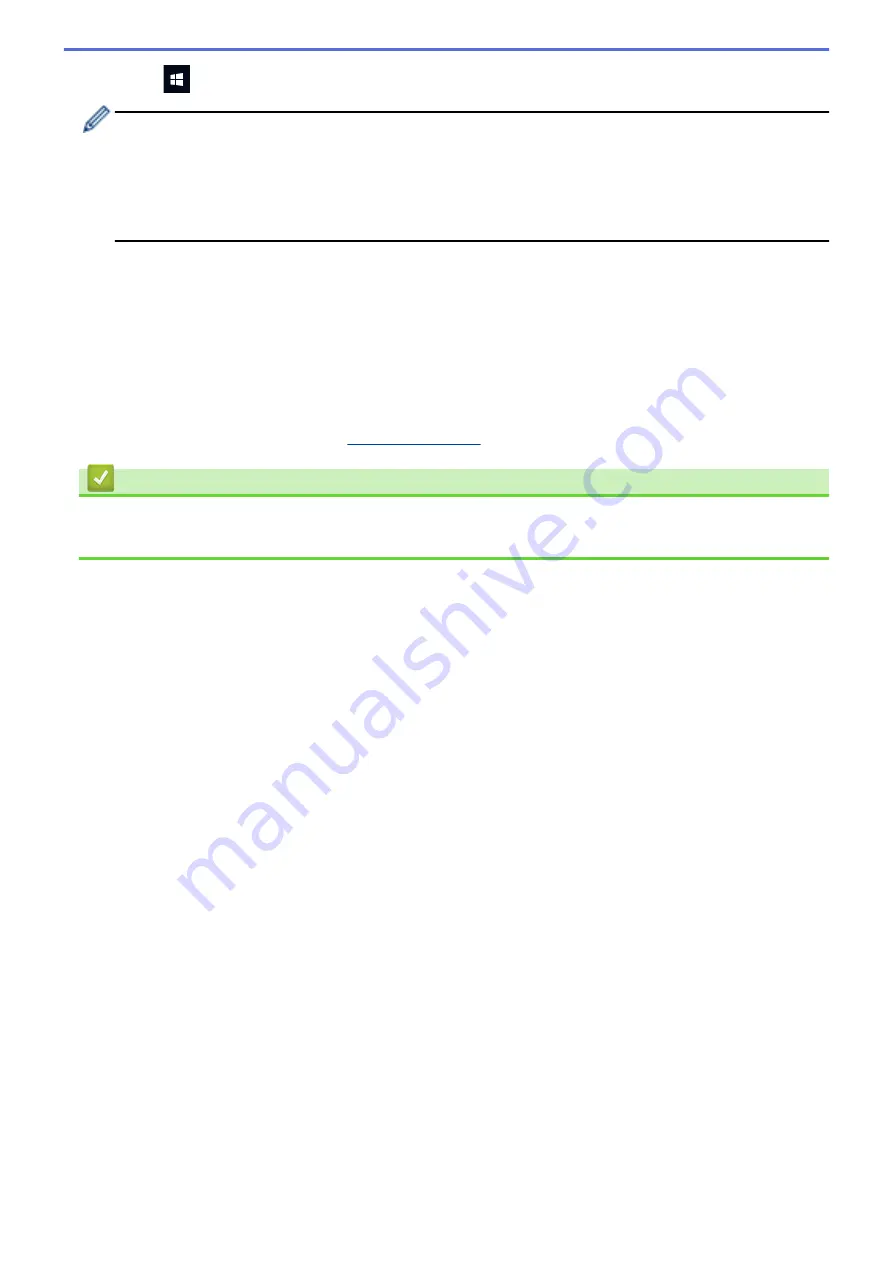
Click
>
Windows System
>
Control Panel
. In the
Hardware and Sound
group, click
Add a device
.
•
To use a Windows
®
7, Windows
®
8, or Windows
®
10 computer as a Registrar, you must register it to
your network in advance. For more information, see the instructions supplied with your wireless LAN
access point/router.
•
If you use Windows
®
7, Windows
®
8, or Windows
®
10 as a Registrar, you can install the printer driver
after the wireless configuration by following the on-screen instructions. To install the full driver and
software package, use the Brother installation disc.
9. Select your machine and click
Next
.
10. Type the PIN displayed on the machine's LCD, and then click
Next
.
11. (Windows
®
7) Select your network, and then click
Next
.
12. Click
Close
.
If your wireless device is connected successfully, the machine's LCD displays
[Connected]
.
You have completed the wireless network setup. To install
Full Driver & Software Package
necessary for
operating your device, insert the Brother installation disc into your computer or go to your model's
Downloads
page on the Brother Solutions Center at
Related Information
•
Additional Methods of Configuring Your Brother Machine for a Wireless Network
•
Wireless LAN Report Error Codes
68
Summary of Contents for HL-L2310D
Page 14: ...Related Information Introduction to Your Brother Machine 10 ...
Page 33: ...Related Information Load and Print Paper in the Manual Feed Slot 29 ...
Page 44: ...Related Information Print from Your Computer Windows Print Settings Windows 40 ...
Page 81: ... Configure Your Wi Fi Direct Network Manually 77 ...
Page 94: ...Home Security Security Lock the Machine Settings Network Security Features 90 ...
Page 179: ...6 Close the front cover Related Information Paper Jams 175 ...
Page 212: ... Improve the Print Quality 208 ...
Page 216: ... Clean the Paper Pick up Rollers 212 ...
Page 218: ... Error and Maintenance Messages 214 ...
Page 224: ...Related Information Clean the Machine Improve the Print Quality 220 ...
Page 228: ...5 Close the carton and tape it shut Related Information Routine Maintenance 224 ...






























