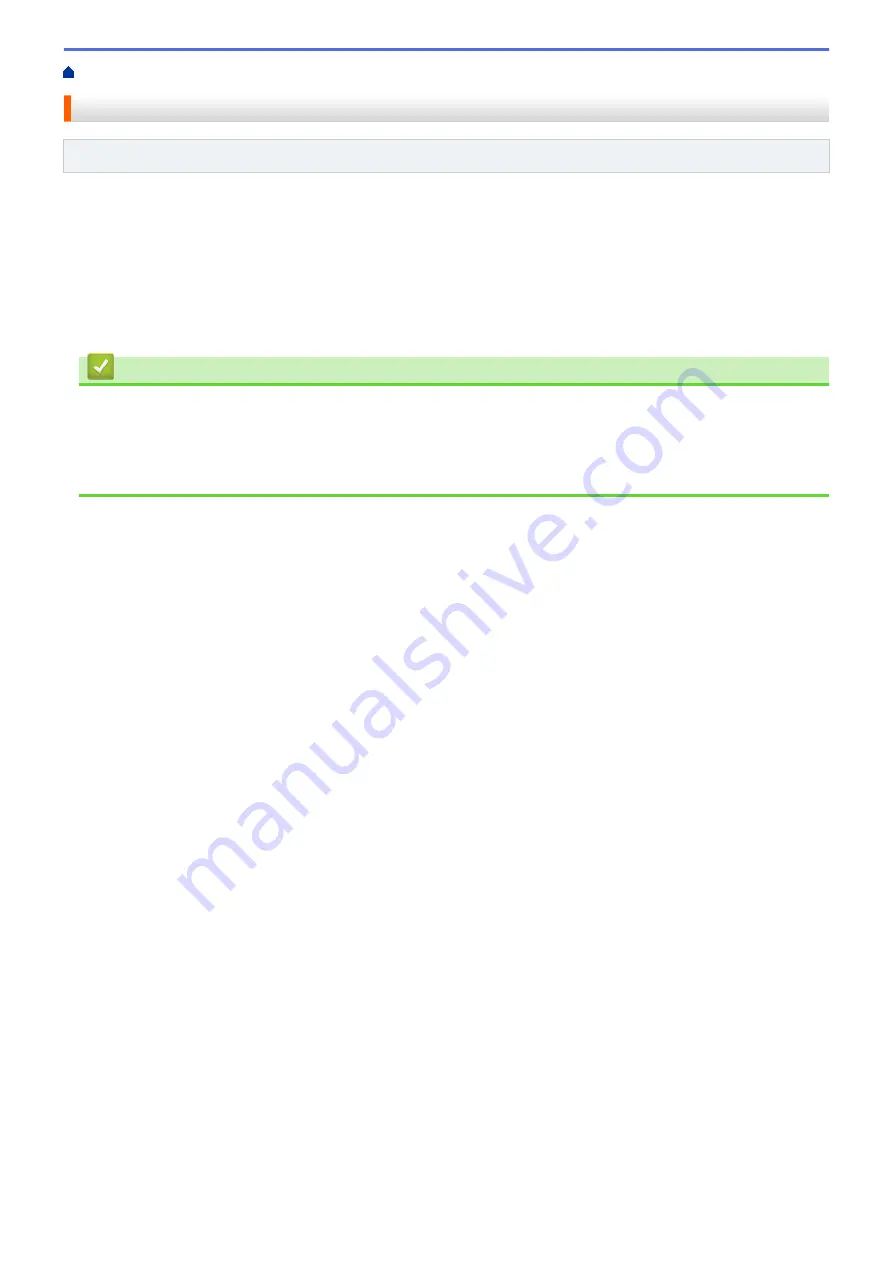
> Print the WLAN Report
Print the WLAN Report
Related Models
: HL-L2350DW/HL-L2351DW/HL-L2375DW/HL-L2376DW/HL-L2385DW/HL-L2386DW
The WLAN Report reflects your machine's wireless status. If the wireless connection fails, check the error code
on the printed report.
1. Press
a
or
b
to select the
[Print Reports]
option, and then press
OK
.
2. Press
a
or
b
to select the
[WLAN Report]
option, and then press
OK
.
3. Press
Go
.
The machine will print the WLAN Report.
Related Information
•
•
Wireless LAN Report Error Codes
•
My Brother Machine Cannot Print over the Network
•
I Want to Check that My Network Devices are Working Correctly
85
Summary of Contents for HL-L2310D
Page 14: ...Related Information Introduction to Your Brother Machine 10 ...
Page 33: ...Related Information Load and Print Paper in the Manual Feed Slot 29 ...
Page 44: ...Related Information Print from Your Computer Windows Print Settings Windows 40 ...
Page 81: ... Configure Your Wi Fi Direct Network Manually 77 ...
Page 94: ...Home Security Security Lock the Machine Settings Network Security Features 90 ...
Page 179: ...6 Close the front cover Related Information Paper Jams 175 ...
Page 212: ... Improve the Print Quality 208 ...
Page 216: ... Clean the Paper Pick up Rollers 212 ...
Page 218: ... Error and Maintenance Messages 214 ...
Page 224: ...Related Information Clean the Machine Improve the Print Quality 220 ...
Page 228: ...5 Close the carton and tape it shut Related Information Routine Maintenance 224 ...






























