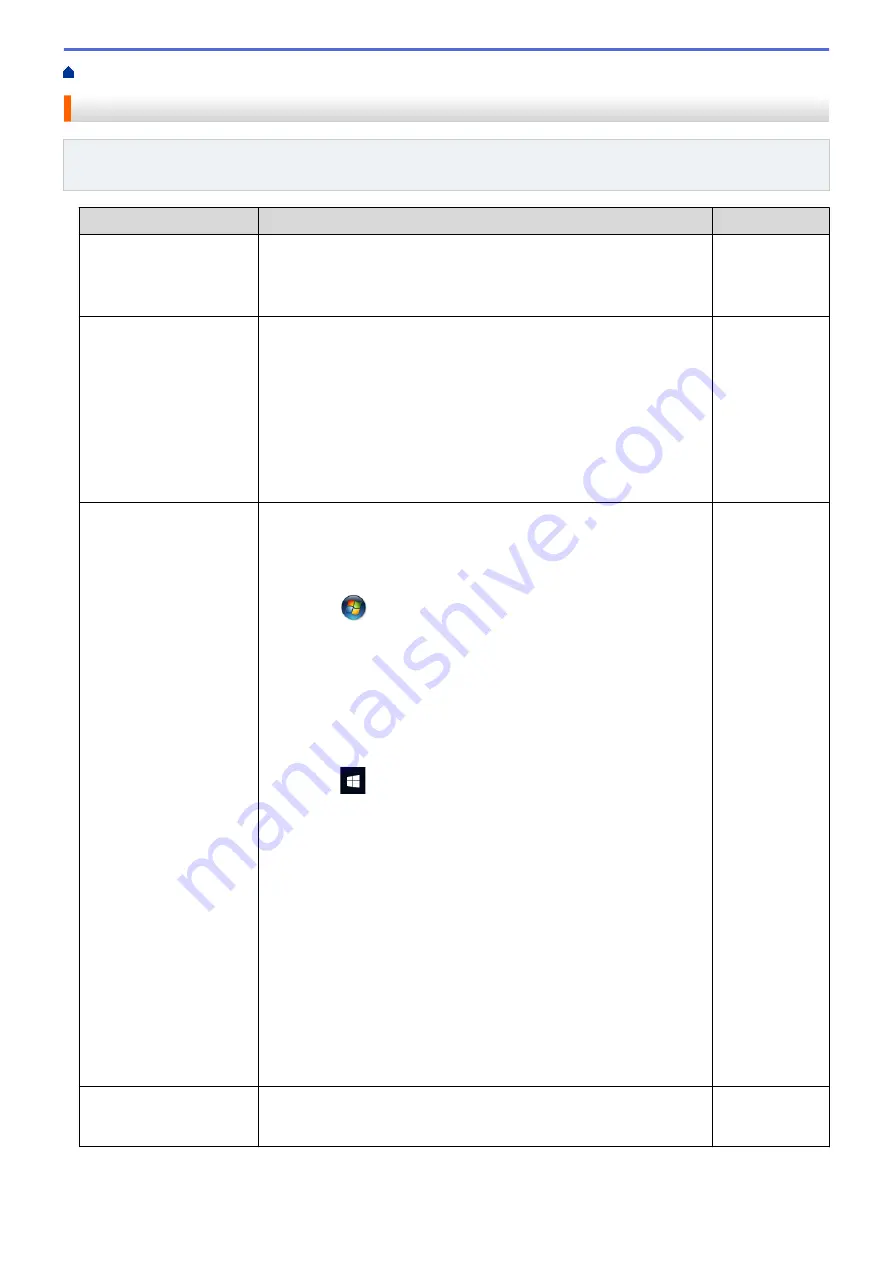
> My Brother Machine Cannot Print over the Network
My Brother Machine Cannot Print over the Network
Related Models
: HL-L2350DW/HL-L2351DW/HL-L2370DN/HL-L2375DW/HL-L2376DW/HL-L2385DW/
HL-L2386DW
Cause
Action
Interface
Your security software
blocks your machine's
access to the network.
Some security software might block access without showing a security
alert dialog box even after successful installation.
To allow access, see the instructions for your security software or ask
the software manufacturer.
Wired/Wireless
Your Brother machine was
not assigned an available
IP address.
•
Confirm the IP address and the Subnet Mask.
Verify that both the IP addresses and Subnet Masks of your
computer and the Brother machine are correct and located on the
same network.
For more information about how to verify the IP address and the
Subnet Mask, ask your network administrator.
•
Windows
®
Confirm the IP address and the Subnet Mask using the Network
Connection Repair Tool.
Wired/Wireless
The failed print job is still
in your computer's print
queue.
•
If the failed print job is still in your computer's print queue, delete it.
•
Otherwise, double-click the printer icon in the following folder and
cancel all documents:
-
Windows
®
7
Click
(Start)
>
Devices and Printers
>
Printers and
Faxes
.
-
Windows
®
8
Move your mouse to the lower right corner of your desktop.
When the menu bar appears, click
Settings
>
Control Panel
.
In the
Hardware and Sound
group, click
View devices and
printers
>
Printers
.
-
Windows
®
10 and Windows Server
®
2016
Click
>
Windows System
>
Control Panel
. In the
Hardware and Sound
group, click
View devices and printers
>
Printers
.
-
Windows Server
®
2008
Click
Start
>
Control Panel
>
Printers
.
-
Windows Server
®
2012
Move your mouse to the lower right corner of your desktop.
When the menu bar appears, click
Settings
>
Control Panel
.
In the
Hardware
group, click
View devices and printers
>
Printers
.
-
Windows Server
®
2012 R2
Click
Control Panel
on the
Start
screen. In the
Hardware
group, click
View devices and printers
.
-
macOS v10.10.5, v10.11.x, v10.12.x
Click
System Preferences
>
Printers & Scanners
.
Wired/Wireless
Your Brother machine is
not connected to the
wireless network.
Print the WLAN Report to check the error code on the printed report.
Wireless
If you have checked and tried all of the above, but your Brother machine still cannot print, uninstall the printer
driver and reinstall it.
192
Summary of Contents for HL-L2310D
Page 14: ...Related Information Introduction to Your Brother Machine 10 ...
Page 33: ...Related Information Load and Print Paper in the Manual Feed Slot 29 ...
Page 44: ...Related Information Print from Your Computer Windows Print Settings Windows 40 ...
Page 81: ... Configure Your Wi Fi Direct Network Manually 77 ...
Page 94: ...Home Security Security Lock the Machine Settings Network Security Features 90 ...
Page 179: ...6 Close the front cover Related Information Paper Jams 175 ...
Page 212: ... Improve the Print Quality 208 ...
Page 216: ... Clean the Paper Pick up Rollers 212 ...
Page 218: ... Error and Maintenance Messages 214 ...
Page 224: ...Related Information Clean the Machine Improve the Print Quality 220 ...
Page 228: ...5 Close the carton and tape it shut Related Information Routine Maintenance 224 ...






























