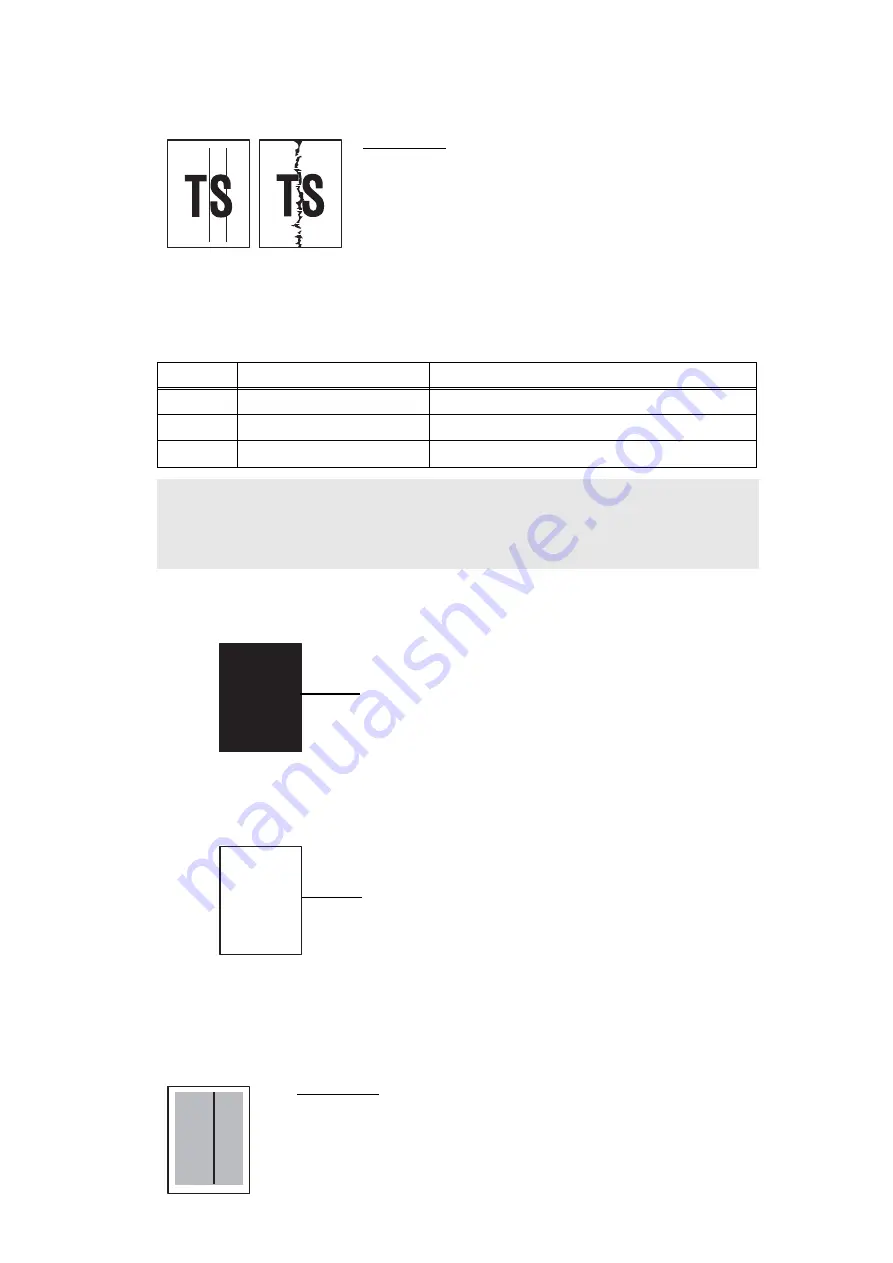
2-34
Confidential
4.2.9 Vertical streaks
■
How to clean the heat roller
(1) Make the black pattern as shown in the figure below by the Word, PowerPoint or
other applications and print it.
(2) Put the paper that is printed in the procedure (1) into the paper tray. The printed side
must be face down.
(3) Make the white pattern as shown in the figure below by the Word, PowerPoint or
other applications and print it.
(4) Print any image, and check whether there is any dirt on the paper.
(5) If there is still the dirt, repeat the procedure (2) to (4).
(6) If the dirt is not removed after repeating the procedure (2) to (4), replace the fuser unit.
4.2.10 Black vertical streaks in a light background
User Check
• This problem may occur with noise which is caused by
dirt on the corona wire in the drum unit. In this case,
clean the corona wire.
• If the same problem occurs after printing a few pages,
the adhesive of the label or the like, paper powder or dirt
may be attached on the surface of the exposure drum.
Wipe off the dirt on the exposure drum. (Refer to User’s
guide, and perform the Drum Cleaning.)
• Replace the drum unit with a new one.
• Replace the toner cartridge with a new one.
Step
Cause
Remedy
1
Dirt in the paper feed system Wipe dirt off.
2
Dirt on the heat roller
Clean the heat roller in the following procedures.
3
Scratch on the heat roller
Replace the fuser unit.
CAUTION :
• If the printer prints the same pattern, especially including vertical streaks, continuously,
black vertical streaks may appear on the paper since the electrostatic performance of
the exposure drum is decreased temporally.
User Check
• Clean the inside of the printer and the corona wire in the drum unit.
• Replace the drum unit with a new one.
• Replace the toner cartridge with a new one.
100% Black
All-black
100% White
All-white (Blank page)






























