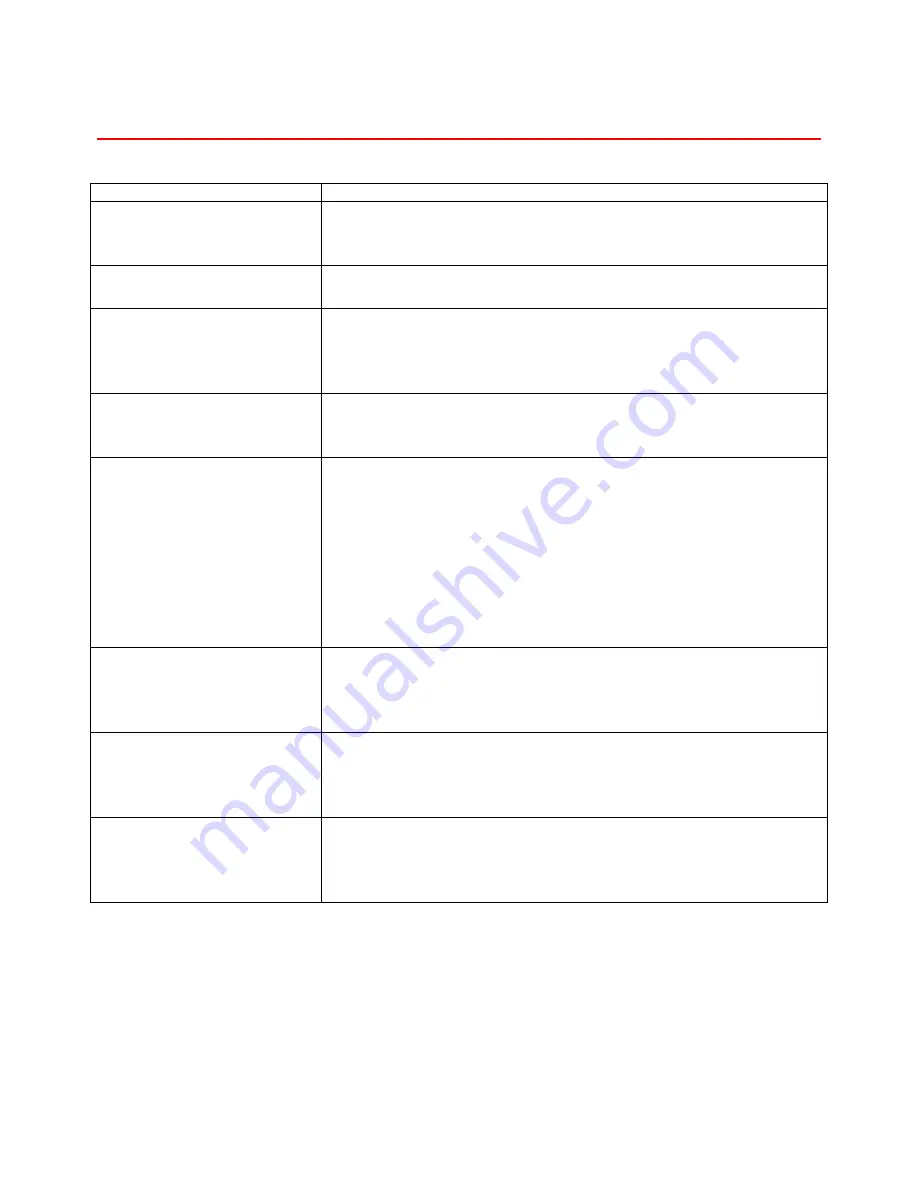
CHAPTER 6 TROUBLESHOOTING
6-23
P
P
r
r
i
i
n
n
t
t
e
e
r
r
d
d
o
o
e
e
s
s
n
n
’
’
t
t
p
p
r
r
i
i
n
n
t
t
Possible Cause
Solutions
Is the power on?
If not, confirm that the cord is securely plugged into the
power outlet and the printer.
Turn on the printer power.
Is the paper set?
Load paper into the paper tray.
See “Loading paper in the standard paper tray” in Chapter 1.
Is your specified paper
size correct?
Set the specified paper in any of the input trays.
Adjust the paper size dial to match the size and feed
direction of the paper in the paper tray.
See “Paper handling” in Chapter 1.
Is your specified paper
type correct?
Set the specified paper in any of the input trays.
Adjust the paper type using the Control panel.
See “Control panel” in Chapter 3.
Can you print a
configuration page?
If you cannot print a configuration page, it probably indicates
a printer malfunction. You should contact your sales or
service representative.
If you can print a configuration page but cannot get the
printer to print when you issue a print command from your
computer, it probably means there is a problem with your
computer.
Also keep it in mind that large, complex data might take a
long time for the printer to process.
Is the interface cable
between the printer and
your computer connected
securely?
Connect the interface cable correctly. If there are any
securing clips or screws, confirm they are fastened securely.
Are you using a correct
interface cable?
The type of interface cable you should use depends on your
computer. Be sure to use the correct one.
See “Parallel Interface cable” in Chapter 1.
If the cable is damaged or worn, replace it with a new one.
Did you connect the
interface cable after
turning on the main
switch?
Check the interface cable is connected before turning on the
power switch.
Summary of Contents for HL-3260N
Page 4: ...IV ...
Page 27: ...CHAPTER 1 ABOUT THIS PRINTER 1 3 What is on the CD ROM Fig 1 2 ...
Page 36: ... ...
Page 52: ...1 28 5 Choose the Media Type Fig 1 25 6 Click OK 5 ...
Page 56: ... ...
Page 70: ...CHAPTER 2 BEFORE WORKING WITH THE PRINTER 2 11 Graphics Set the print quality etc Fig 2 9 ...
Page 84: ...CHAPTER 3 CONTROL PANEL 3 3 C CH HA AP PT TE ER R 3 3 C CO ON NT TR RO OL L P PA AN NE EL L ...
Page 85: ...CHAPTER 3 CONTROL PANEL 3 1 C Co on nt tr ro ol l p pa an ne el l Fig 3 1 ...
Page 88: ...USER S GUIDE 3 4 NO DATA JOB CANCELLING READY ...
Page 123: ...CHAPTER 4 OPTIONS 4 4 C CH HA AP PT TE ER R 4 4 O OP PT TI IO ON NS S ...
Page 124: ...CHAPTER 4 OPTIONS 4 1 0 0 1 2 3 G F H C D E Fig 4 1 ...
Page 135: ...4 12 0 1 2 0 1 2 3 4 5 6 0 6 7 6 2 ...
Page 151: ...4 28 0 12 3 45 2 6 0 5 0 5 2 6 6 6 0 7RESOLUTION ADAPT8 5 ...
Page 158: ...CHAPTER 4 OPTIONS 4 35 0 1 2 3 4 0 1 2 3 0 1 0 5 1 6 6 5 3 DX 5000 MX 5000 FS 5050 ...
Page 166: ...CHAPTER 4 OPTIONS 4 43 0 0 1 0 2 ...
Page 188: ...CHAPTER 5 MAINTENANCE 5 5 C CH HA AP PT TE ER R 5 5 M MA AI IN NT TE EN NA AN NC CE E ...
Page 189: ...CHAPTER 5 MAINTENANCE 5 1 Fig 5 1 ...
Page 210: ...5 22 ZAEH200E Fig 5 40 Fig 5 41 ...
Page 233: ...6 22 C CO OV VE ER R O OP PE EN N m me es ss sa ag ge e Fig 6 35 ...
Page 242: ...APPENDICES A AP PP PE EN ND DI IC CE ES S ...
Page 253: ...APPENDICES Appendix 11 0 1 0 2 3 4 42 5 5 4 5 25 0 1 0 2 ...
Page 260: ...Appendix 18 I IB BM M M Mo od de e H HP P G GL L M Mo od de e ...
Page 274: ...INDEX I IN ND DE EX X ...
















































