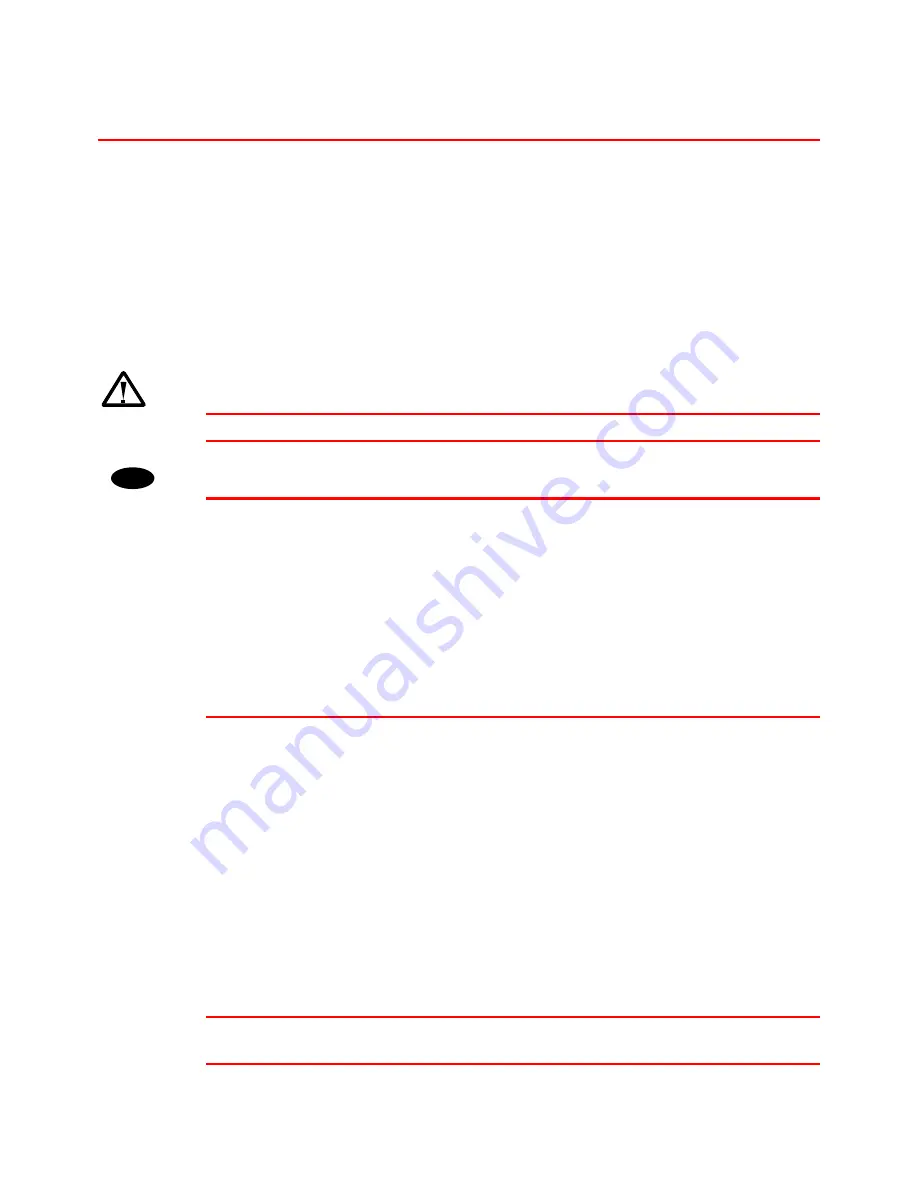
4-4
L
L
o
o
w
w
e
e
r
r
T
T
r
r
a
a
y
y
U
U
n
n
i
i
t
t
(
(
L
L
T
T
-
-
5
5
1
1
0
0
0
0
,
,
L
L
T
T
-
-
5
5
2
2
0
0
0
0
)
)
A lower tray unit expands the paper source capacity. You can load extra
paper and switch between the upper and lower paper sources automatically.
There are two types of paper feed units that are described below. LT-5100
can be loaded with 500 x 2 sheets. LT-5200 can be loaded with 2000
sheets.
I
I
n
n
s
s
t
t
a
a
l
l
l
l
i
i
n
n
g
g
t
t
h
h
e
e
L
L
o
o
w
w
e
e
r
r
p
p
a
a
p
p
e
e
r
r
t
t
r
r
a
a
y
y
Warning
•
Be careful not to trip on legs of the optional Lower tray unit.
!
Caution
•
Before installing options, the machine should be turned off and
unplugged for at least thirty minutes. Components inside the machine
become very hot, and can cause a burn injury if touched.
•
When lifting the machine, use the hand holds on both sides of the
printer. The machine could be damaged cause an injury if dropped. It is
dangerous to handle the plug with wet hands. Doing this may result in
receiving an electric shock.
•
Before moving the machine, unplug the power cord from the outlet. If the
cord is unplugged abruptly, it could become damaged. Damaged plugs
or cords can cause an electrical or fire hazard.
Place the printer on the paper feed unit and fasten the screws that secure
the printer and the paper feed unit together. There are two types of paper
feed units that are described below. Only one of them can be installed at
any time.
•
500x2 sheets paper tray (LT-5100)
With this option, you can load 500 x 2 sheets.
•
2000 sheets paper tray (LT-5200)
With this option, you can load 2000 sheets.
The installation of the LT-5200 is described below.
✒
Note
If you want to change the paper size of the LT-5200, contact your sales or
service representative.
☛
☛
☛
☛
1.
Confirm that the box also contains the following items.
Summary of Contents for HL-3260N
Page 4: ...IV ...
Page 27: ...CHAPTER 1 ABOUT THIS PRINTER 1 3 What is on the CD ROM Fig 1 2 ...
Page 36: ... ...
Page 52: ...1 28 5 Choose the Media Type Fig 1 25 6 Click OK 5 ...
Page 56: ... ...
Page 70: ...CHAPTER 2 BEFORE WORKING WITH THE PRINTER 2 11 Graphics Set the print quality etc Fig 2 9 ...
Page 84: ...CHAPTER 3 CONTROL PANEL 3 3 C CH HA AP PT TE ER R 3 3 C CO ON NT TR RO OL L P PA AN NE EL L ...
Page 85: ...CHAPTER 3 CONTROL PANEL 3 1 C Co on nt tr ro ol l p pa an ne el l Fig 3 1 ...
Page 88: ...USER S GUIDE 3 4 NO DATA JOB CANCELLING READY ...
Page 123: ...CHAPTER 4 OPTIONS 4 4 C CH HA AP PT TE ER R 4 4 O OP PT TI IO ON NS S ...
Page 124: ...CHAPTER 4 OPTIONS 4 1 0 0 1 2 3 G F H C D E Fig 4 1 ...
Page 135: ...4 12 0 1 2 0 1 2 3 4 5 6 0 6 7 6 2 ...
Page 151: ...4 28 0 12 3 45 2 6 0 5 0 5 2 6 6 6 0 7RESOLUTION ADAPT8 5 ...
Page 158: ...CHAPTER 4 OPTIONS 4 35 0 1 2 3 4 0 1 2 3 0 1 0 5 1 6 6 5 3 DX 5000 MX 5000 FS 5050 ...
Page 166: ...CHAPTER 4 OPTIONS 4 43 0 0 1 0 2 ...
Page 188: ...CHAPTER 5 MAINTENANCE 5 5 C CH HA AP PT TE ER R 5 5 M MA AI IN NT TE EN NA AN NC CE E ...
Page 189: ...CHAPTER 5 MAINTENANCE 5 1 Fig 5 1 ...
Page 210: ...5 22 ZAEH200E Fig 5 40 Fig 5 41 ...
Page 233: ...6 22 C CO OV VE ER R O OP PE EN N m me es ss sa ag ge e Fig 6 35 ...
Page 242: ...APPENDICES A AP PP PE EN ND DI IC CE ES S ...
Page 253: ...APPENDICES Appendix 11 0 1 0 2 3 4 42 5 5 4 5 25 0 1 0 2 ...
Page 260: ...Appendix 18 I IB BM M M Mo od de e H HP P G GL L M Mo od de e ...
Page 274: ...INDEX I IN ND DE EX X ...
















































