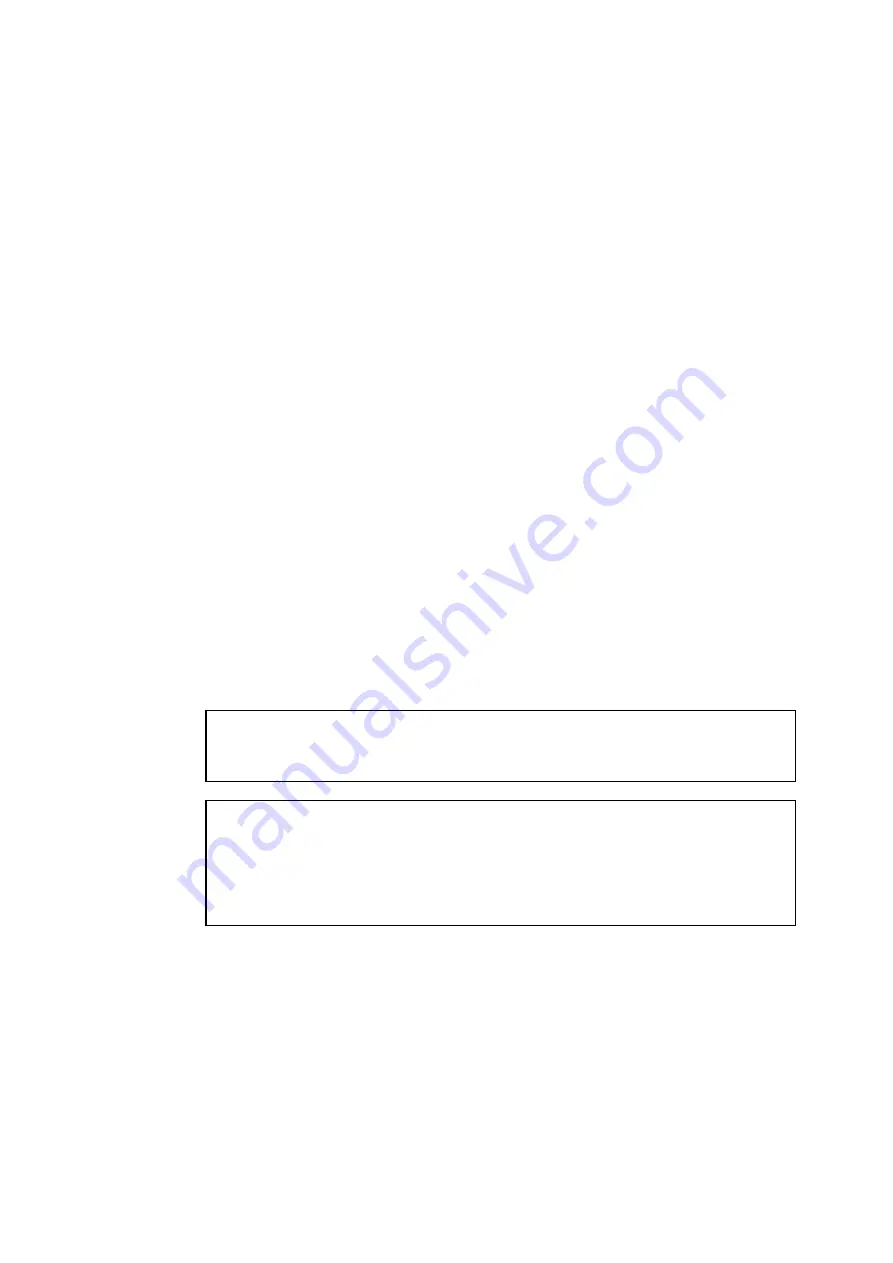
6-12
15.
Highlight the Printers option in the Print Server Information menu.
16.
Press INSERT and select the name of the printers you entered in Step.
17.
Press ESCAPE several times to return to DOS.
18.
Execute the BRCONFIG from the Windows menu or insert the Brother Print Server
Configuration Utility diskette in Drive A: of your PC and type:
A:BRCONFIG.
Select the print server from the list of print servers. When you get the message that the
print server is connected, press the ENTER key and type the default password of
“access” in response to the “#” prompt (the password will not echo), and then press the
ENTER key again in response to the ENTER
Username>
prompt. When you get the
Local>
prompt, type:
SET SERVICE service TREE tree
SET SERVICE service CONTEXT Context
•
Where tree is the NDS tree name.
•
Where context is the name of context where the print server resides.
•
Service is the name of the service assigned by Netware print server name (where
the default services are BRN_xxxxxx_P1 for the Brother printer, where “xxxxxx” is
the last six digits of the Ethernet address (MAC address).
•
You can also enter the TREE and CONTEXT name using your web browser by
connecting to the Brother print server using the TCP/IP protocol and selecting the
Netware protocol configuration.
19.
Use the BRCONFIG command or TELNET command:
SET NETWARE RESCAN
to
force the print server to rescan for file servers, or power cycle the printer.
✒
Note
The same services assigned by Netware print server names cannot be used for both queue
server mode and remote printer mode.
✒
Note
The same service assigned by Netware print server cannot be used for both queue server mode
and remote printer mode. If you want to enable remote printer capabilities on a service other
than the default NetWare service, you must define new services that are enabled for NetWare
and for the desired port. Refer to Appendix B in this manual for information on how to do
this.






























