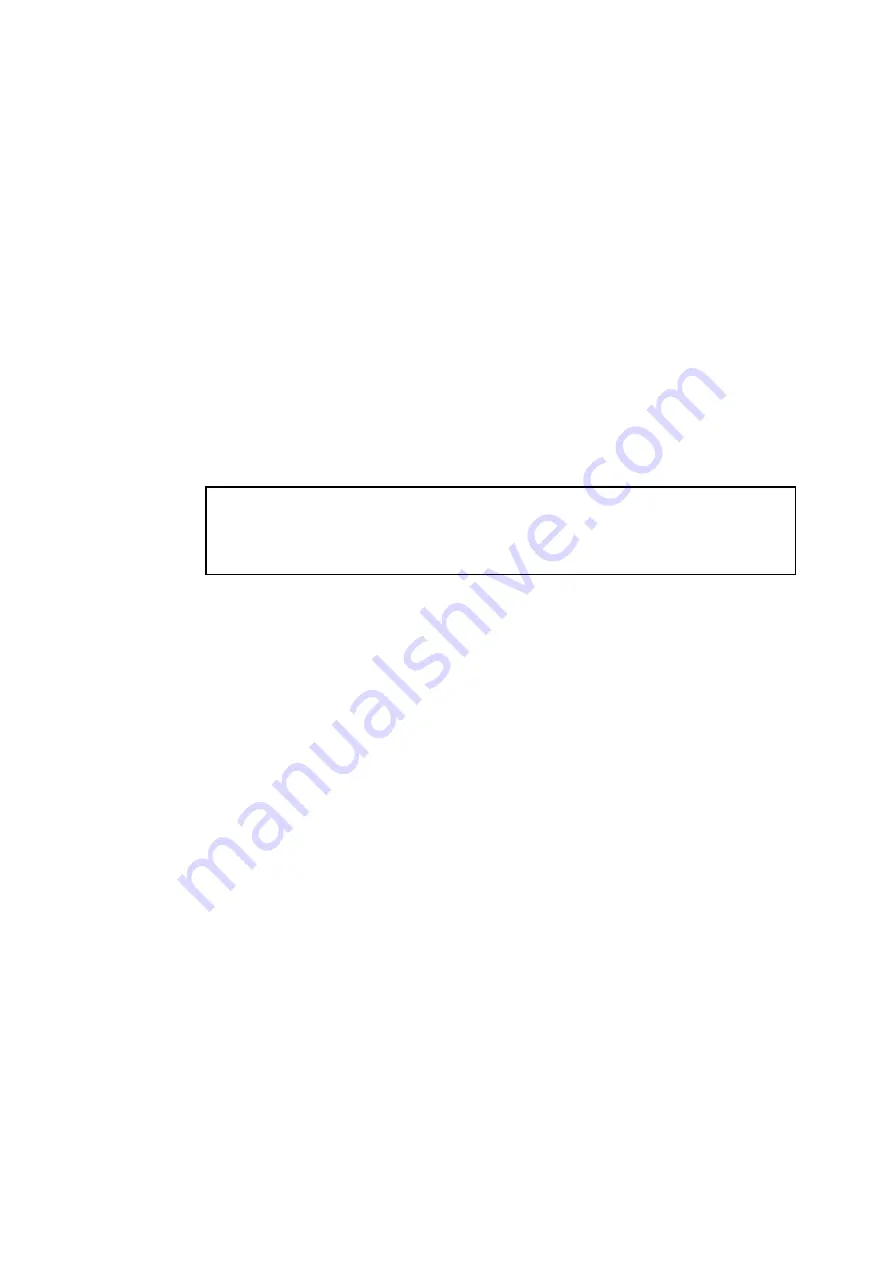
6-9
Configuring the Brother Print Server (Queue Server Mode in Bindery emulation
mode) using PCONSOLE and BRCONFIG
1.
Login as Supervisor (NetWare 3.xx) or ADMIN (NetWare 4.1x or later; be sure to
specify the /b option for bindery mode).
2.
Execute the BRCONFIG from the Windows menu or insert the “Print Server
Configuration Utility diskette in drive A: and type the following at the DOS prompt:
A:BRCONFIG
or
A:BRCONFIG PrintServerName
Where PrintServerName is the Netware print service name of the Brother print server
(the default name is BRN_xxxxxx_P1, where “xxxxxx” is the last six digits of the
Ethernet address (MAC address)).
✒
Note
You can find the Netware print service name and MAC address by printing out the printer
configuration page. Refer to the Quick Setup Guide for information on how to print the
configuration page on your print server.
3.
If you did not specify the print server name in the BRCONFIG command, select the
corresponding server name from the list of print servers.
4.
When you get the message that the print server is connected, type the default password
“access” in response to the "#" prompt (the password will not echo), and then press the
ENTER key in response to the Enter Username> prompt.
5.
When you get the Local> prompt, type:
6.
SET NETWARE SERVER servername ENABLED
7.
Where servername is the name of the file server on which the print queue will reside. If
there is more than one file server that you wish to print from, repeat this command as
many times as necessary.
8.
Type EXIT to exit the BRCONFIG remote console program and save the changes and
start the Novell PCONSOLE utility.
9.
Select Print Server Information (NetWare 3.xx) or Print Servers (NetWare 4.1x;
ignore the warning message) from the Available Options menu.
10.
You will be shown a list of current print servers. Press the INSERT key to create a new
entry, type in the Netware print server name (BRN_xxxxxx_P1 by default, where
"xxxxxx" is the last six digits of the Ethernet address) and press ENTER. Return to the
main Available Options menu by pressing ESCAPE.
11.
Select the Print Queue Information (NetWare 3.xx) or Print Queues (NetWare 4.1x)
menu option to see list of configured print queues.






























