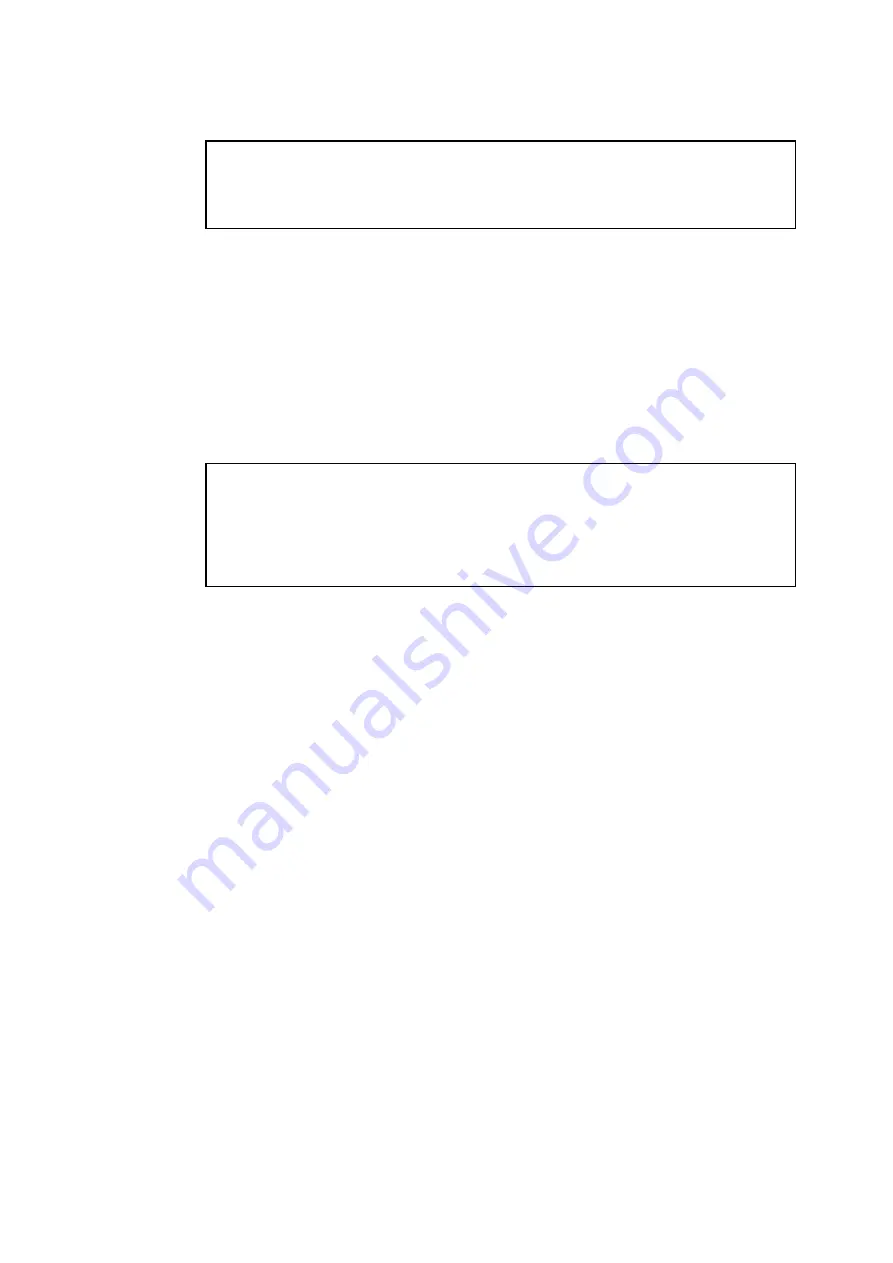
6-8
✒
Note
You can find the Netware server name and MAC address by printing out the printer
configuration page. Refer to the Quick Setup Guide for information on how to print the
configuration page on your print server.
14.
Double click the appropriate print server. You will be prompted for a password, the
default password is “access”.
15.
Now select the NetWare tab.
16.
Select Remote Printer as the Operating Mode, select the name of your PSERVER
NLM as the Print Server Name and select the number of the printer from step 6 as the
Printer Number.
✒
Note
The same service assigned by Netware print server cannot be used for both queue server mode
and remote printer mode. If you want to enable remote printer capabilities on a service other
than the default NetWare service, you must define new services that are enabled for NetWare
and for the desired port. Refer to Appendix B in this manual for information on how to do
this.
17.
Click OK. And exit BRAdmin32.
You must now unload the PSERVER NLM from your NetWare file server console and then
reload it in order for the changes to take effect.
As an alternative to Brother’s BRAdmin32 application or the Novell NWADMIN
application, you can use the standard Novell PCONSOLE utility in conjunction with
Brother's BRCONFIG program to set up your print queues. BRCONFIG program will
be installed at the same time when you install the BRAdmin32 and you can find the
BRCONFIG in the menu “Start/Program/Brother BRAdmin32 utilities”. Otherwise you
can find it in the “Brother Print Server Configuration Utility” diskette. Note that if
desired, you may use a WWW browser or TELNET utility - instead of the BRCONFIG
utility).






























