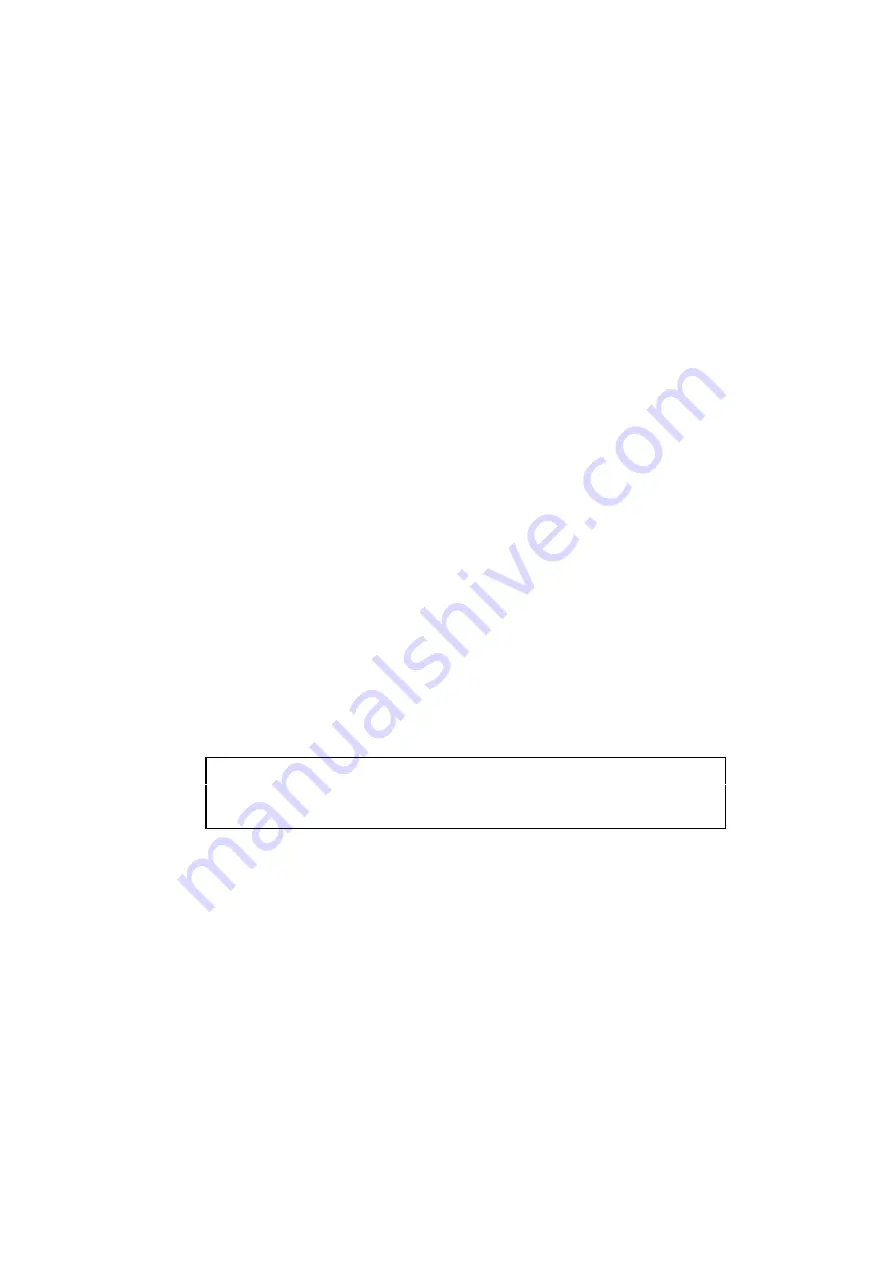
5-4
7.
The print server is configured by default to poll the POP3 server every 30 seconds. You
may change this value, if desired.
8.
If you have enabled notification, enter the IP address of your SMTP server (consult
your network administrator if you do not know this address).
9.
Press the OK button and save the changes. Now exit BRAdmin32 utility. You have
now configured the print server to receive print jobs.
Using a Web Browser to Configure the Print Server
1.
Connect to the printer server IP address using your web browser.
2.
When you reach the network configuration screen, you will be prompted for a
password. The default password is “access”
3.
Select the Configure Internet option and enter the information as described above.
Refer to “Using BRAdmin32 to Configure the Print Server”
4.
You should see a Segmented Message Timeout option. If a print job is separated into
multiple E-mail messages using the Partial E-mail Print feature of the BIP, this value
indicates how long the print server will wait for all of the segments of the message to
arrive.
Using the Console to Configure the Print Server
✒
Note
Skip this section if you used BRAdmin32 or Web Browser to configure the remote
print server.
As an alternative to BRAdmin32, you can use the print server remote console to configure the
print server. The console can be accessed via the TELNET. Refer to Appendix if you do not
know how to use the console. When you access the print server using these utilities, you will
be asked for a password. The default password is “access”.
1.
When you get the “Local>“ prompt after connecting to the console, enter the
command:
SET POP3 ADDRESS
ipaddress
where ipaddress is the IP address of your POP3 server (consult with your network
administrator if you do not know this address).
2.
Enter the command:






























