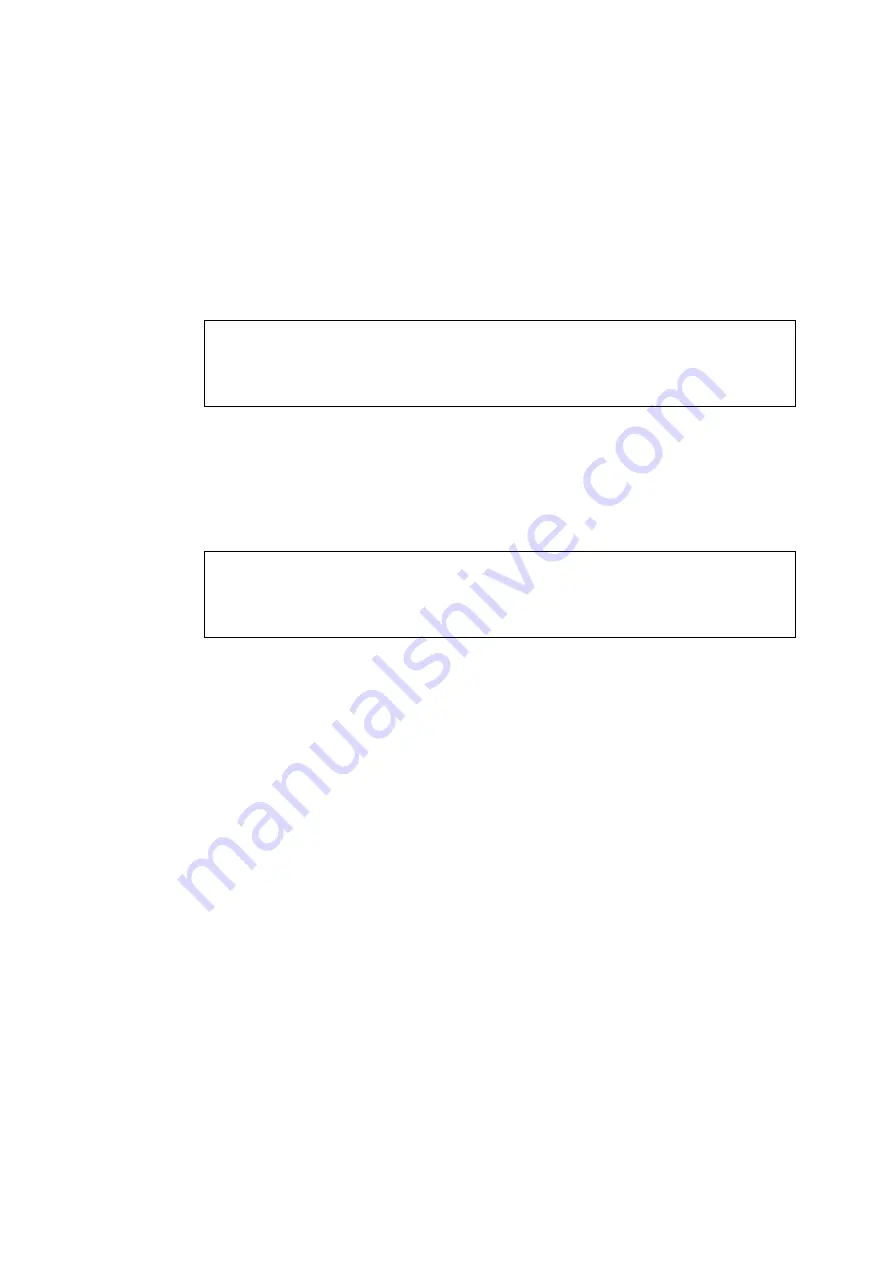
3-3
<USING TCP/IP to change the IP address>
If your PC is using the TCP/IP protocol, do the following:
1.
Select TCP/IP filter in the left frame of the main window.
2.
Select the “Device” menu and choose the “Search Active Devices”.
✒
Note
If the print server is set to its factory default settings, it will not appear in the BRAdmin32
screen, however, when you select the “Search Active Devices” option, it will be found as a un-
configured device.
3.
Select the “Device” menu and choose the “Setup Unconfigured Device”.
4.
Select the MAC address of your print server and click Configure button.
✒
Note
You can find the node name and MAC address by printing out the printer configuration page.
Refer to the Quick Setup Guide for information on how to print the configuration page on your
print server.
5.
Input the IP address, Subnet mask and Gateway (If needed) of your print server.
6.
Click OK then select Close.
With the correctly programmed IP address, you will see the Brother print server in the device
list.
Installing the Brother Peer to Peer Software
Setup from the floppy disk
1.
Make a backup copy of Brother Network Print Software disk and use this backup disk
for the installation process. Store the original diskette in a safe place.
2.
Insert the backup installation diskette into the PC. From the Windows 95/98 Start
button, select Run. Then enter A:SETUP and press Enter to start the Brother Network
Direct Print installation program.






























