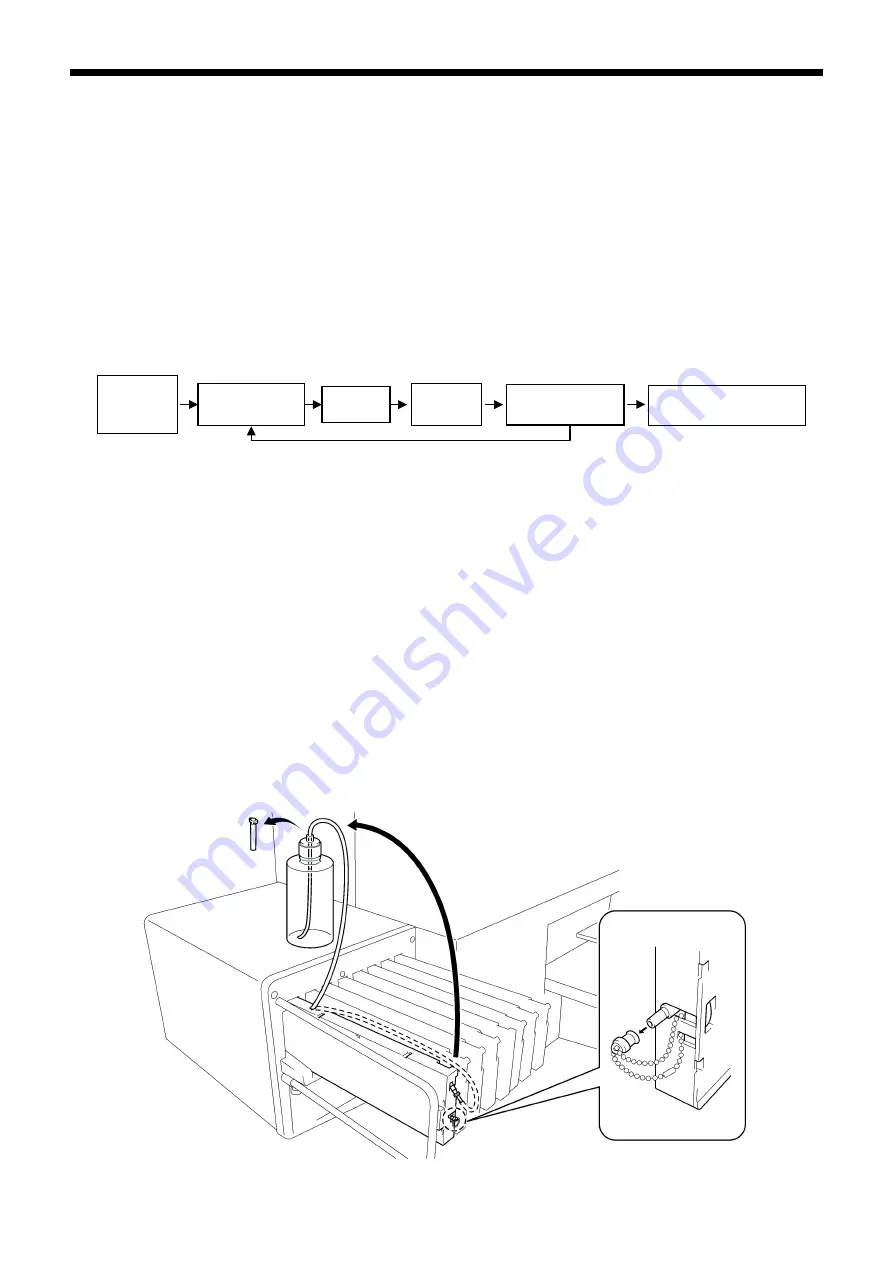
6. Maintenance
GT-3 Series
123
(5) Throw away the Maintenance Solution from the bottle.
(6) Fill the Maintenance Solution into the bottle for Tube Cleaning. Pay attention not to put dust inside the
cleaned bottle.
<Note> Keep the 250 ml of Maintenance Solution inside the bottle to execute Tube Cleaning for one print
head.
(7) Execute White/Color Tube Cleaning. See the sequence below.
(8) After the Tube Cleaning is done, keep the bottle in a clean condition; Cover it with a clean bag (polyester)
from the top.
All Whites Tube Cleaning
Sequence of All Whites Tube Cleaning (firmware ver. 2.10 or higher)
<Note>
If you execute Tube Cleaning one by one, then the first "Retrieving White Ink" is skipped.
Insert Capping Cartridges (option) in place of White Ink Cartridge when you leave the GT-3 printer unused for
more than two weeks.
(1) Fill the bottle with Maintenance Solution. Confirm that at least more than 250 ml per one Print Head is in the
bottle.
(2) Confirm in advance the amount of the Waste Ink in the Waste Ink Tank (more than 500 ml).
(3) Confirm that the printer is either [ Standby ] or [ Ready ].
(4) Select [ Maintenance ] > [ White Tube Cleaning ] from the menu and press OK Button.
(5) Select [ All Whites ] then White Ink retrieval starts and the countdown is indicated on the Display. Please wait
until the retrieval finishes (4 minutes).
(6) When White Ink retrieval is finished, the message [ Set Maintenance Cartridge ] is indicated on the Display.
Remove the White Ink Cartridge of W1 and insert the Maintenance Cartridge to W1 slot and press OK Button.
Confirm that the tube of the Maintenance Cartridge reaches to the bottom of the bottle.
<Note>Insert the tube to the bottom of the bottle.
0076Y
All Whites
:
Retrieving
White Ink
Repeats the steps four times for GT-381(W1-W4), two times for GT-361 (W1, W2)
Set Maintenance
Cartridge
Tube
Insert White Ink Cartridge or
Capping Cartridge
Load Mainte-
nance Solution
Set Filter
Cartridge






























