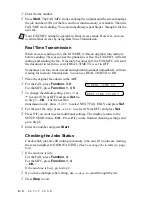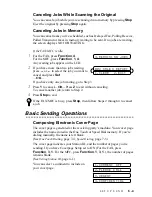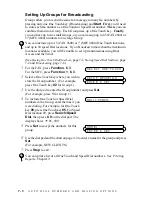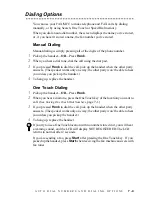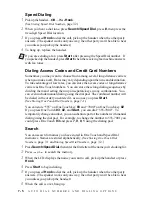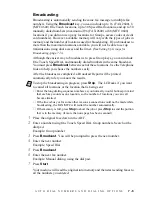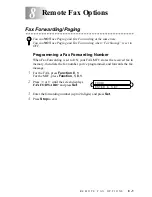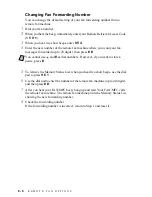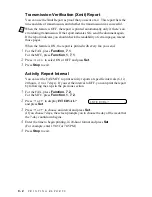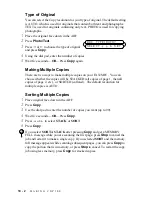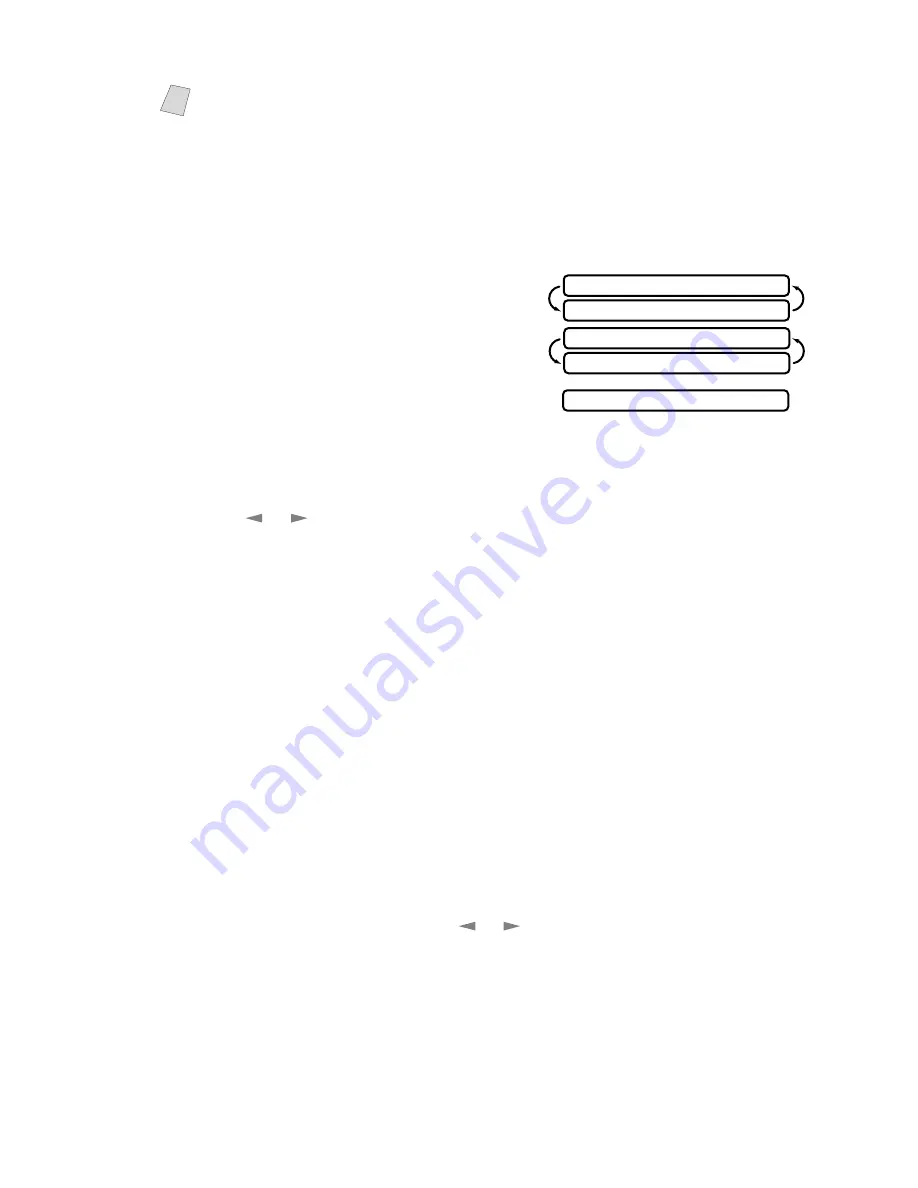
A U T O D I A L N U M B E R S A N D D I A L I N G O P T I O N S
7 - 2
Storing Speed Dial Numbers
You can store Speed Dial numbers, so you can dial by pressing only four keys. There
are 30 Speed Dial locations. (See
Speed Dialing
, page 7-5 and
Fax Settings and
Activity
, page 9-1.)
1
For the FAX, press
Function
,
6
,
2
.
For the MFC, press
Function
,
1
,
6
,
2
.
2
Use the dial pad to enter a two-digit
location (01–30) and press
Set
.
3
Enter the number (up to 20 digits)
and press
Set
.
4
Use the dial pad to enter the name or company (up to 15 characters) and press
Set
. You can use the chart on page 4-2 to help you enter letters—OR—Press
Set
to store the number without a name. (See
Entering Text
, page 4-2.)
5
Press
or
to select the type of number and press
Set
.
FAX
A fax number
TEL
A telephone (voice) number
FAX/TEL Both a fax and telephone number
6
Return to Step 2 to store another Speed Dial number—OR—Press
Stop
to exit.
Changing One Touch and Speed Dial Numbers
If you try to store a One Touch or Speed Dial number in a location where a number
is already stored, the LCD displays the current name stored there, then prompts you
to either
1. CHANGE—OR—2. EXIT.
1
Press
1
to change the number stored, or press
2
to exit without making a change.
2
Enter a new number.
■
If you want to erase the number, press
Stop
when the cursor is to the left of the
digits. The letters above and to the right of the cursor will be deleted.
■
If you want to change a digit, use
or
to position the cursor under the digit
you want to change, then type over it.
3
Follow the directions from Step 3 in Storing One Touch Numbers or Step 4 in
Storing Speed Dial Numbers.
Note
If you need to store a longer pause than 3.5 seconds, press
Redial/Pause
two
or more times.
SPEED-DIAL? #
ENTER & SET
#05:
ENTER & SET
NAME: