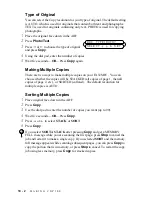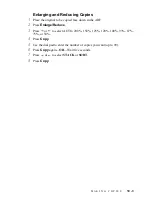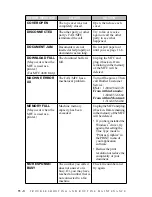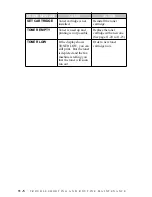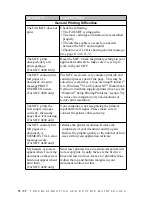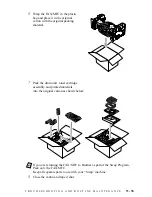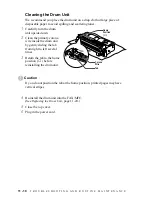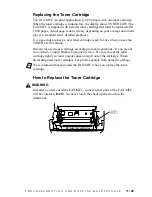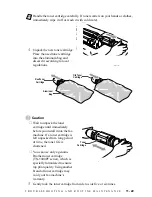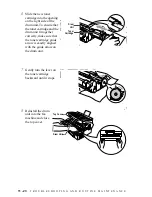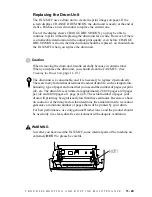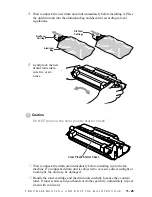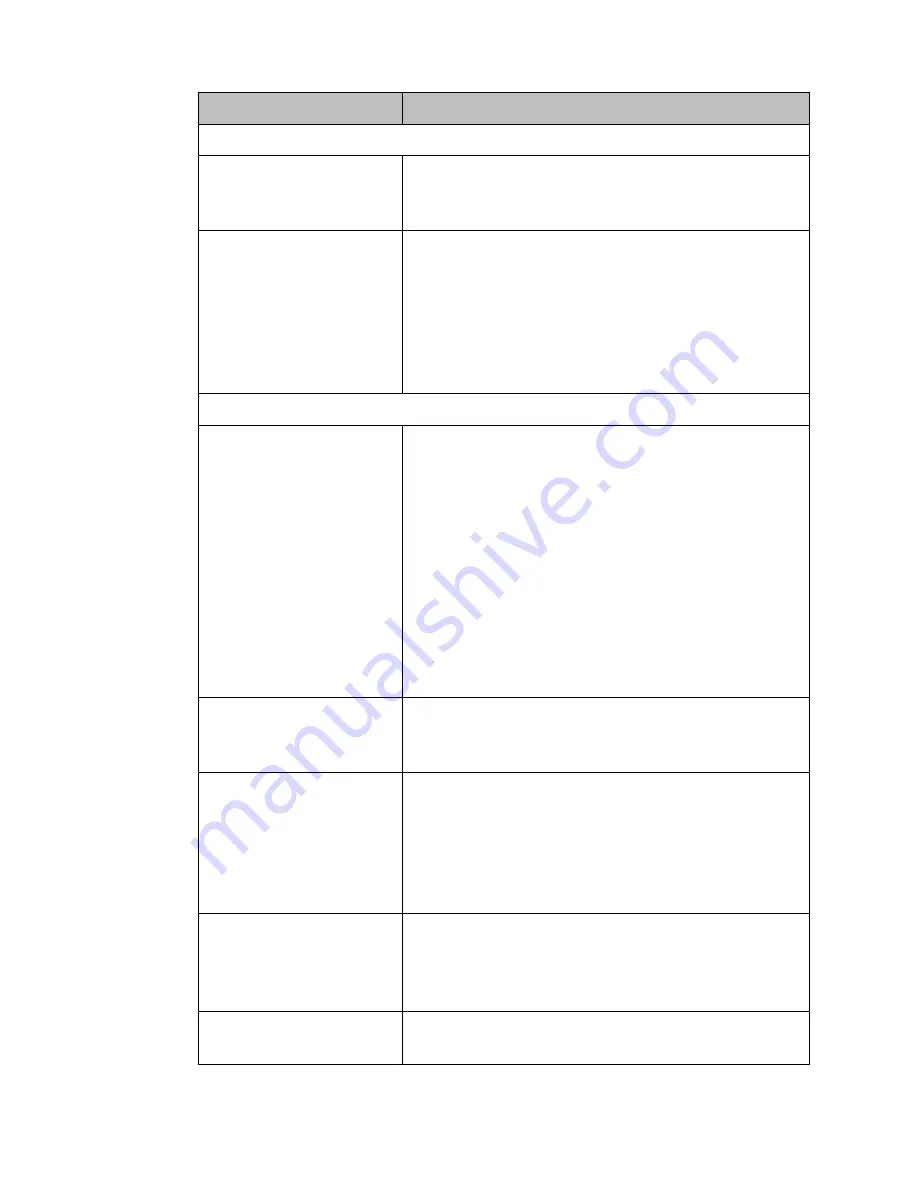
T R O U B L E S H O O T I N G A N D R O U T I N E M A I N T E N A N C E
11 - 12
DIFFICULTY
SUGGESTIONS
Windows
®
Setup Printing Difficulties
I cannot print from my
application software.
(For MFC 4600 only)
Make sure the Windows
®
printer driver is installed
and you select it in your application software.
Sometimes I get the
error message PRINT
OVERRUN when
printing certain
documents from
Windows
®
.
(For MFC 4600 only)
If you are using the supplied Windows
®
driver,
turn the error recover operation on in the Setup
dialog box and try again. Reduce the print
resolution or reduce the complexity of your
document and try again. Expand the printer
memory by installing one of the optional memory
boards.
Paper Handling Difficulties
The FAX/MFC does not
load paper. The LCD
shows CHECK PAPER
or PRINTER JAM.
Check to see if the CHECK PAPER or PRINTER
JAM message appears on the LCD. If so, the multi-
purpose sheet feeder may be out of paper or not
properly installed. If it is empty, load a new stack
of paper into the feeder and then press
Start
. If
there is paper in the multi-purpose sheet feeder,
make sure it is straight. If the paper is curled, you
should straighten it. Sometimes it is helpful to
remove the paper, turn the stack over and put it
back into the multi-purpose sheet feeder. Reduce
the amount of paper in the multi-purpose sheet
feeder, then try again.
The FAX/MFC does not
load paper from the
manual feed slot.
Reinsert the paper firmly, one sheet at a time.
How can I load
envelopes?
(For MFC 4600 only)
You can load envelopes from either the multi-
purpose sheet feeder or the manual feed slot. Your
application software must be set up to print the
envelope size you are using. This is usually done in
the Page Setup or Document Setup menu of your
software. Refer to your application manual.
What paper can I use?
(For MFC 4600 only)
You can use plain paper, envelopes,
transparencies, labels and organizer paper. For
information on paper you can use, see
Acceptable
Paper
on page 2-7.
How can I clear paper
jams?
See
Printer Jam
on page 11-6 to 11-7.