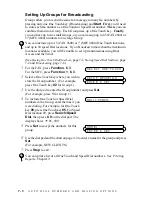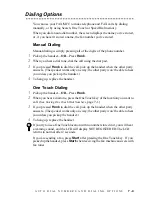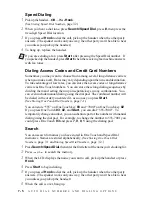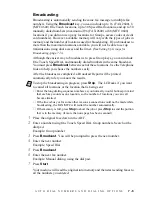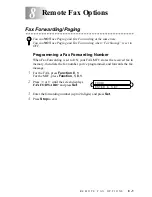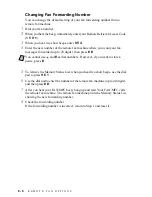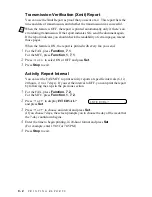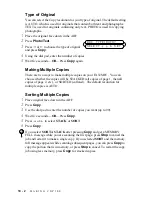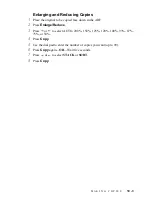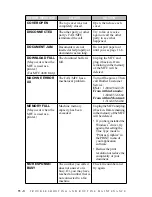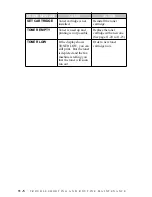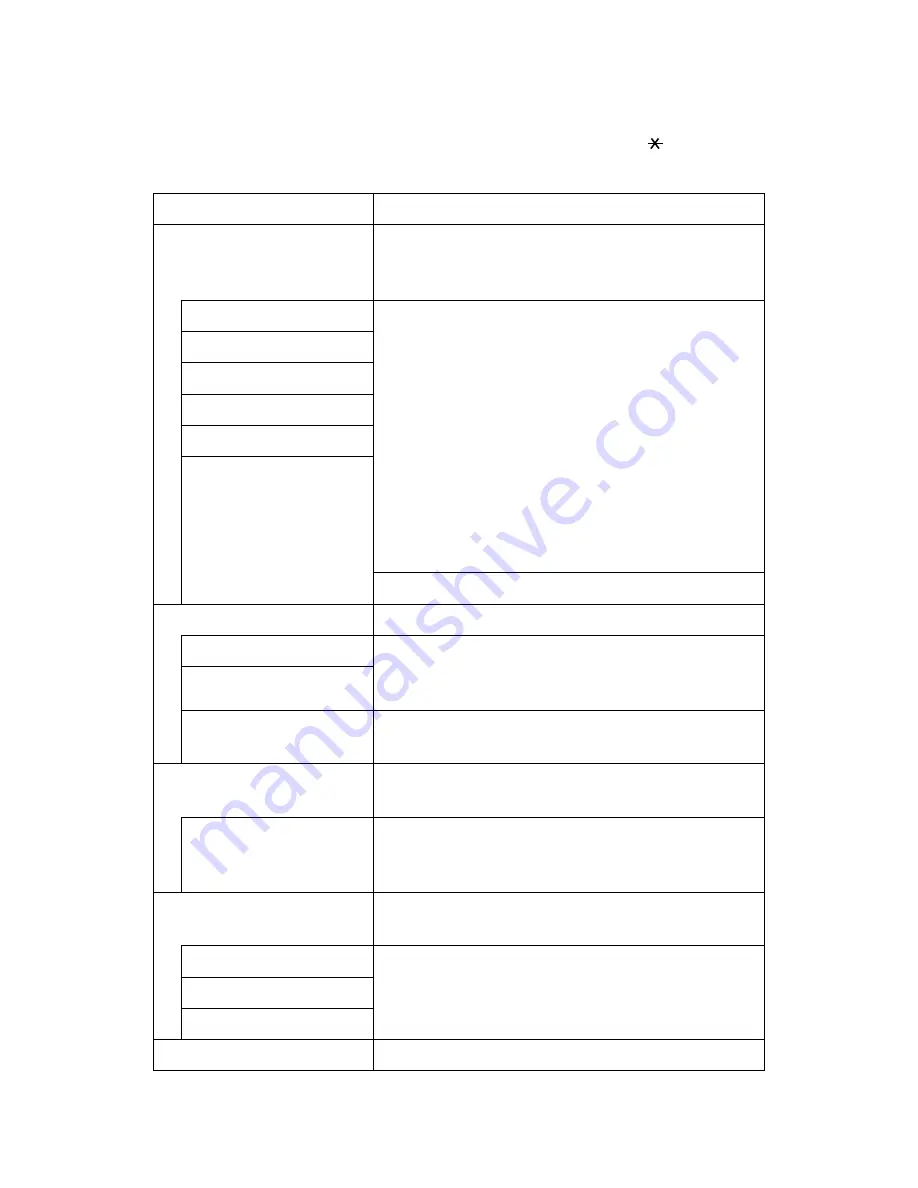
8 - 4
R E M O T E F A X O P T I O N S
Remote Commands
Follow the commands below to access features remotely. When you call the
FAX/MFC and enter your Remote Retrieval Access Code (1 5 9 ), the system
will signal you with two short beeps to enter a remote command.
Remote Commands
Operation Details
95 Changing Fax
Forwarding / Paging
setting
1 OFF
If you hear one long beep, the change is
accepted. If you hear three short beeps, you
cannot change it because the conditions have not
been met (Example: registering paging number).
You can register your fax forwarding number by
using 4. FAX FWD NO (see p. 8-1). Once you
have registered the number, the FAX/MFC will
change automatically to FAXFWD:ON mode.
Then retrieve a Memory Status List by entering
961 (see p. 8-5) to make sure that the Fax
Forwarding number you registered is correct in
the List.
2 Fax Forwarding
3 Paging
4 FAX FWD No.
6 Fax Storage ON
7 Fax Storage OFF
You can set FAX STORAGE to ON or OFF.
96 Retrieve a fax
1 Memory Status List
Enter the number of a remote fax machine to
receive the Memory Status List or stored fax
message(s). (See p. 8-5)
2 Retrieve all faxes
3 Erase fax from the
memory
If you hear one long beep, you can erase fax
message(s) from the memory.
97 Check the Receiving
Status
1 FAX
You can check whether your FAX/MFC has
received any faxes. If yes, you will hear one long
beep. If no, you will hear three short beeps.
98 Change
Receive
Mode
1 TAD
If you hear one long beep, you can change the
Receive Mode. If you hear three short beeps, you
cannot change it.
2 FAX/TEL
3 FAX
90 Exit
After a long beep, you can exit remote access.