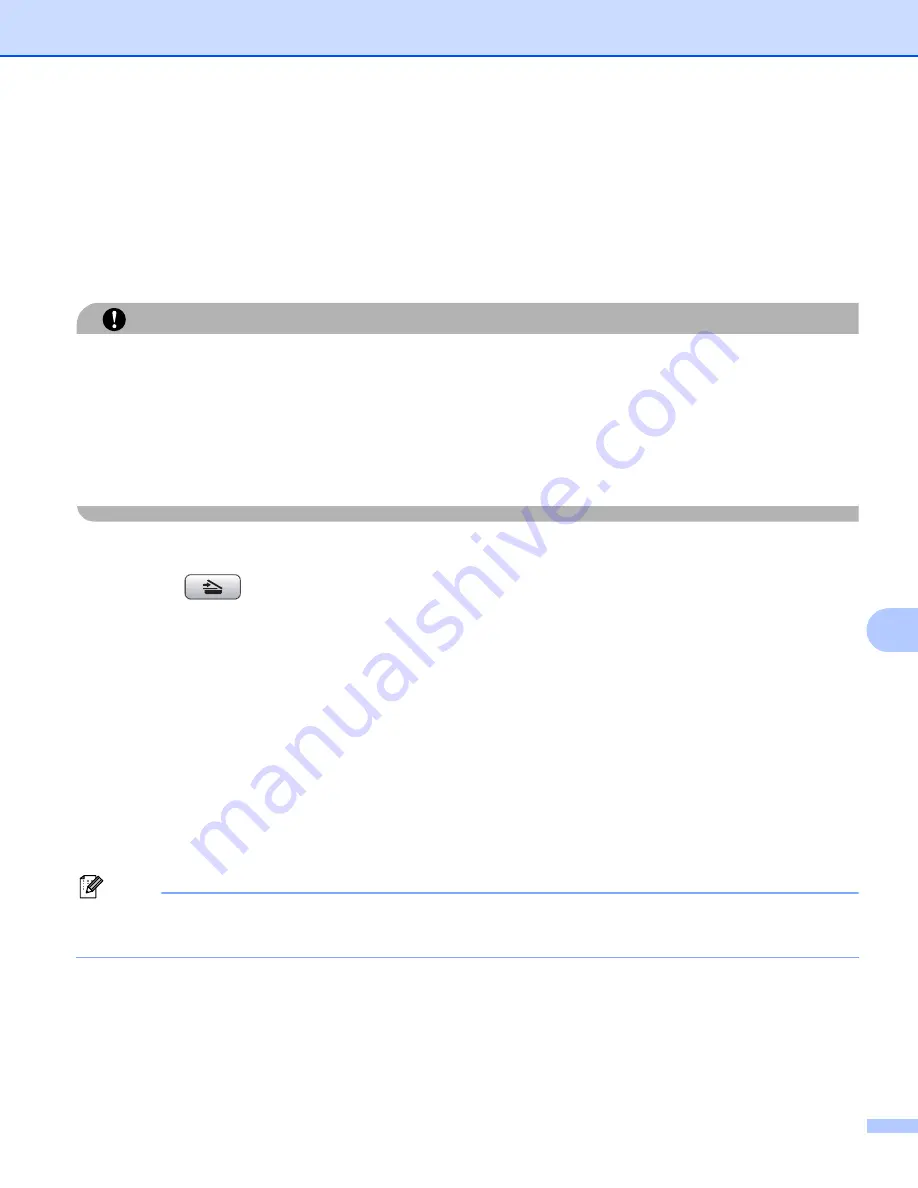
Scanning
174
10
For Touchscreen models
10
a
Put a USB Flash memory drive, CompactFlash
® 1
, Memory Stick
, Memory Stick Pro™
SecureDigital
or xD-Picture Card™
1
This product also supports CompactFlash
®
type1.
2
MagicGate Memory Stick
®
and Memory Stick Pro™ can be used, but any music data that is stored on the stick cannot be read.
3
This product supports SecureDigital High Capacity.
4
This product supports xD-Picture Card™ Type M / Type M
+
/ Type H (Large Capacity).
CAUTION
DO NOT unplug the power cord or remove a USB Flash memory drive, CompactFlash
®
, Memory Stick
®
,
Memory Stick Pro™, SecureDigital or xD-Picture Card™ from the machine while it is reading the data (the
Photo Capture
key is flashing). You could lose your data or damage the media.
If you take out the USB Flash memory drive or memory card while the
Photo Capture
key is flashing, you
must restart your PC before putting the USB Flash memory drive or memory card back in. If you put in
another USB Flash memory drive or memory card before the PC is restarted, the data on it may be
destroyed.
b
Load your document.
c
Press the
(
Scan
) key.
d
Press
Scan to Media
.
If you want to change the quality, go to
If you want to start scanning without changing any settings, press
Black Start
or
Color Start
.
e
Press quality and then press the quality you want.
If you want to change the file type, go to
If you want to start scanning without changing any settings, press
Black Start
or
Color Start
.
f
Press file type and then the file type you want.
If you want to change the file name, go to
If you want to start scanning without changing any settings, press
Black Start
or
Color Start
.
Note
• If you choose color in the quality setting, you cannot choose
TIFF
.
• If you choose black and white in the quality setting, you cannot choose
JPEG
.
















































