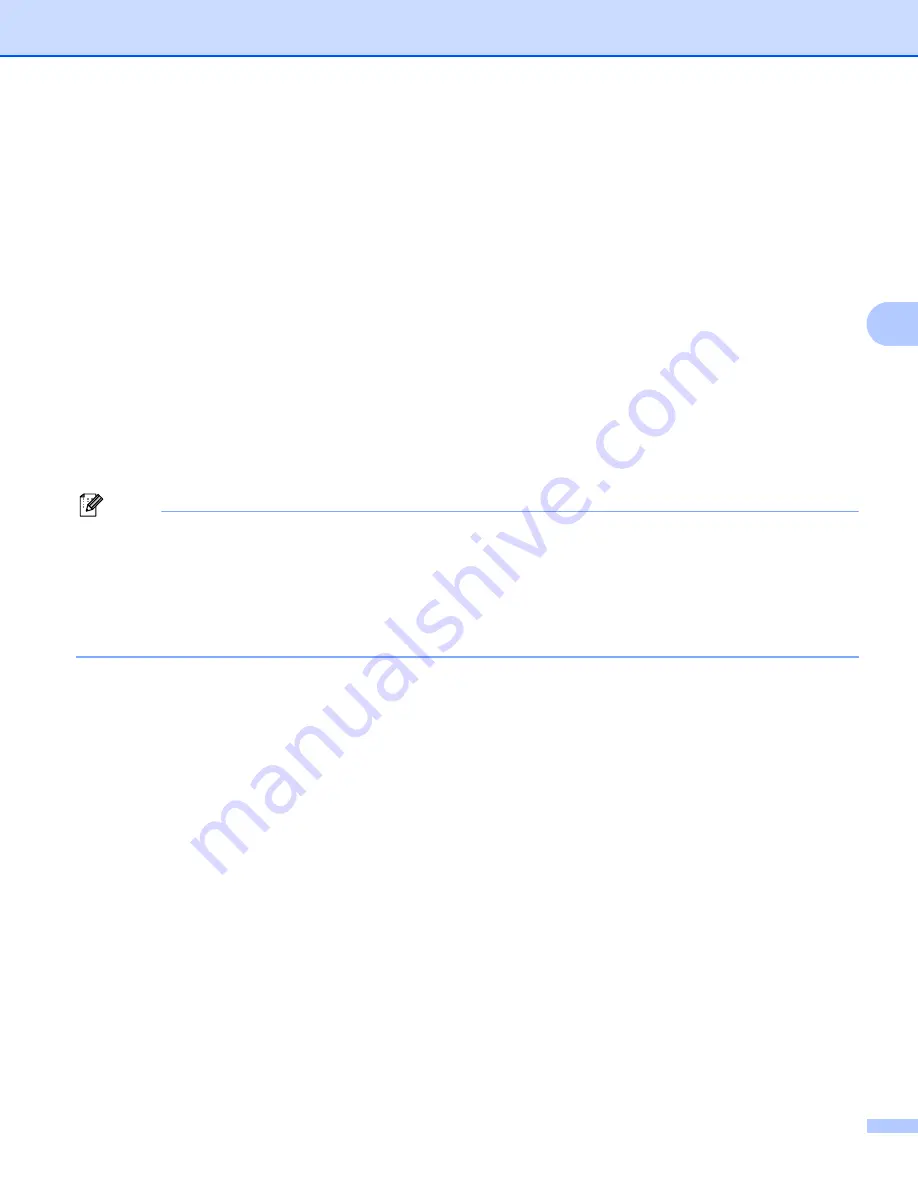
Network Scanning (For models with built-in network support)
107
4
n
Press
a
or
b
to choose
Password
.
Press
OK
.
o
Enter the Password for access to the FTP server (up to 32 characters).
Press
OK
.
p
Press
a
or
b
to choose
Quality
.
Press
OK
.
q
Press
a
or
b
to choose
Color 150 dpi
,
Color 300 dpi
,
Color 600 dpi
,
B/W 200 dpi
or
B/W 200x100 dpi
.
Press
OK
.
r
Choose the file type for the document. Press
a
or
b
to choose
File Type
.
Press
OK
.
s
Press
a
or
b
to choose
or
JPEG
for color or gray scale documents and
or
TIFF
for B/W
document.
Press
OK
.
Note
For MFC-6490CW
If you use the scanner glass of the machine, choose the document size.
• Press
a
or
b
to choose
Glass ScanSize
.
• Press
d
or
c
to choose
Letter
,
Legal
,
Ledger
,
A4
or
A3
.
Press
OK
.
t
Press
a
or
b
to choose
Passive Mode
.
u
Press
d
or
c
to choose
On
or
Off
.
Press
OK
.
v
Press
a
or
b
to choose
Port Number
.
w
Enter the port number.
Press
OK
.
x
Choose the file name you want to use for the scanned document. You can choose from seven preset
and two user defined File Names. The file name that will be used for your document will be the file name
you selected plus the last 6 digits of the flatbed/ADF scanner counter plus the file extension (For
example, BRNxxxxxxxxxxxx098765.pdf). You can also manually enter a File Name up to 15 characters.
Press
a
or
b
to choose
File Name
.
Press
OK
.
y
Press
a
or
b
to choose the file name you want to use.
Press
OK
.
z
After you have set all the settings, press
a
or
b
to choose
Complete
.
Press
OK
.
Press
Stop/Exit
.
















































