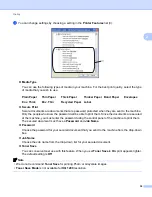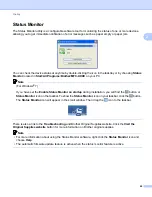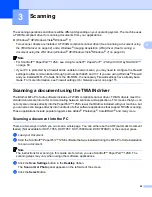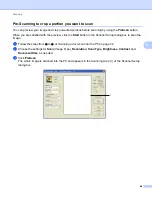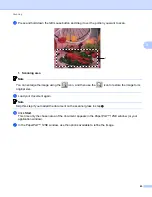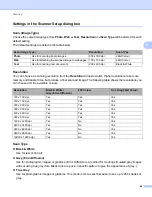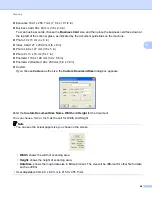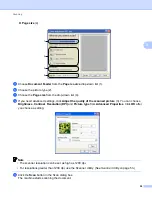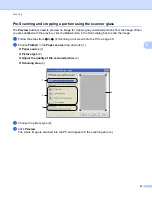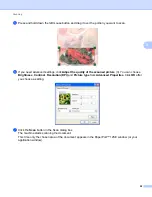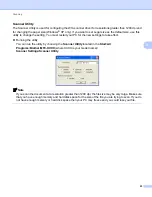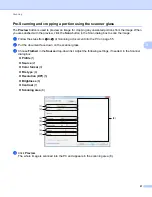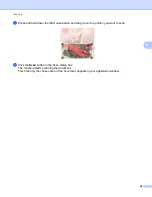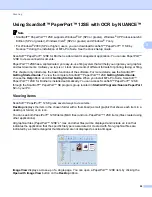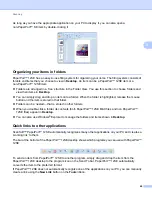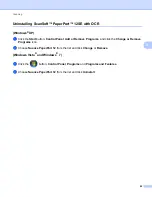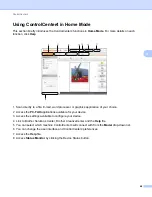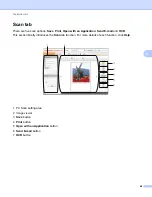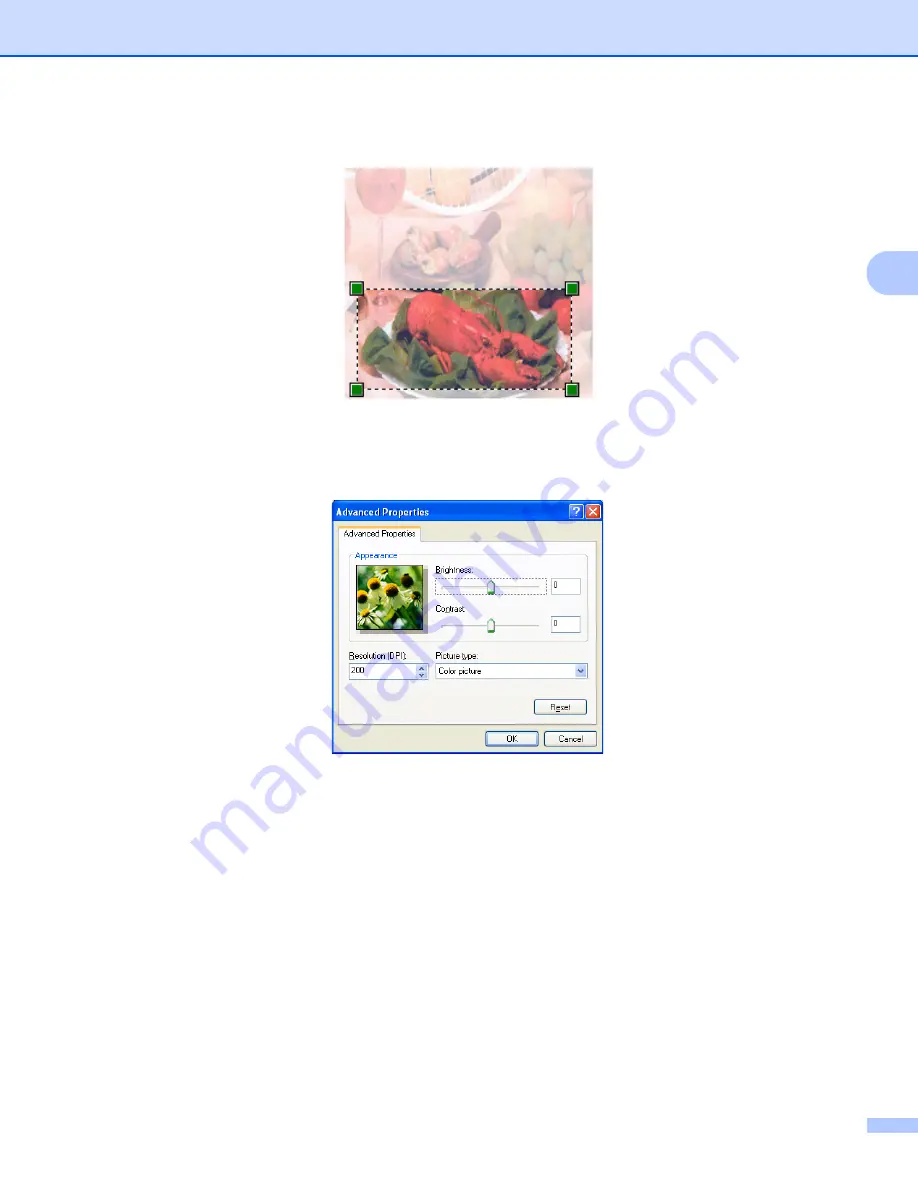
Scanning
52
3
e
Press and hold down the left mouse button and drag it over the portion you want to scan.
f
If you need advanced settings, click
Adjust the quality of the scanned picture
(3). You can choose
Brightness
,
Contrast
,
Resolution (DPI)
and
Picture type
from
Advanced Properties
. Click
OK
after
you choose a setting.
g
Click the
Scan
button in the Scan dialog box.
The machine starts scanning the document.
This time only the chosen area of the document appears in the PaperPort™ 12SE window (or your
application window).