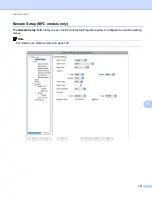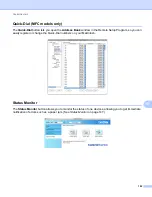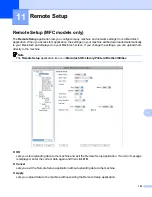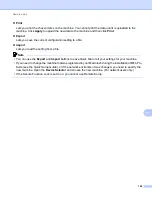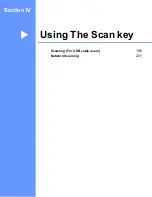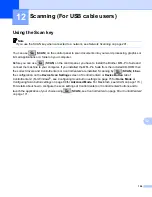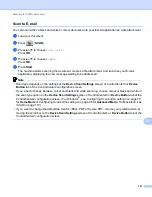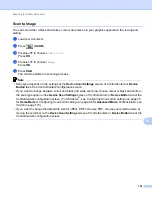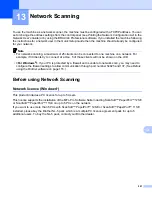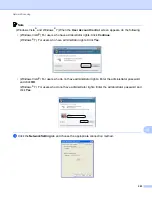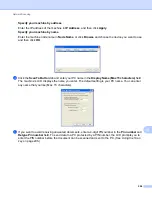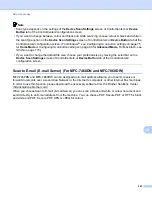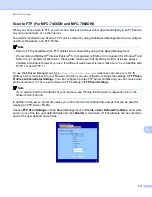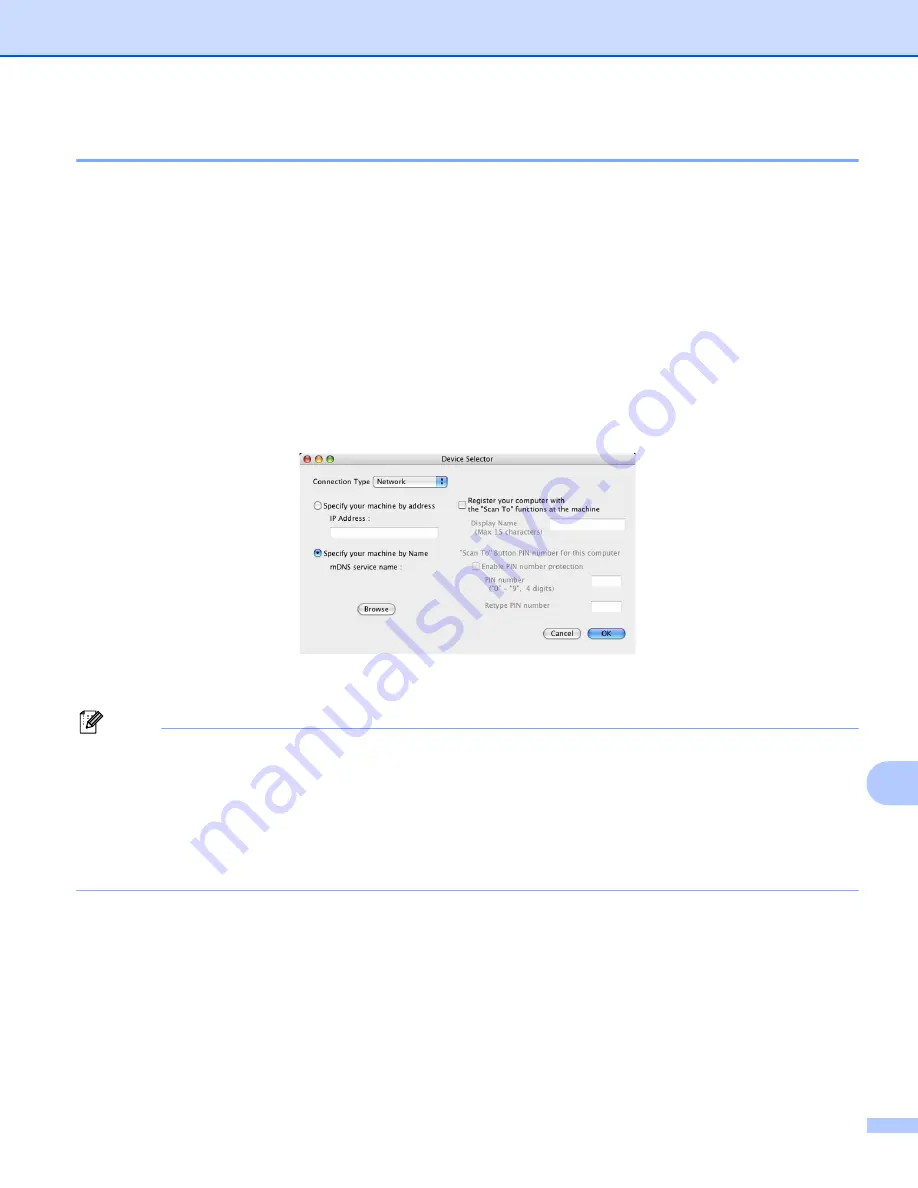
Network Scanning
205
13
Configuring Network Scanning (Macintosh)
13
If you want to scan from the machine on a network, you must choose the networked machine in the Device
Selector application located in
Macintosh HD
/
Library
/
Printers
/
Brother
/
Utilities
/
DeviceSelector
or from
the
Model
drop-down list in the main screen of ControlCenter2. If you have already installed the MFL-Pro
Suite Software following the network installation steps in the
Quick Setup Guide
then this selection should
already be made.
a
From
Library
, choose
Printers
,
Brother
,
Utilities
and
DeviceSelector
, and then double-click
Device
Selector
.
The
Device Selector
window appears. This window can also be opened from ControlCenter2.
For more information, see
b
Specify your machine by IP address or mDNS service Name. To change the IP address, enter the new
IP address. You can also choose a machine from the list of the available machines. Click
Browse
to
show the list.
c
Click
OK
.
Note
• To use ‘Scan To’ button features on the machine, click the check box for
Register your computer with
the "Scan To" functions at the machine
. Then enter the name you want to be displayed on the
machine’s LCD for your Macintosh. You can use up to 15 characters.
• You can avoid receiving unwanted documents by setting a 4-digit PIN number. Enter your PIN number in
the
PIN number
and
Retype PIN number
field. To send data to a computer protected by a PIN number,
the LCD prompts you to enter the PIN number before the document can be scanned and sent to the
computer. (See