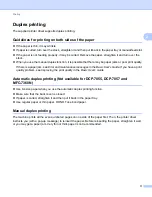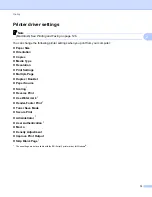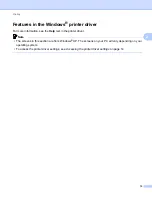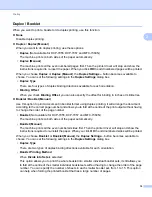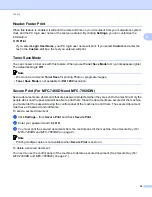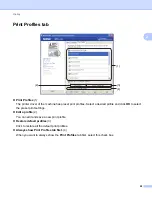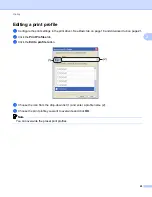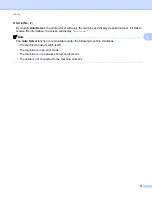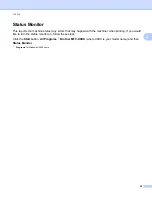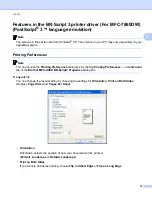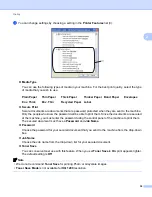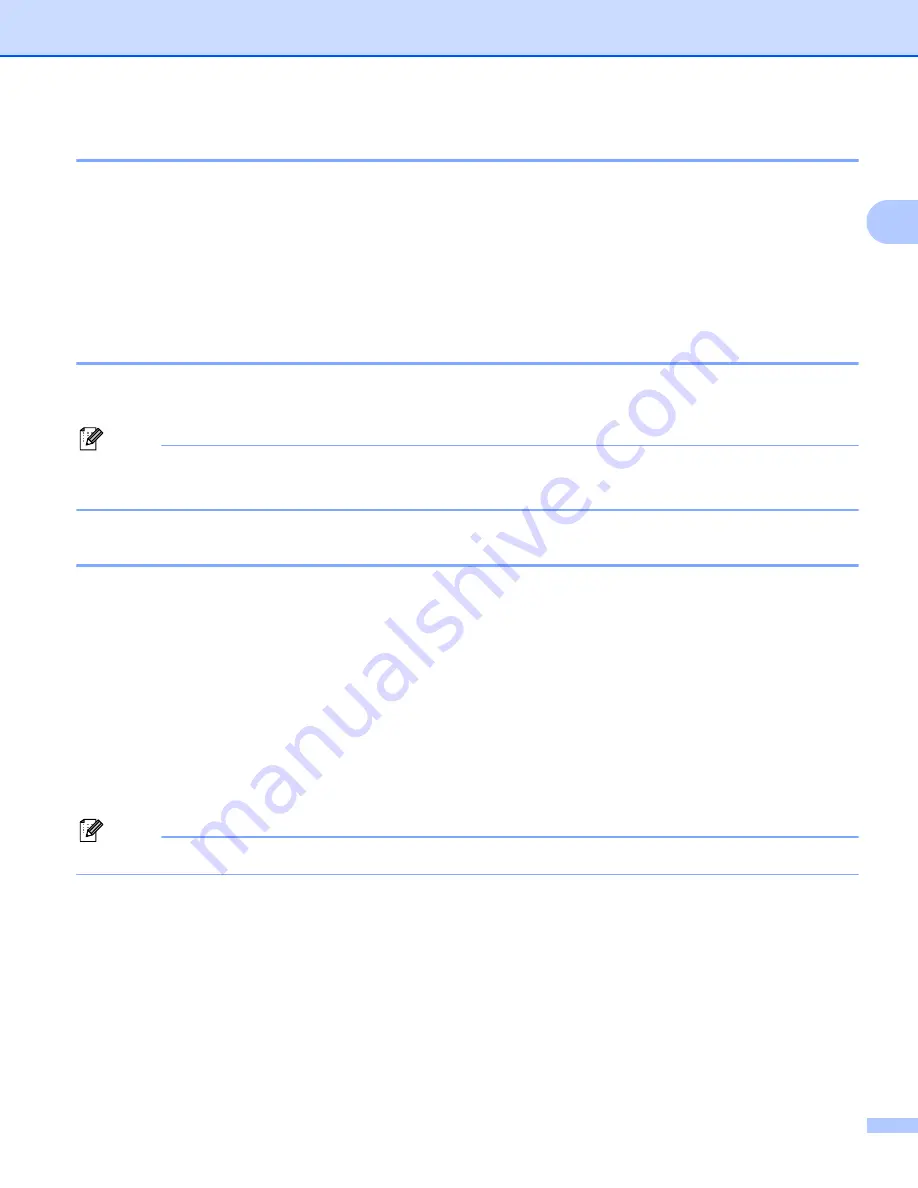
Printing
24
2
Header-Footer Print
2
When this feature is enabled, it will print the date and time on your document from your computer’s system
clock and the PC login user name or the text you entered. By clicking
Settings
, you can customize the
information.
ID Print
If you select
Login User Name
, your PC login user name will print. If you select
Custom
and enter the
text in the
Custom
edit box, the text you entered will print.
Toner Save Mode
2
You can conserve toner use with this feature. When you set
Toner Save Mode
to On, prints appears lighter.
The default setting is
Off
.
Note
• We do not recommend
Toner Save
for printing Photo or greyscale images.
•
Toner Save Mode
is not available for
HQ 1200
resolution.
Secure Print (For MFC-7460DN and MFC-7860DW)
2
Secure documents are documents that are password protected when they are sent to the machine. Only the
people who know the password will be able to print them. Since the documents are secured at the machine,
you must enter the password using the control panel of the machine to print them. The secured document
must have a Password and Job Name.
To send a secured document:
a
Click
Settings...
from
Secure Print
and check
Secure Print
.
b
Enter your password and click
OK
.
c
You must print the secured documents from the control panel of the machine. (See
Note
Printing multiple copies is not available when
Secure Print
is set to on.
To delete a secured document:
You need to use the control panel of the machine to delete a secured document. (See