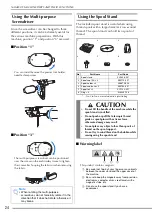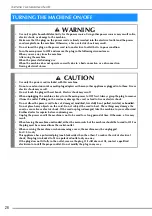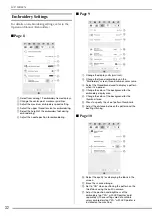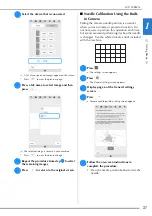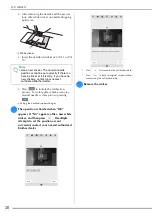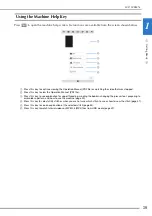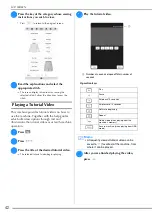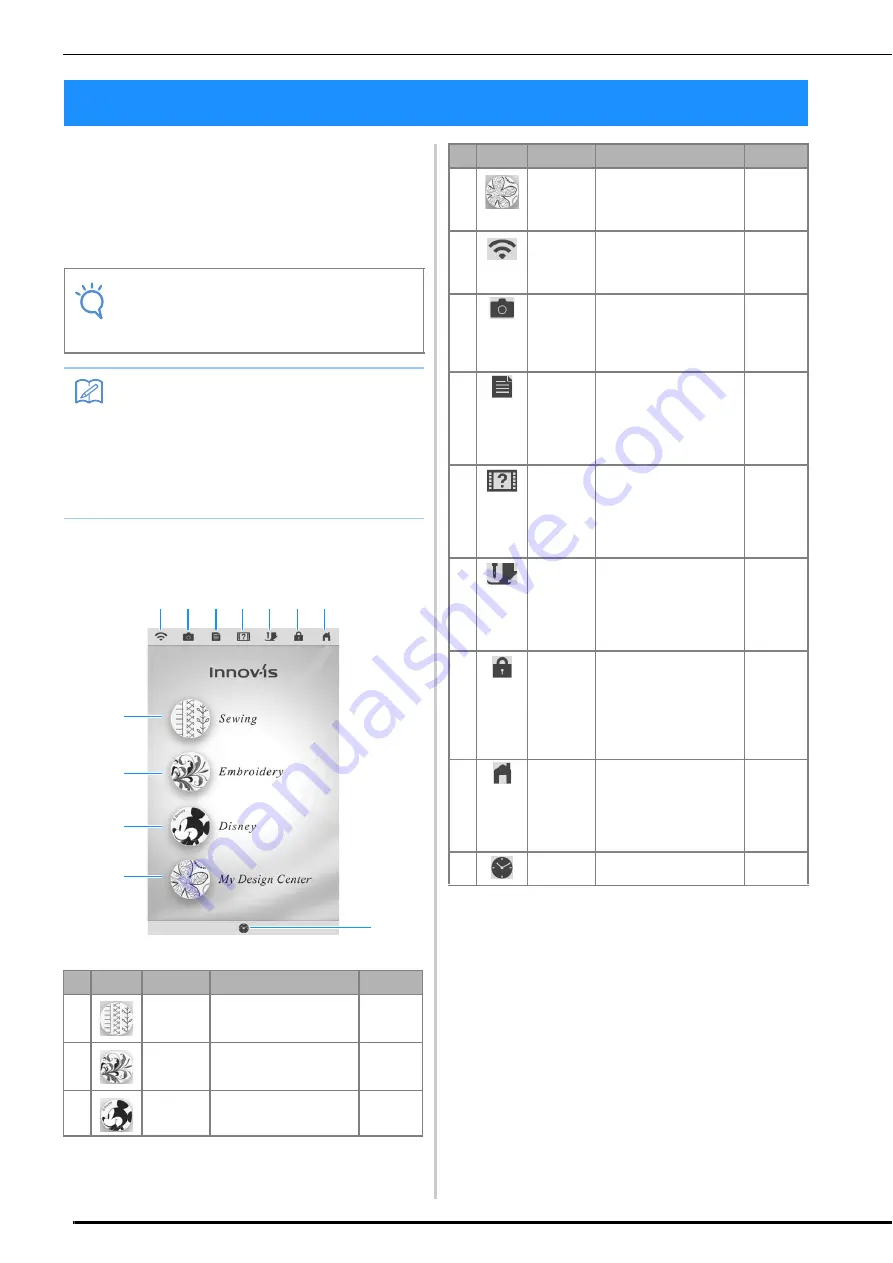
LCD SCREEN
28
When the machine is turned on, the opening
movie is played. Touch anywhere on the screen
for the home page screen to be displayed. Touch
the LCD screen or a key with your finger or the
included dual purpose stylus to select a machine
function.
■
Home Page Screen
LCD SCREEN
Note
• When the straight stitch needle plate is on
the machine, the needle will automatically
move to the middle position.
Memo
• Only touch the screen with your finger or the
included dual purpose stylus. Do not use a
sharp pencil, screwdriver, or other hard or
sharp object. It is not necessary to press
hard on the screen. Pressing too hard or
using a sharp object may damage the
screen.
No. Display Key Name
Explanation
Page
a
Sewing key Press this key to sew utility
stitches or character/
decorative stitch patterns.
102, 158
b
Embroidery
key
Attach the embroidery unit
and press this key to
embroider patterns.
–
c
Disney key Press this key to sew
Disney stitch patterns.
–
b
c
a
l
e
f
g
h
i
j
d
k
d
My Design
Center key
Press this key to start
creating your custom
design embroidery
patterns.
–
e
Wireless
LAN key
Check the machine’s
signal strength. Press this
key to specify the wireless
settings.
46
f
Camera
view key
Press this key to check the
needle location as it is
shown on the screen
through the built-in
camera.
92
g
Machine
setting
screen key
Press this key to change
the needle stop position,
adjust the stitch patterns
and embroidery patterns
or screen, and change
other machine settings.
29
h
Machine
help key
Press this key to see
explanations on how to
use the machine. You can
see the tutorial videos and
also the MP4 movie files
that you have.
39
i
Presser
foot/
Needle
exchange
key
Press this key before
changing the needle, the
presser foot, etc. This key
locks all key and button
functions to prevent
operation of the machine.
58, 72
j
Screen
lock key
Press this key to lock the
screen. When the screen
is locked, can still sew, but
cannot change any of the
screen functions. Press
this key again to unlock
the settings.
158
k
Home
page
screen key
Press this key anytime it is
displayed to return to the
home page screen and
select a different category
- “Sewing”, “Embroidery”
or “My Design Center”.
–
l
Time/Date
key
Press this key to set the
clock to your local time.
27
No. Display Key Name
Explanation
Page
Summary of Contents for 882-W30
Page 2: ......
Page 12: ...CONTENTS 10 ...
Page 13: ...Chapter 1 Getting Ready ...
Page 53: ...Chapter 2 Sewing Basics ...
Page 102: ...PROJECTOR FUNCTIONS UTILITY STITCHES AND CHARACTER DECORATIVE STITCHES 100 ...
Page 103: ...Chapter 3 Utility Stitches ...
Page 158: ...SEWING THE STITCHES 156 ...
Page 159: ...Chapter 4 Character Decorative Stitches ...
Page 179: ...COMBINING STITCH PATTERNS Character Decorative Stitches 177 4 Press Press Press ...
Page 186: ...USING THE MEMORY FUNCTION 184 ...
Page 187: ...Chapter 5 MY CUSTOM STITCH ...
Page 198: ...USING STORED CUSTOM STITCHES 196 d Select the stitch pattern you want to retrieve and press ...
Page 199: ...Chapter 6 Appendix ...
Page 232: ......
Page 233: ......
Page 234: ......
Page 235: ......