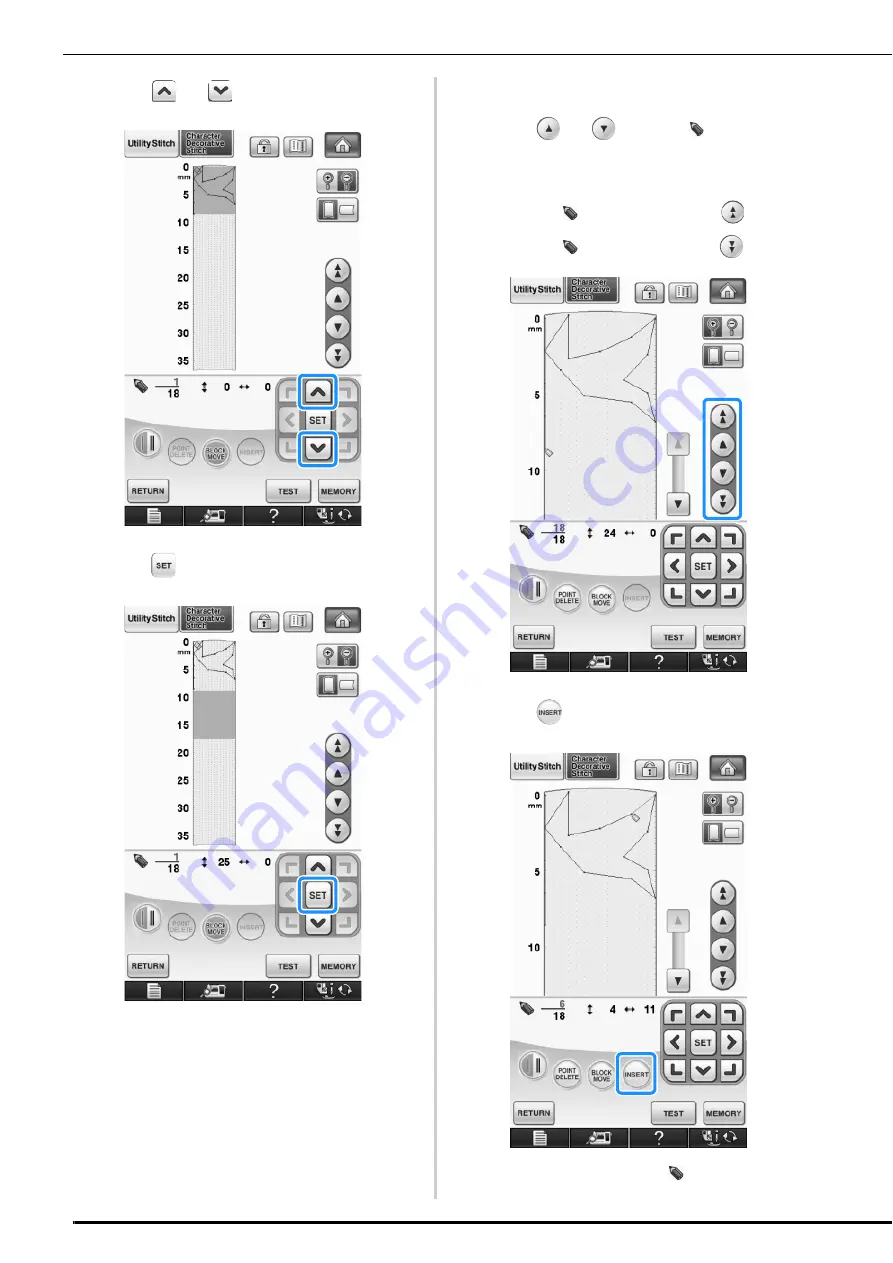
ENTERING STITCH DATA
332
c
Press
or
to move the section.
d
Press .
→
The section will be moved.
■
Inserting New Points
a
Press
or
to move
to a place on
the design where you want to add a new
point.
*
To move
to the first point, press
.
*
To move
to the last point, press
.
b
Press .
→
A new point is entered and
moves to it.
Summary of Contents for 882-W07
Page 72: ...CHANGING THE NEEDLE 70 ...
Page 90: ...USEFUL FUNCTIONS 88 ...
Page 186: ...USING THE MEMORY FUNCTION 184 ...
Page 326: ...TROUBLESHOOTING 324 ...
Page 338: ...USING STORED CUSTOM STITCHES 336 ...
Page 379: ......






























