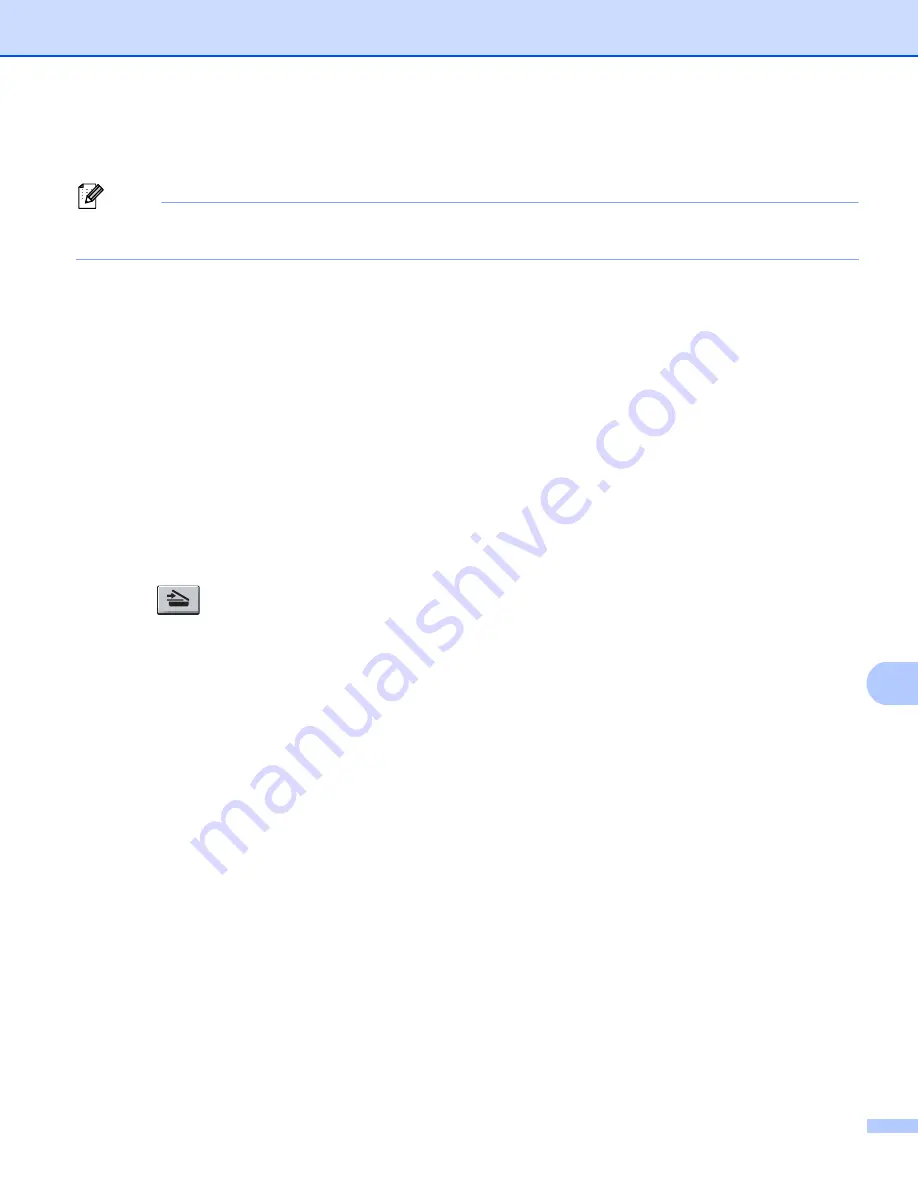
Network Scanning
215
11
h
Choose the file type for the document from the pull-down list. You can choose
,
Secure PDF
or
JPEG
for color or gray scale documents and
,
Secure PDF
or
TIFF
for B/W document.
Note
If you choose
Secure PDF
, the machine will ask you to enter a 4 digit password using numbers 0-9 before
it starts scanning.
i
If you want to protect the profile, check
Use PIN for authentication
and enter a 4-digit PIN number in
PIN Code
.
j
Choose the authentication method. You can choose Auto, Kerberos or NTLMv2.
If you choose Auto the authentication method will be detected automatically.
k
Enter the Username that has been registered with the CIFS server for the machine (up to 32 characters).
l
Enter the Password for access to the CIFS server (up to 32 characters).
m
If you want to set Kerberos Server Address manually, enter the Kerberos Server Address (for example
/brother/abc/) (up to 60 characters).
Scan to Network using Scan to Network Profiles
11
a
Load your document.
b
Press
(
Scan
).
c
Press
a
or
b
to choose
Scan to Network
.
Press
OK
.
d
Press
a
or
b
to choose
1sided
,
2sided (L)edge
or
2sided (S)edge
.
Press
OK
.
e
Press
a
or
b
to choose one of the profiles listed.
Press
OK
.
f
If you check
Use PIN for authentication
in
FTP/Network Scan Profile
of Web Based Management,
the LCD will prompts you to enter a PIN number. Enter the 4-digit PIN number and then press
OK
.
If the profile is complete, you will automatically go to step
If the profile is not complete, for instance, the quality or file type are not chosen, you will be prompted
to enter any missing information in the following steps.
g
Choose one of the options below:
Press
a
or
b
to choose
Color 100 dpi
,
Color 200 dpi
,
Color 300 dpi
,
Color 600 dpi
,
Gray 100 dpi
,
Gray 200 dpi
or
Gray 300 dpi
.
Press
OK
and go to step
.
Press
a
or
b
to choose
B&W 200 dpi
or
B&W 200x100 dpi
.
Press
OK
and go to step
.







































