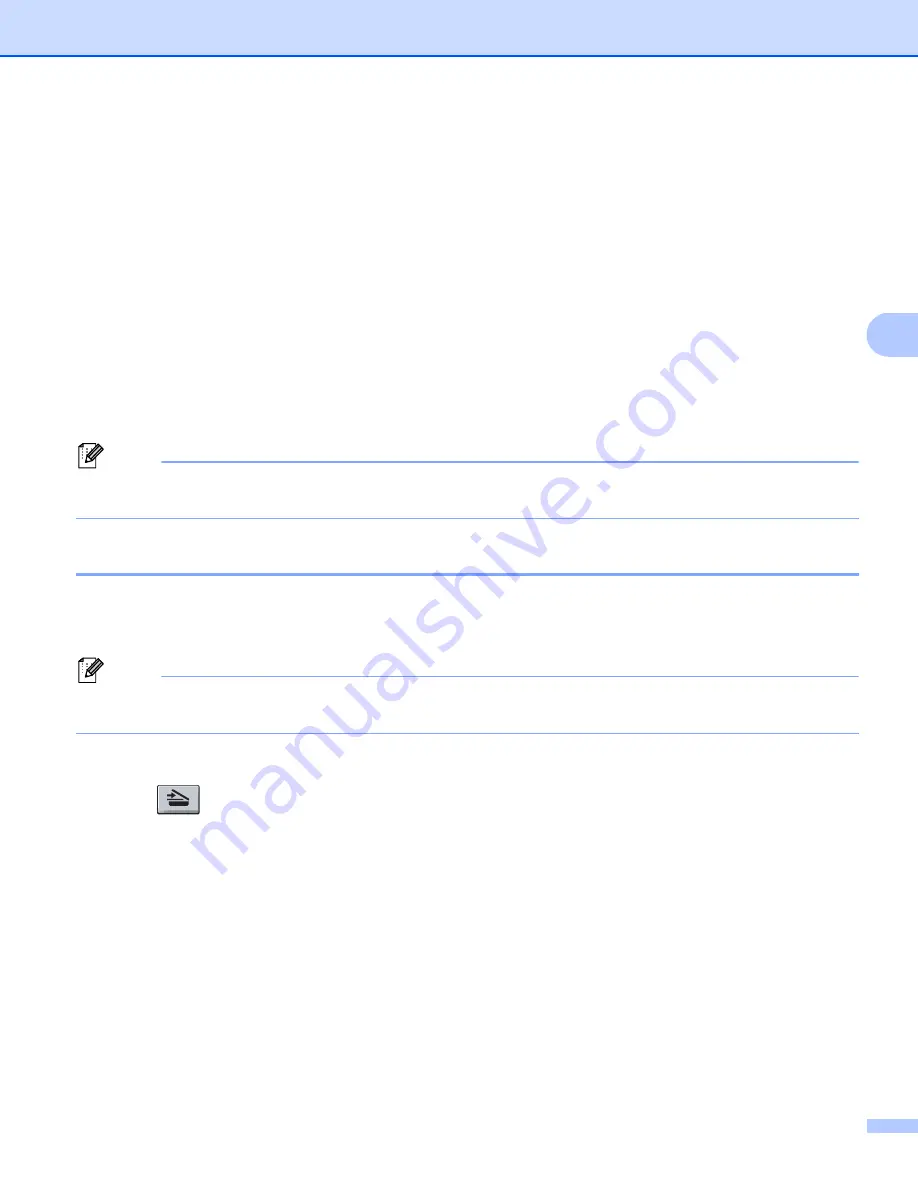
Network Scanning (For models with built-in network)
89
4
d
Press
a
or
b
to choose
.
Press
OK
.
If your machine does not support Duplex Scan, go to step
If your machine supports Duplex Scan, go to step
.
e
Press
a
or
b
to choose
1sided
,
2sided (L)edge
or
2sided (S)edge
.
Press
OK
.
f
Press
a
or
b
to choose the destination PC you want to use for E-mailing your document.
Press
OK
.
If the LCD prompts you to enter a PIN number, enter the 4-digit PIN number for the destination PC on
the control panel.
Press
OK
.
g
Press
Start
.
The machine starts the scanning process.
Note
If you want to change the default file size, choose your preferred rate by moving the scroll bar on the
Device Button
tab of the ControlCenter3 configuration.
Scan to E-mail (E-mail Server) (MFC-8690DW and MFC-8890DW only)
4
When you choose Scan to E-mail (E-mail Server) you can scan a black and white or color document and send
it directly to an E-mail address from the machine. You can choose PDF, Secure PDF or TIFF for Black and
White and PDF, Secure PDF, XPS or JPEG for color or gray.
Note
Scan to E-mail (E-mail Server) requires SMTP/POP3 mail server support. (See the
Network User’s Guide
on the CD-ROM.)
a
Load your document.
b
Press (
Scan
).
c
Press
a
or
b
to choose
Scan to E-mail
.
Press
OK
.
d
Press
a
or
b
to choose
1sided
,
2sided (L)edge
or
2sided (S)edge
.
Press
OK
.
e
Press
a
or
b
to choose
Change Setting
.
Press
OK
.
If you don’t have to change the quality, press
a
or
b
to choose
Enter Address
.
Press
OK
.






























