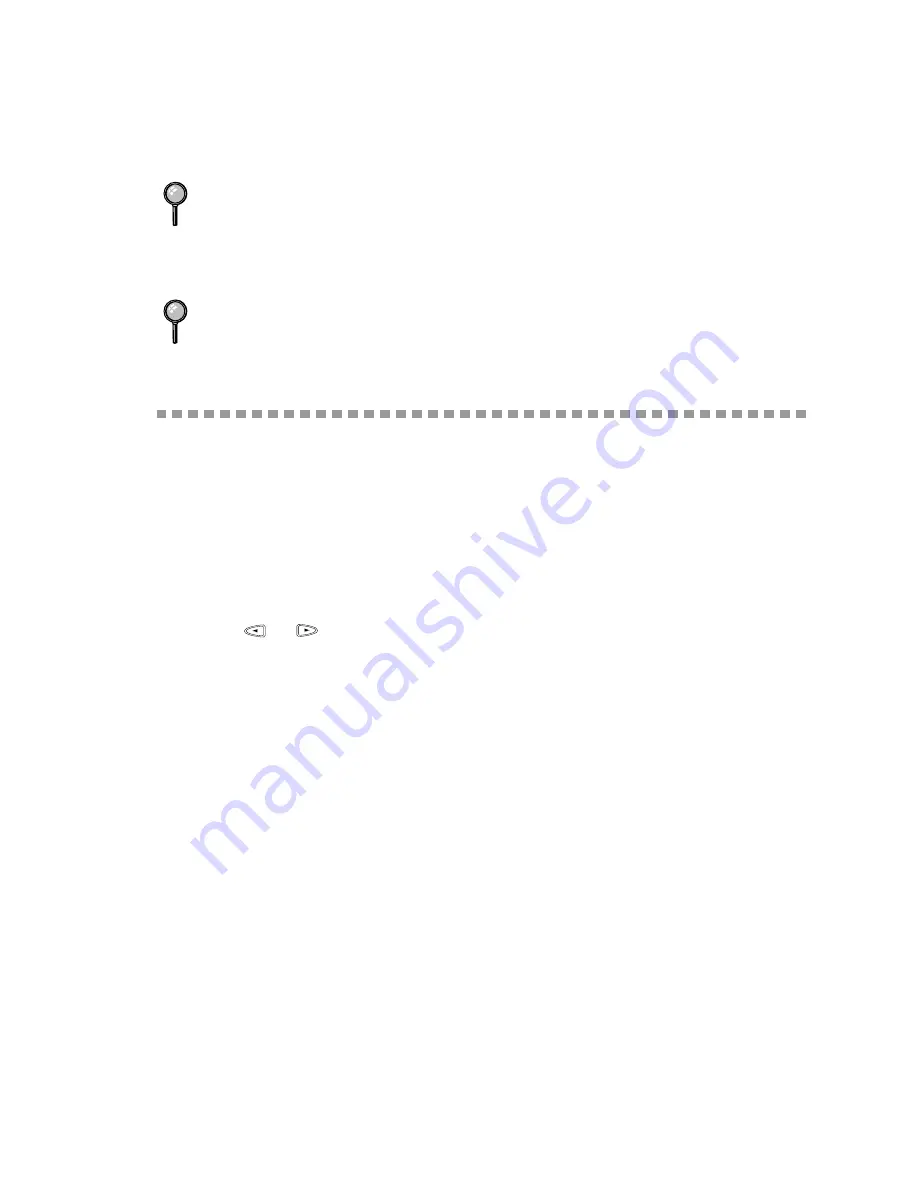
S E T U P S E N D
6 - 3
5
Press
1
to select additional settings. The display returns to the
SETUP SEND menu—OR—Press
2
if you are finished choosing settings
and go to Step 6.
6
Enter fax number and press
Start
.
Basic Sending Operations
Contrast
If your original is very light or very dark, you might want to set the contrast
accordingly. Use S.LIGHT to send a very light original. Use S.DARK to send a very
dark original.
1
Place the original face down in the ADF.
2
Press
Function/Set
,
3
,
3
.
3
Press
or
to select AUTO, S.LIGHT or S.DARK and press
Function/Set
.
4
Press
2
if you are finished choosing settings, and go to Step 5—OR—Press
1
if you
want to select additional settings. The display returns to the Setup Send menu.
5
Enter a fax number and press
Start
to send a fax—OR—Press
Copy/Help
to make
a copy.
Resolution
When you have an original in the ADF, you can use the
Resolution
key. Press
Resolution
continuously until you see your selection on the screen.
Standard—suitable for most typed originals.
Fine—good for small print; transmits a little slower than standard resolution.
Super Fine—good for small print or artwork; transmits slower than fine resolution.
Photo—use when original has varying shades of gray; slowest transmission time.
If you get a MEMORY FULL message while scanning the first page of a fax, press
Stop
to cancel the scan. If you get a MEMORY FULL message while scanning in a
subsequent page, you’ll have the option to press
Start
to transmit the pages scanned
so far, or to press
Stop
to cancel the operation. In this case, send the fax by the
Manual Transmission.
Depending on your typical faxes, MEMORY FULL errors can occur frequently. If
this happens, change the Memory Transmission setting back to OFF.
Summary of Contents for 580MC
Page 1: ...FAX 580MC MFC 660MC OWNER S MANUAL ...
Page 112: ...I 4 I N D E X ...
















































