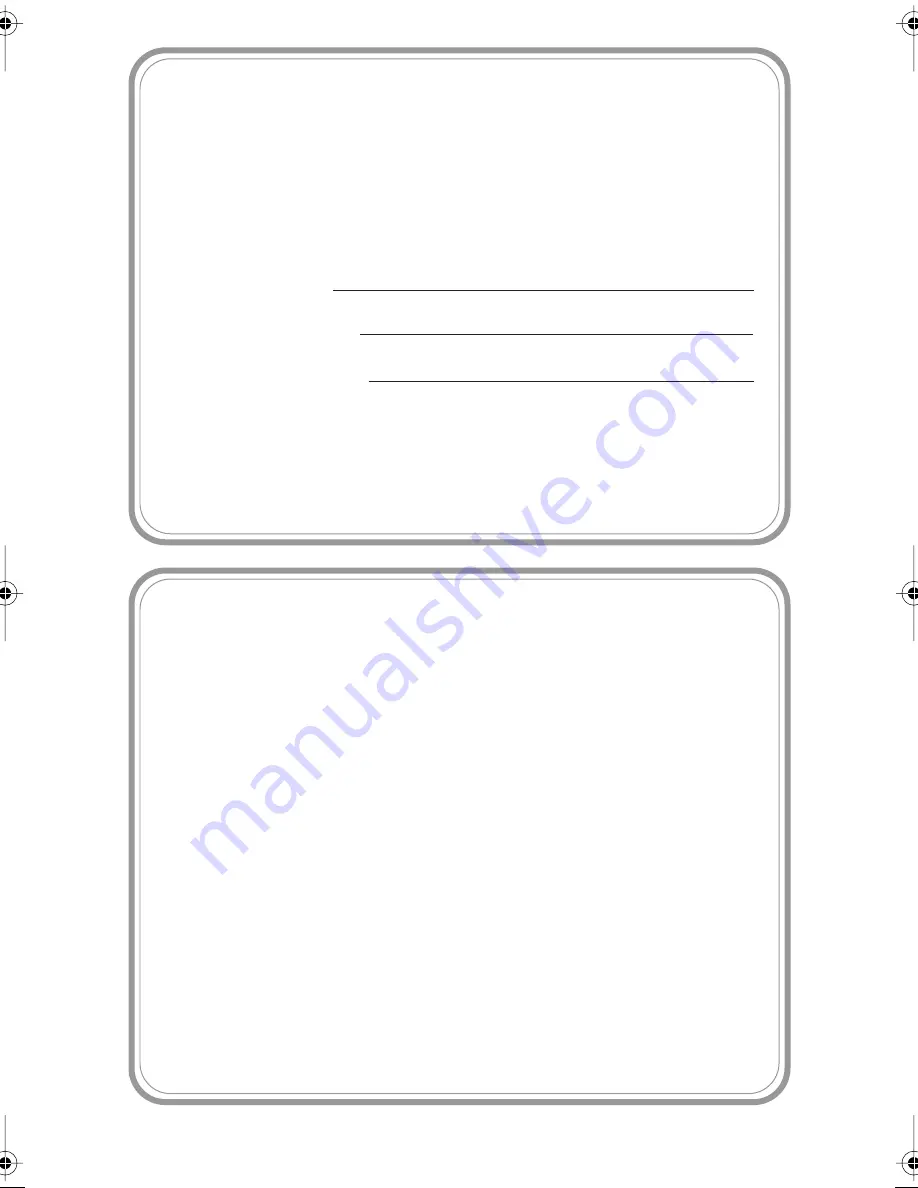
T7MC-US-FM5.5
If You Need to Call Customer Service
Please complete the following information for future
reference:
Model: FAX580MC MFC660MC
(Circle your model number)
Serial Number:*
Date of Purchase:
Place of Purchase:
* The serial number is on the underside of the unit.
Retain this Quick-Start Manual with your sales
receipt as a permanent record of your purchase, in
the event of a theft, fire or warranty service.
Year 2000 Compliant
Brother is addressing the Year 2000 related issues for all
Brother FAX/MFC and multi-function centers. Our focus is
to ensure that our bundled third party software will
continue to properly process date/time data after January
1, 2000.
Brother FAX/MFC and multi-function centers will function
properly after January 1, 2000, provided that all non-
Brother hardware, software and firmware used by our
customers in connection or combination with Brother
FAX/MFC, and bundled software, accurately exchange
date data with the Brother products.
Please continue to check our Web page for updates at
http://www.brother.com. All remedies will be provided to
individual customers via software patches through
software download or from Brother Customer Service.
©1996-2000 Brother Industries, Ltd.
Summary of Contents for 580MC
Page 1: ...FAX 580MC MFC 660MC OWNER S MANUAL ...
Page 112: ...I 4 I N D E X ...



































