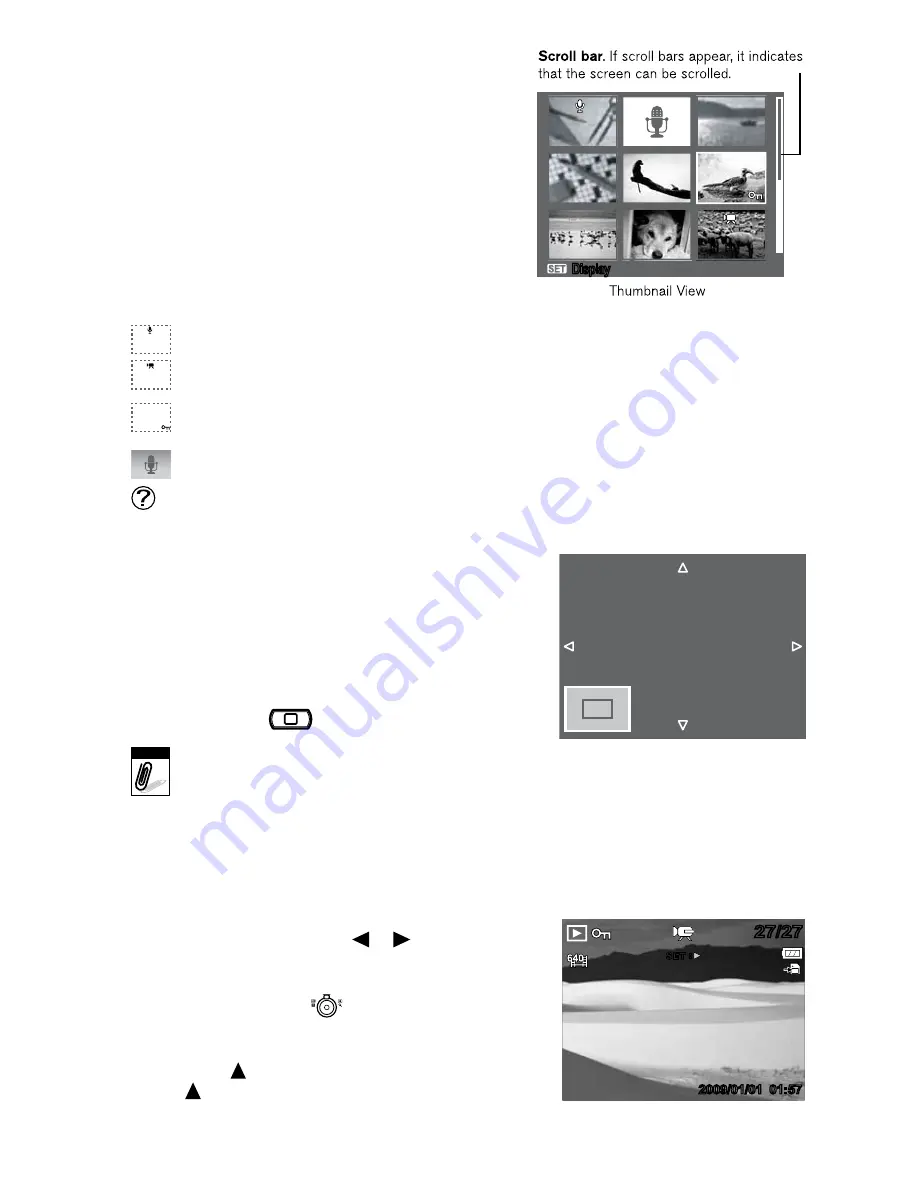
VIewInG THUMbnAILS
Slide the zoom control left to view 9-image
thumbnails.
Use the navigation controls to scroll through
each image.
Press the
SeT
button to select the image
and view it at full screen.
tHumBnail icons
When you view the thumbnails, some images may
contain icons. The following icons indicate the type
of file or recording.
icons type
Description
voice memo
Indicates that a voice memo is attached to the image.
movie
Indicates a recorded movie. The image displayed is the
first frame of the movie clip.
locked file
Indicates that the image has been locked. Locked files
cannot be edited or deleted.
voice record
Indicates a voice recording file.
file
Error
Indicates an error file.
ZooMInG IMAGeS
The zoom view function works with still images only.
In normal view, slide the zoom control right repeatedly
until you reach the desired zoom view.
The 4 arrows on the LCD monitor indicate that
the image is zoomed in.
You can zoom view an image up to 12X.
Use the navigation controls to view the zoomed image.
Press the
Menu
M
button to close zoom view.
Note
For 320 x 240 resolution images,
you can only zoom in up to 6X.
PLAyInG MoVIeS
Set the camera to Playback mode.
Use the navigation controls to scroll through the saved images. A movie clip has a movie
icon displayed on screen. See example at right.
Press the
SeT
button to play the movie.
During playback, press the or keys to fast
forward or rewind the movie. The camera supports
forward and rewind speeds of up to 4x.
During playback, use
to control volume.
Slide the zoom control left/right to
decrease/increase volume.
Press the key to pause playback. Press
the key again to resume. When paused,
the play info will remain on screen.
1.
2.
3.
•
•
•
•
•
1.
2.
3.
4.
5.
6.
Display
x2.0
27/27
27/27
2009/01/01 01:57
2009/01/01 01:57
SET :
28
6
41
31
6_
in
s
_1
0
m
g
p
D
ig
ita
l c
am
er
a_
s
iz
e:
4
.7
5”
W
x
7
.2
5”
H
_o
ut
pu
t
at
1
00
%
_p
rin
ts
1
/0
B
la
ck






























