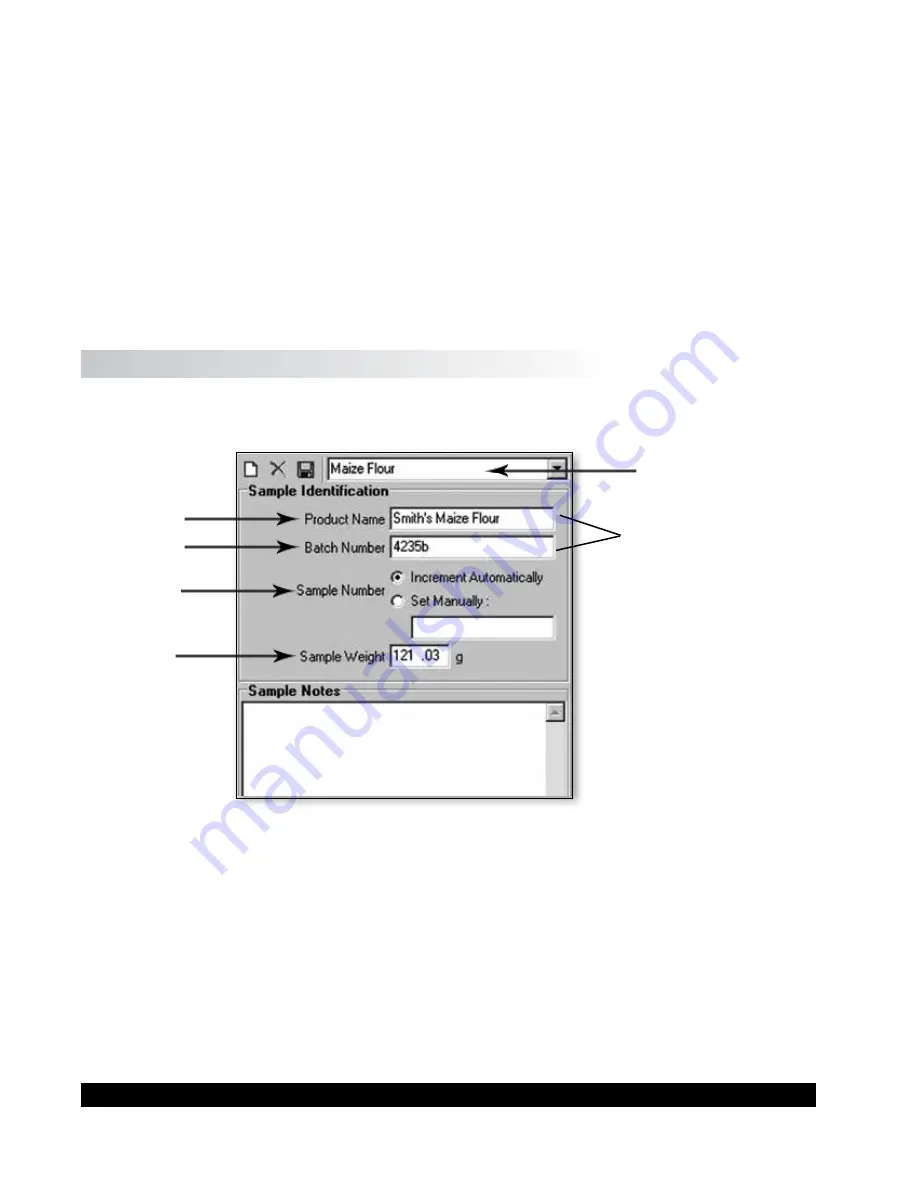
AMETEK Brookfield Page 28
Manual No. M09-1200-F1016
Press the “Search” button. You can also select “Search” from the communications drop-down box.
If the instrument is correctly connected to your PC with the USB (or RS-232) cable, the green light
will come on and the type of communication port being used will be identified, in
this case, USB.
While on this page, it is also possible to adjust the measurement units, axial speed for moving the
lids up and down, and torsional speed for rotating the trough. Default values are set at the factory
for measurement units and operating speeds. If you decide to change any of these values, you must
then shut down the Powder Flow Pro program and start it up again in order for the changes to take
effect.
The setup tab also contains the different lid descriptions and part number to help correctly choose
the lid that fits the test being run. The lid can be changed in the Test Tab under “Test Options”.
Click the Tests Tab, which brings you back to the Main Screen.
IV.2 Sample Information
The left column on the Main Screen is used to enter information on the sample that you are testing.
See Figure IV-3.
a
b
c
d
e
becomes file name
Figure IV-3: Close-up of Left Column on Main Screen
There are 5 boxes in which to make entries:
a) Sample Template
E.g. Maize Flour
b) Product Name
E.g. Smith’s Maize Flour
c) Batch Number
E.g. List your control number for the sample or, perhaps, the
date time if you don’t use control numbers.
d) Sample Number: You have the choice to allow the software to increment each test with
a sequential control number (the default setting), or you can choose to set this value by
clicking the “Set Manually” button.
e) Weight: Enter the weight of the sample. The default setting is grams.






























