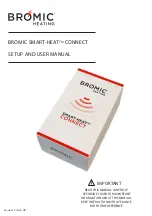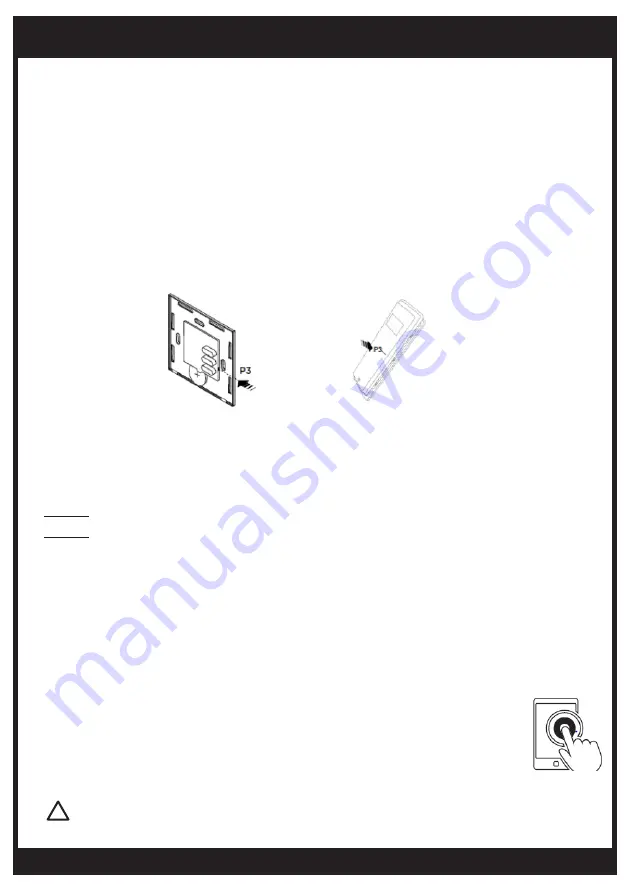
bromic.com
8
Section 3A - Pairing with Remote
Each App Heater needs be paired with the respective Controller.
To pair your App Heater with the Controller, follow the steps below:
1. Locate the P3 Button on the Remote.
Note: For standard ON/OFF or Dimmer Remote, the P3 button is located inside the Remote. Open the Remote
cover by inserting a small flat screwdriver into bottom recess left and right side tabs. Turn the screwdriver to
release cover and access the P3 button as shown in the image below.
Note: For the Master (42 Channel) or Eclipse Remote, the P3 button is located at the back of the Remote.
Use a pin to access.
Section 3B (FOR ELECTRICIAN ONLY) - Pairing without Remote
If the Remote is not present or not functional, the programming must be done through accessing
the Controller. The procedure must be carried out by a qualified electrician only after they have
reviewed the appropriate Heater Controller Manual.
Follow the Controller installation manual to pair the App with the Controller. Substitute the remote
with corresponding App buttons for pairing.
2. Open the operation screen of the corresponding Heater in the App (see section 1 in “USER OPERATION”).
3.Short press button P3 gently on the Remote, the Controller emits a continuous sound indicating learning
mode.
4. Within 5s, press a button on the Remote. The sound stops for 1 second and then continues.
5. Within 5s, press the corresponding button on the App. Successful pairing is indicated by an intermittent sound
from the Controller.
6. Test the function of all the other buttons in the App for the same Heater to verify operation.
7. Repeat step 2 & 3 for any button that is not working.
8. Repeat the above steps for all the other Heater(s).
Note: Keep all the Remote(s) in a secure place. Do not discard.
Electrical hazard when connected to 240V AC.
!
DEVICE SETUP
ON/OFF or Dimmer Remote
Master (42 Channel) or Eclipse Remote