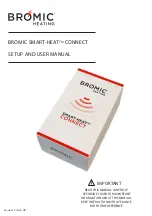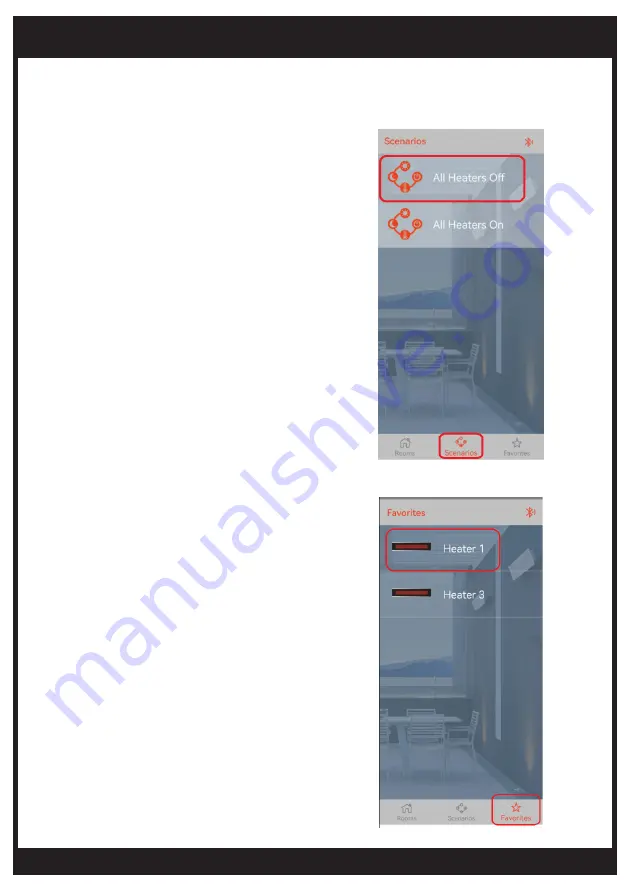
bromic.com
11
USER OPERATION
Section 2 (Optional) –Send A Scenario
Section 3 (Optional)–Access Favourite Heater(s)
The Scenario feature allows multiple Bromic Heaters
to be set at preferred settings with a single tap.
Refer to section 4 under “DEVICE SETUP” for
instructions to create Scenario(s).
1. Tap on the Scenario icon from the Home page.
2. Click on a Scenario from your list to send it.
3. Check the actual status of all Heaters to ensure the
operation is successful.
Note: Communication can be affected by radio
interference or Bluetooth range. Always verify the
status of all Heaters after any operation, especially
when turning Heaters off.
This feature allows easy access to your favourite
Heater(s).
Refer to Section 2 under “DEVICE SETUP“ for
instructions to add a Heater to the favourite list.
1. Tap on the “Favorites” icon from the Home page.
2. Choose the Heater from the list to access its
operation screen.
Note: Communication can be affected by radio
interference or range. Always check the status of the
Heater after any operation, especially when turning
the Heater off.