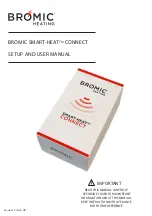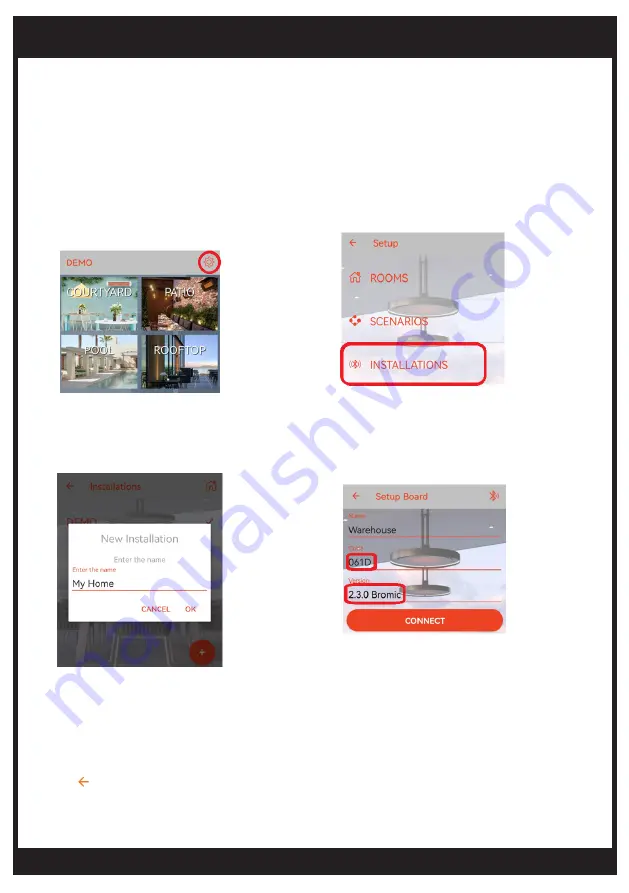
bromic.com
6
DEVICE SETUP
Section 1 – Connect to the Smart-Heat Connect
Follow the steps below to connect your smart device to the Bromic Smart-Heat Connect:
1. Enable Bluetooth communication on the smart device and power up the Bromic Smart-Heat Connect.
2. Open the Bromic Heating App.
Note: For Android Devices, the user must accept the location access request (System requirement).
3. Click on the Setup icon on the top right
corner of the screen to enter setup section.
Note: The unique 4-character code can be found on the label at the back of the Smart-Heat Connect.
7. Successful pairing is indicated once the version is automatically populated.
Note: If the connection is not successful, check if the Power supply is turned on, and ensure the smart
device is within Bluetooth range (10m) from the Smart-Heat Connect.
8. Click “ “ to return to the previous screen. Verify if your new Installation name appears below DEMO.
4. Choose “INSTALLATIONS“ and tap on “+ “.
5. Enter a new name and click “OK“.
6. Type in the unique 4-character code and
click “CONNECT” to pair the device.