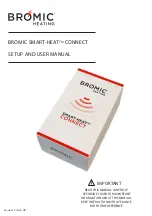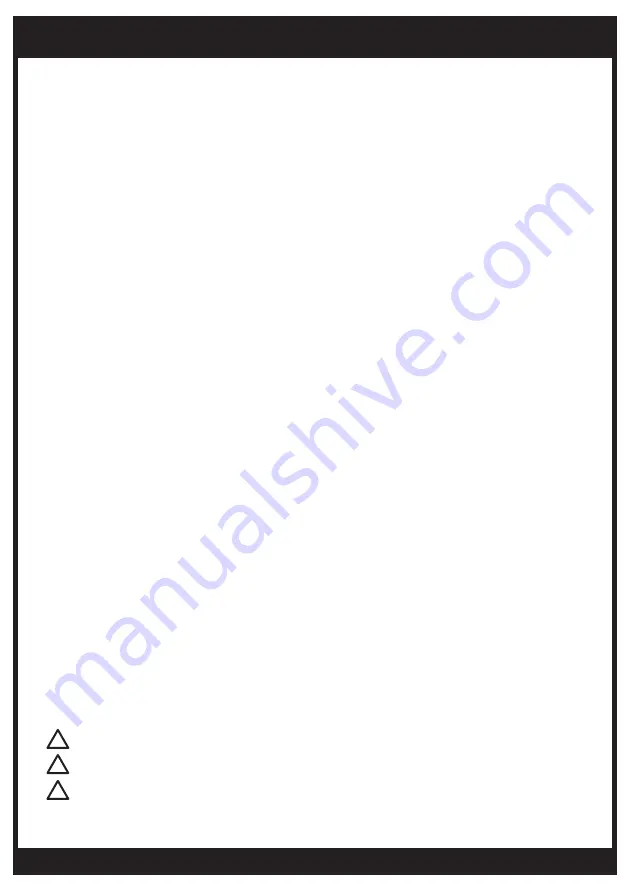
bromic.com
5
GETTING READY
This instruction manual will detail the steps to configure the Bromic Heating App and Smart-Heat-
TM
Connect, which will allow the user to operate Bromic Heater(s) using a smart device.
You will need the following:
- Bromic Smart-Heat Connect for your region (refer to table on page 4 for part number).
- An iOS or Android smart device with Bluetooth function and access to the App Store or
Google Play Store.
- Installed and Operational Bromic Controller(s).
- The Remote supplied with each Bromic Controller (installed by a licenced contractor).
Note: Each Controller and its paired Remote are pre-programmed with unique codes for each
button operation.
STEP 1 - Verify Remote functions
Please verify the operation of the Remote and Controller before beginning. Refer to the
instruction manual supplied with the Controller.
If the paired Remote does not work with the Controller, or if the Remote is missing, device config-
uration must be conducted by a licenced electrical contractor following instructions in section 3B
under “DEVICE SETUP“, and the instruction manual supplied with the Controller.
Note: Test the Remote in the same location where the Smart-Heat Connect will be permanently
located to verify if Bromic Heater respond to its operations.
STEP 2 - Connect to power supply
Connect the Smart-Heat Connect to a power source using the power plug provided in the box.
Note: The Smart-Heat Connect must be located within 30m from the Controller.
STEP 3 - Download the App
Go to the App Store or the Google Play Store, download the Bromic Heating App.
Launch the App to verify device compatibility. A system update maybe required if device operat-
ing system is out of date.
A DEMO Installation is available for exploring the functionality of the App before pairing a Smart-
Heat Connect.
STEP 4 - Verify the manual version
Due to regular App updates, please visit Bromic website at:
https://www.bromic.com/technical-resources/ to ensure you have access to the latest version of
this manual.
Electrical hazard when connected to 240V AC.
Ensure the Smart-Heat Connect is plugged into a power source within 30m from the Bromic
Controller(s).
Contact an Electrician if the Remote is missing or not functional.
!
!
!