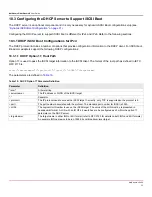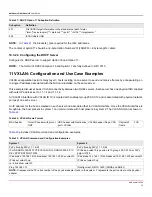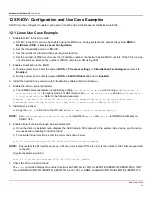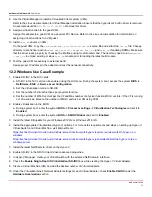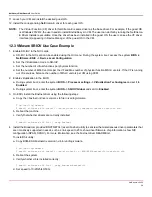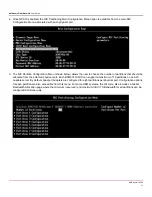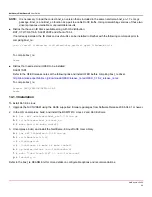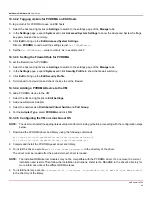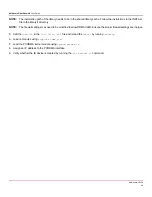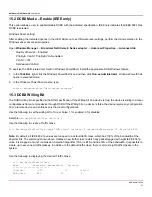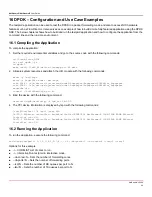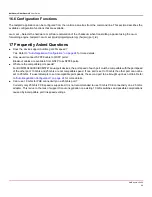NetXtreme-UG100
46
NetXtreme-C/NetXtreme-E
User Guide
If both Client and Server show True, then any file transfers over this SMB connection use SMB.
3. The following commands can be used to enable/disable SMB Multichannel:
Server Side:
– Enable: Set-SmbServerConfiguration -EnableMultiChannel $true
– Disable: Set-SmbServerConfiguration -EnableMultiChannel $false
Client Side:
– Enable: Set-SmbClientConfiguration -EnableMultiChannel $true
– Disable: Set-SmbClientConfiguration -EnableMultiChannel $false
NOTE:
By default, the driver sets up two RDMA connections for each network share per IP address (on a unique subnet).
The user can scale up the number of RDMA connections by adding multiple IP addresses, each with different a
subnet, for the same physical port under test. Multiple network shares can be created and mapped to each link
partner using the unique IP addresses created.
For example:
On Server 1, create the following IP addresses for Network Port1.
172.1.10.1
172.2.10.2
172.3.10.3
On the same Server 1, create 3 shares.
Share1
Share2
Share3
On the network link partners,
Connect to \\172.1.10.1\share1
Connect to \\172.2.10.2\share2
Connect to \\172.3.10.3\share3
...etc
14.2.3 User Mode
Before running a user mode application written to NDSPI, copy and install the
bxndspi.dll
user mode driver. To copy and
install the user mode driver:
1. Copy
bxndspi.dll
to
C:\Windows\System32.
2. Install the driver by running the following command:
rundll32.exe .\bxndspi.dll,Config install|more