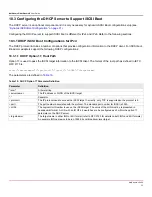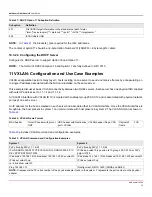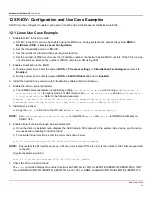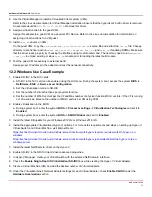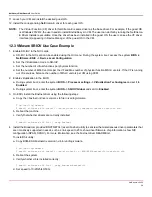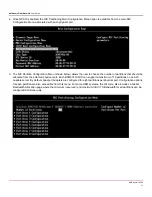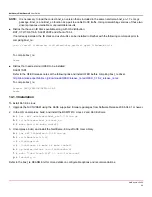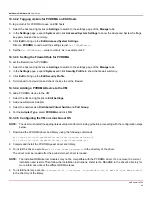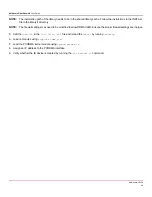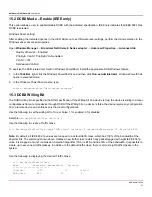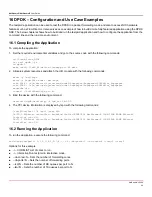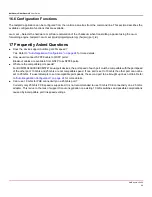NetXtreme-UG100
47
NetXtreme-C/NetXtreme-E
User Guide
14.3 VMware ESX Configuration and Use Case Examples
14.3.1 Limitations
The current version of the RoCE supported driver requires ESXi-6.5.0 GA build 4564106 or above.
14.3.2 BNXT RoCE Driver Requirements
The BNXTNET L2 driver must be installed with the
disable_roce=0
module parameter before installing the driver.
To set the module parameter, run the following command:
esxcfg-module -s "disable_roce=0" bnxtnet
Use the ESX6.5 L2 driver version 20.6.9.0 (RoCE supported L2 driver) or above.
14.3.3 Installation
To install the RoCE driver:
1. Copy the
<bnxtroce>-<driver version>.vib
file in
/var/log/vmware
using the following commands:
$ cd /var/log/vmware
$ esxcli software vib install --no-sig-check -v <bnxtroce>-<driver version>.vib
2. Reboot the machine.
3. Verify that the drivers are correctly installed using the following command:
esxcli software vib list | grep bnxtroce
4. To disable ECN (enabled by default) for RoCE traffic use the tos_ecn=0 module parameter for bnxtroce.
14.3.4 Configuring Paravirtualized RDMA Network Adapters
Refer to the VMware link below for additional information on setting up and using Paravirtualized RDMA (PVRDMA) network
adapters.
https://pubs.vmware.com/vsphere-65/index.jsp#com.vmware.vsphere.networking.doc/GUID-4A5EBD44-FB1E-4A83-
BB47-BBC65181E1C2.html
14.3.4.1 Configuring a Virtual Center for PVRDMA
To configure a Virtual Center for PVRDMA:
1. Create DVS (requires a Distributed Virtual Switch for PVRDMA)
2. Add the host to the DVS.