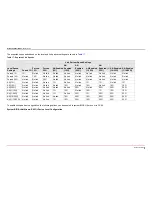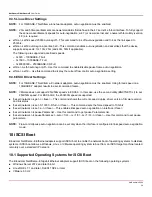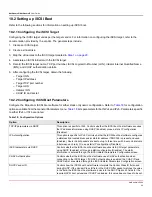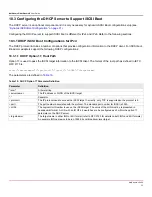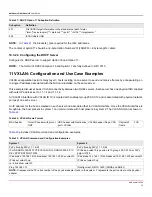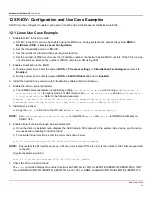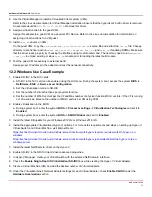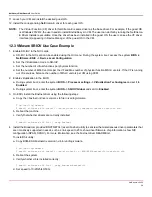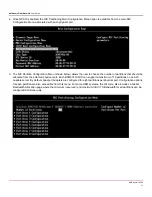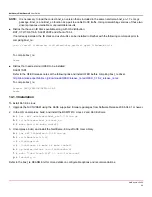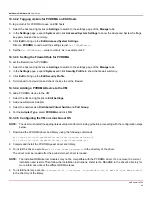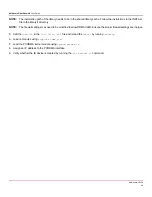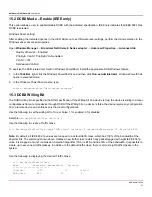NetXtreme-UG100
38
NetXtreme-C/NetXtreme-E
User Guide
11. Launch your VM and install the desired guest OS.
12. Install the corresponding NetXtreme-E driver for each guest OS.
NOTE:
The Virtual Function (VF) driver for NetXtreme-E is same driver as the base driver. For example, if the guest OS
is Windows 2012 R2, the user needs to install Bnxtnd64.sys in VM. The user can do this by running the NetXtreme-
E Driver Installer executable. Once the driver has been installed in the guest OS, the user can see the VF driver
interface(s) appearing in Device Manager of the guest OS in the VM.
12.3 VMware SRIOV Use Case Example
1. Enable SR-IOV in the NIC cards:
a. SR-IOV in the NIC card can be enabled using the HII menu. During the system boot, access the system
BIOS ->
NetXtreme-E NIC -> Device Level Configuration
.
b. Set the Virtualization mode to SR-IOV.
c. Set the number of virtual functions per physical function.
d. Set the number of MSI-X vectors per the VF and Max number of physical function MSI-X vectors. If the VF is running
out of resources, balance the number of MSI-X vectors per VM using CCM.
2. Enable virtualization in the BIOS:
a. During system boot, enter the system
BIOS -> Processor settings -> Virtualization Technologies
and set it to
Enabled
.
b. During system boot, enter the system
BIOS -> SR-IOV Global
and set it to
Enabled
.
3. On ESXi, install the Bnxtnet driver using the following steps:
a. Copy the <bnxtnet>-<driver version>.vib file in /var/log/vmware.
$ cd /var/log/vmware.
$ esxcli software vib install --no-sig-check -v <bnxtnet>-<driver version>.vib.
b. Reboot the machine.
c. Verify that whether drivers are correctly installed:
$ esxcli software vib list | grep bnxtnet
4. Install the Broadcom provided BNXTNETCLI (esxcli bnxtnet) utility to set/view the miscellaneous driver parameters that
are not natively supported in esxcli, such as: link speed to 25G, show driver/firmware chip information, show NIC
configuration (NPAR, SRIOV). For more information, see the bnxtnet driver README.txt.
To install this utility:
a. Copy BCM-ESX-bnxtnetcli-<version>.vib in /var/log/vmware.
$ cd /var/log/vmware
$ esxcli software vib install --no-sig-check -v /BCM-ESX-bnxtnetcli-<version>.vib
b. Reboot the system.
c. Verify whether vib is installed correctly:
$ esxcli software vib list | grep bcm-esx-bnxtnetcli
d. Set speed to 10/20/25/40/50G: