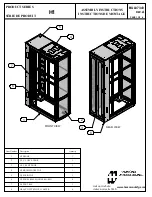X7-4-Install-IG100 Installation Guide
Brocade
®
X7-4 Director Hardware Installation Guide
License serial number : FOS-01-0-01-11201881
License features : Inter Chassis Link (ICL)
License Capacity : 64 (16 QSFPs per CR blade or 32 QSFPs per chassis)
Generation date : 10/21/2019
License 2 :
-------------------------------------------------------------
License serial number : FOS-01-0-04-11201903
License features : Extended Fabric
Trunking
Fabric Vision and IO Insight
Generation date : 10/21/2019
8. Enter
supportShow
; then copy the command output into a text file named
spptshow.txt
.
NOTE
The
supportShow
command has a very long output and time for completion. It may last 20 minutes or
longer depending on the size of the SAN.
This command displays support information from groups of preselected Fabric OS and Linux commands. Groups
include os, exception, port, fabric, services, security, network, portlog, system, extend, filter, ficon, iswitch, asic_db,
fcip, ag, dce_hsl, and crypto. This provides a backup of all the information that might be required by Technical Support
and can be used after the device is restored to the fabric to verify that no unintentional changes have occurred to the
fabric.
Core-X7-8:admin> supportshow
SS Create lscfg_test
VF
======================
Date:
Fri Mar 6 09:17:42 UTC 2020
Time Zone:
Time Zone Hour Offset: 0
Time Zone Minute Offset: 0
Version:
Kernel: 4.1.35rt41
Fabric OS: v9.0.0_bld85_clone
Made on: Thu Mar 5 18:50:41 2020
Flash: Fri Mar 6 00:10:28 2020
BootProm: 4.0.11-sb
(truncated)
X7-4-Install-IG100
195
Broadcom
Summary of Contents for Brocade X7-4 Director
Page 215: ......