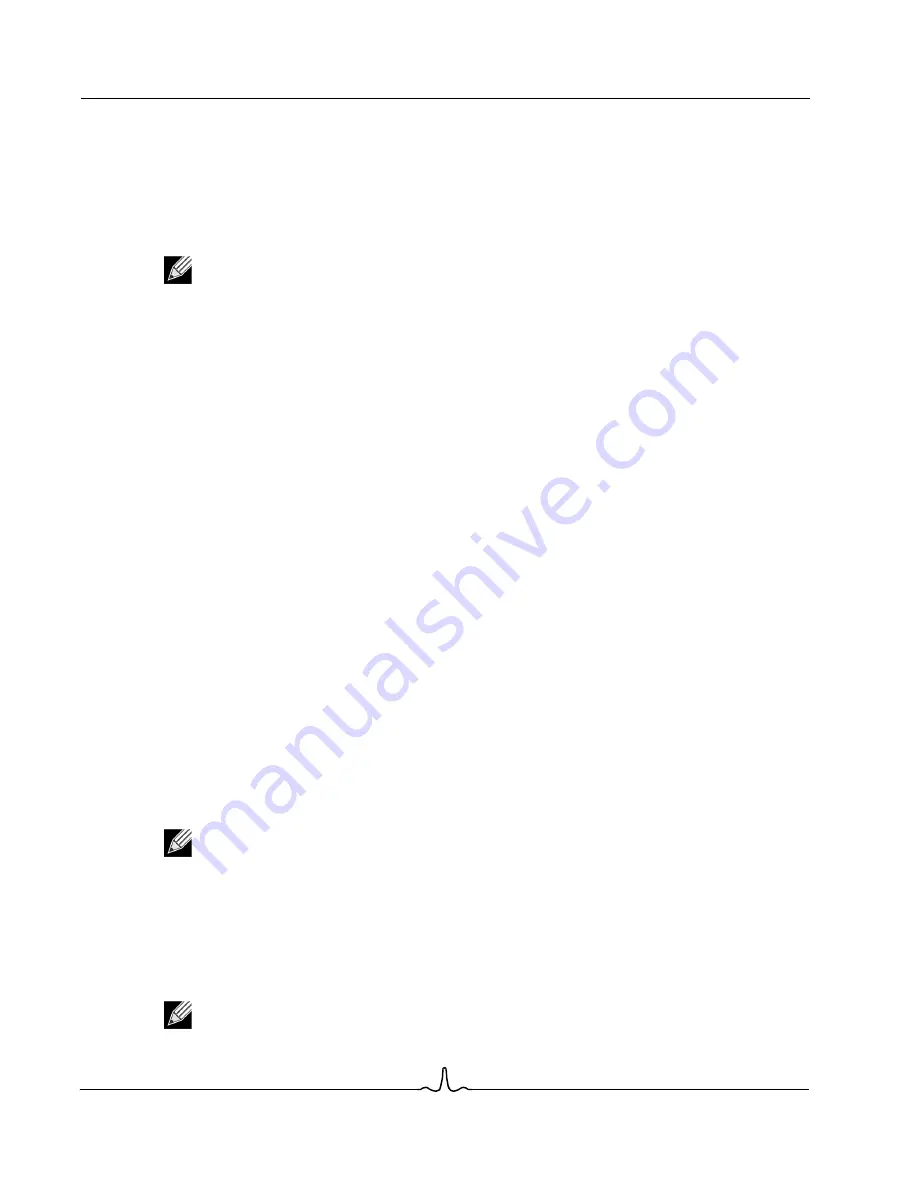
BC4000 Series RAID Controllers
User Manual
02/13/06
B ro ad c om C o r p or at i on
Page 20
Preparing Disks and Arrays for New OS Installs
Document
BC4000-UM100-R
C
REATING
A
RRAYS
FROM
THE
BIOS
After the disks are initialized, arrays can be created. The BIOS utility can be used to do this so that an operating
system can be installed on the array. The system is then booted from this array. A maximum of eight arrays
can be created. See
“Understanding Arrays” on page 2
if you have not yet decided what type of arrays you
need.
See
“Understanding the Color Code in the BIOS” on page 50
.
To create an array:
1.
From the main
menu of the
Array Configuration
window, select
Create Array
using the arrow keys, and then
press
Enter
.
2.
Select the disks on which to create the array by doing the following:
a. Highlight the disk using the arrow keys.
b. For each disk, press
Insert
to select the disk. The disks can be inserted in any order.
c. After selecting the disks to be included in the array, press
Enter
.
3.
In the
User Input
area, select an array type with the arrow keys, and then press
Enter
. Only array types that
can be created with the selected disks are available.
4.
If spares are applicable:
a. In the
User Input
area, highlight a spare type using the arrow keys.
b. If applicable, in the
Disks
area, highlight the disk(s) to use as a spare and press the
Insert
key to select
them.
c. Press
Enter
to add the spare disk(s).
5.
To select an array size, do one of the following:
•
Create an array that is less than 2.199 TB by using the
Page Up/Page Down
keys or the
Up Arrow
and
Down Arrow
keys to select a size, and then press
Enter
. By default, all available space is selected.
Or
•
Create an array that is greater than 2.199 TB (the maximum allowed by some operating systems).
Notes:
•
For redundant arrays, the creation process does not complete until after the operating system and
controller drivers have been installed, and you have booted into the operating system context.
However, the arrays are immediately available to use for either a boot or data array.
•
Array numbers are valid only for a given boot and may be different in the BIOS and drivers. If a
permanent label is required, use the labeling feature.
•
When a disk from the Disk list is highlighted, the LEDs on the controller or a properly cabled disk
enclosure light up to identify that disk.
•
At any point in the following procedure, you can return to a prior window by pressing
Esc.
•
In some circumstances, more than eight arrays are possible, but are not supported.
Note:
Use the
Page Up
and
Page Down
keys to increase or decrease the array size in large
increments, and use the
Up Arrow
and
Down Arrow
keys to increase or decrease the array size in
small increments.
Note:
Windows 2000 and 32-bit XP do not support arrays larger than 2 TB. Windows 2003 and 64-
bit XP support arrays larger than 2 TB.






























