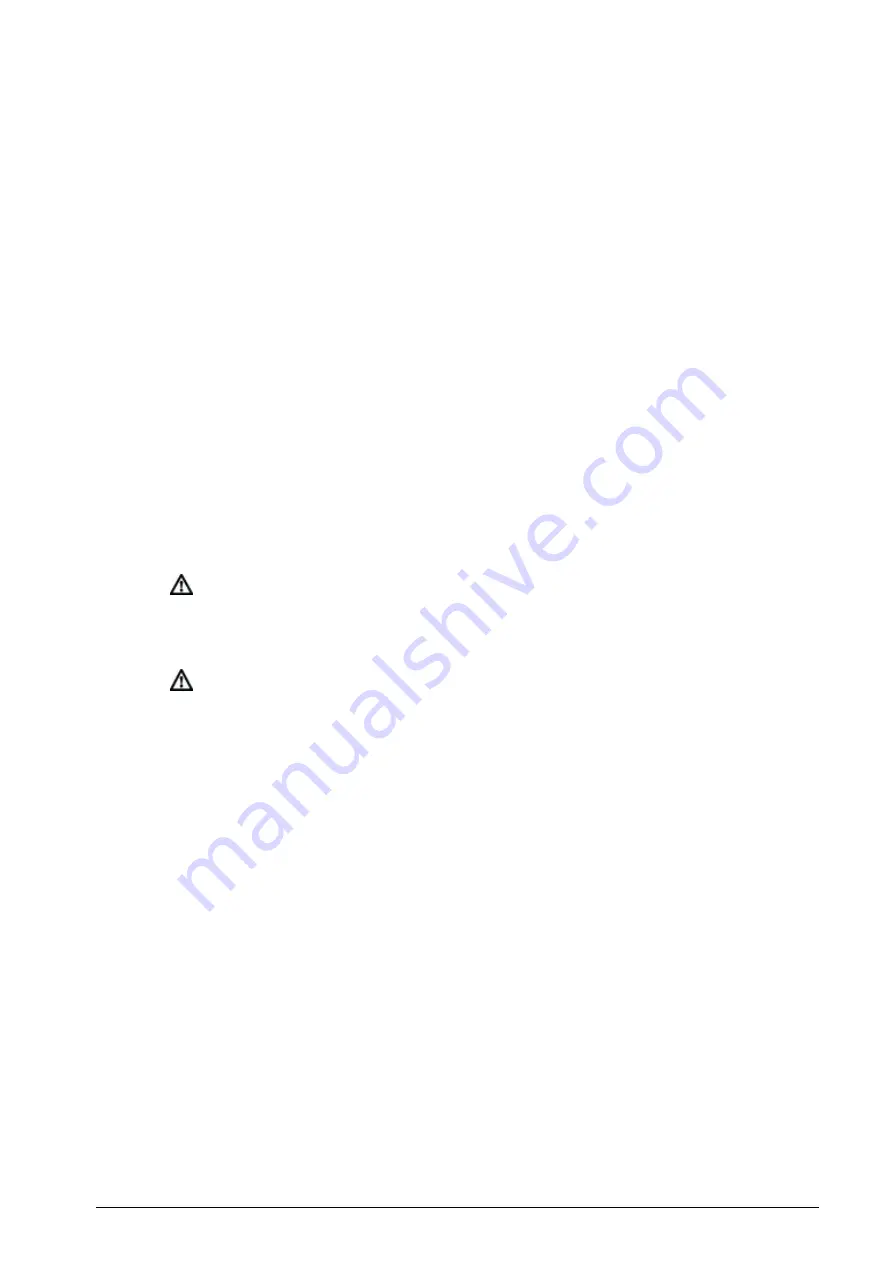
BroadAccess CAG40D-MIN Installation Guide
P/N 760-000718 Rev A
March 2006
Page 17
2
. Using a crimping tool, crimp terminals to the previously prepared DC power
cables (see para. 2.3.1 - Power).
3
. With the cable terminals facing down and using two screws, connect the DC
power supply cables to the backplane as follows (see Figure 5):
red cable to the GND connector marked TB4 and/or TB2
black cable to the -48 Vdc/-60 Vdc connector marked TB3 and/or TB1.
4.3.2. External Power Supply Test
1
. Switch on external power supply.
2
. Using a DVM, verify that DC voltage on the backplane DC terminals has the
correct polarity and is in the following range:
-48 Vdc system: between -48 to -54 Vdc
-60 Vdc system: between -60 to -67 Vdc
4.3.3. Backplane Voltage Test
Note:
Insert a PSRG40 card and turn it on.
1
. Using a DVM, verify that the voltage for each of the test points on the
backplane (see Figure 6) is as shown in Table 7.
Note:
The Backplane Voltage Test must be performed before external
cables are installed on the backplane.
Summary of Contents for CAG40D-MIN
Page 2: ......







































