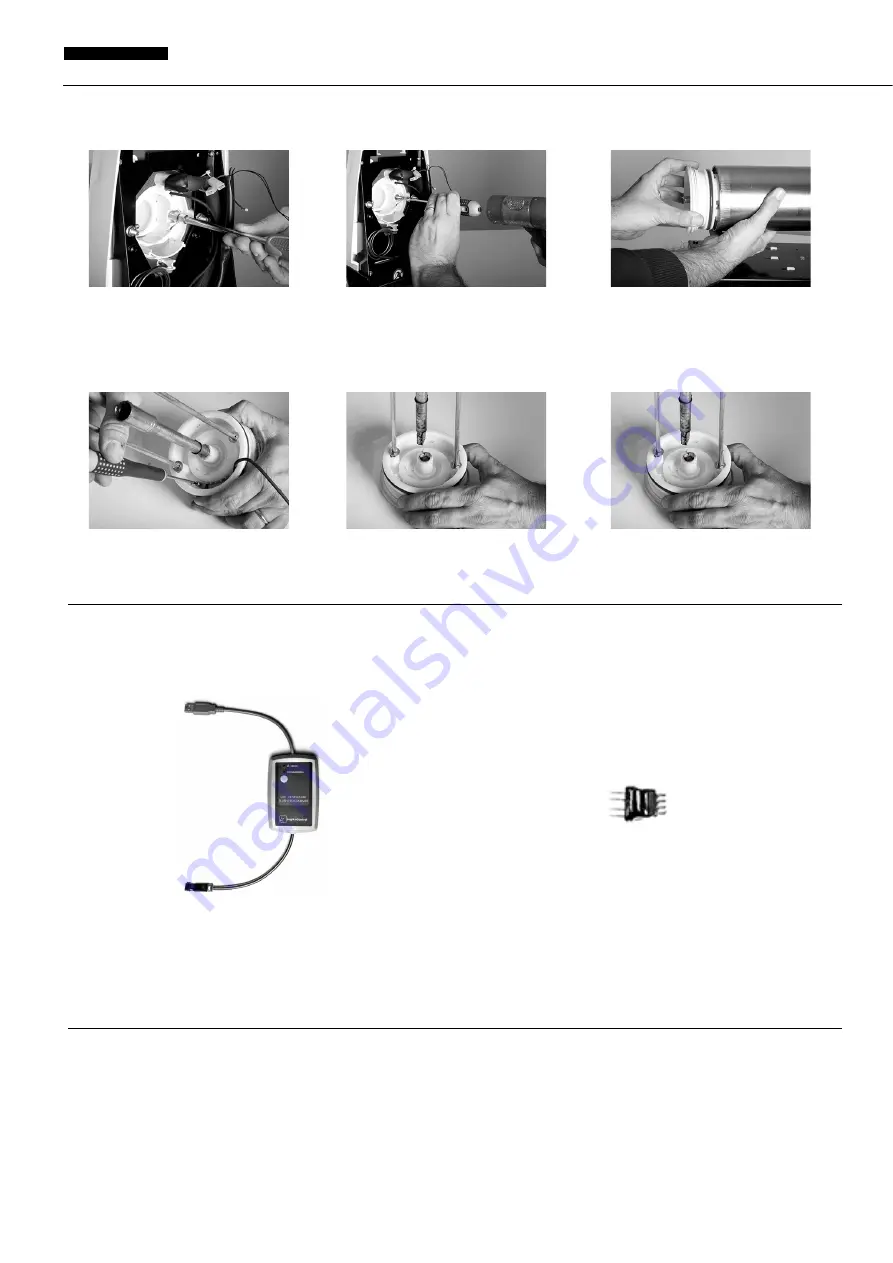
B - C r e a m & B - c r e a m H D
40
ENGLISH
with the help of a rubber hammer, push the tie rods and then pull the front cap out.
2
Lastly, loosen the temperature sensor fastening screw situated inside the cap. If necessary, pull out the mixer drive shaft from
its seat.
11 UPDATING THE FIRMWARE
The dispenser firmware can be updated by uploading the correct update files to the circuit board memory. Each board, control board,
master power board and slave power board has its own firmware which can be updated individually. To do this, you need the special
programmer supplied by the manufacturer shown in the figure below. This is supplied with an adapter which is used or not according
to the connector on the circuit boards.
In addition to the programmer, the update files supplied by the manufacturer named as shown in the table below are required:
The files must be saved to a Personal Computer (PC) with a USB port.
11. 1 UPDATING THE CONTROL BOARD FIRMWARE
To update the control board firmware, perform the steps described below.
1
Collect the programmer to the USB port on the PC where the firmware update files are stored. The programmer will be
recognised by the PC as a normal USB storage device (memory stick). Delete any files on the programmer and copy the file
Brushless_Front_XXX.mot onto it making sure that when you have finished, this is the only file on the programmer.
2
While the machine is disconnected from the mains, access the control board following the steps described above without
disconnecting the board from the connectors.
3
Connect the programmer to the MC3 connector shown in the figure. Connect the machine to the mains and switch on the
master switch. The green PROGRAMMING light on the programmer will come on to confirm that it is connected to the board
correctly and that the board is powered. Press the programming button on the programmer. The green PROGRAMMING light will
Brushless_Front_XXX.mot
Brushless_M_S_MASTER_vXXX.mot
Brushless_M_S_SLAVE_vXXX.mot
Version XXX front board firmware
Version XXX master power board firmware
Version XXX slave power board firmware










































