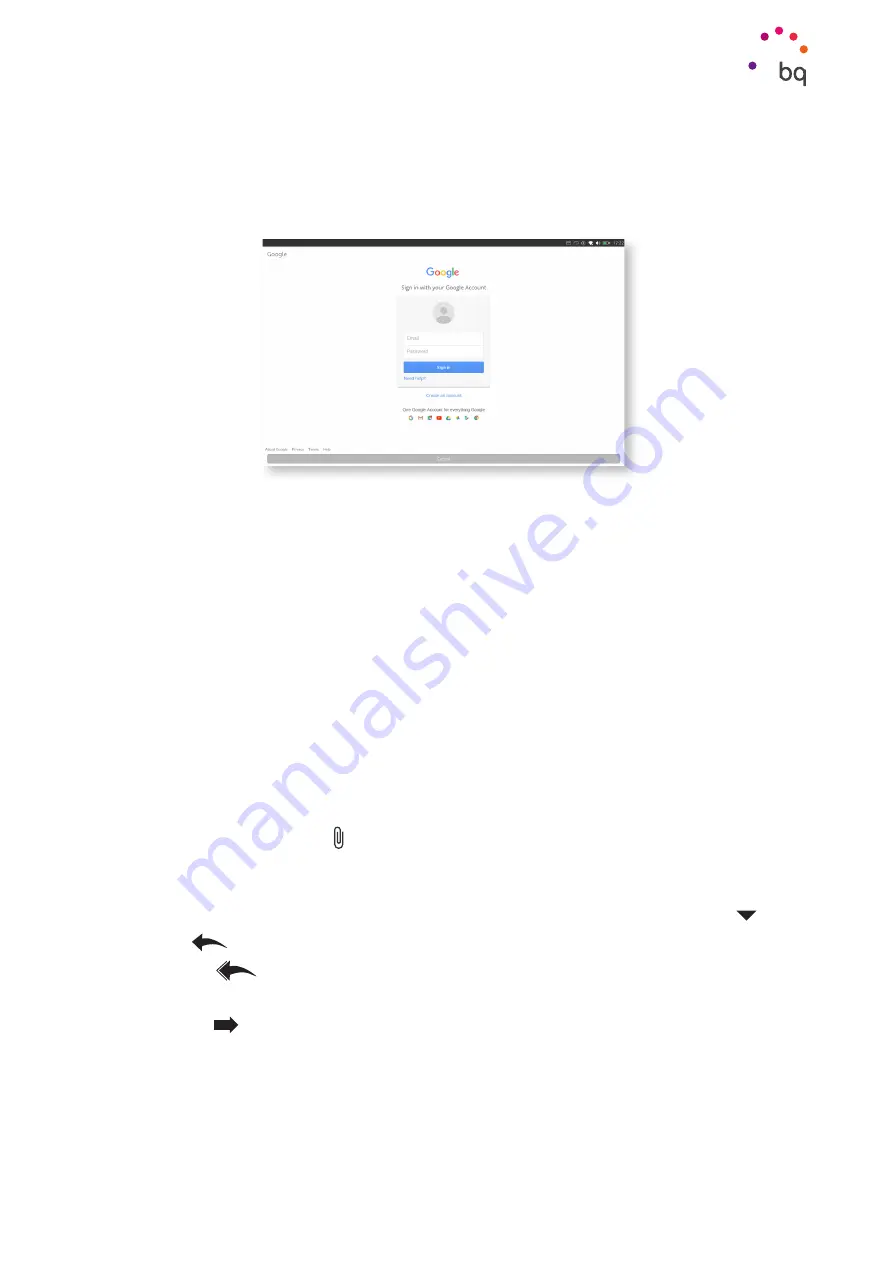
38
//
Aquaris M10 Ubuntu Edition
Complete User Manual - English
Setting up a Gmail Account
Access your inbox and configure services from the app itself, available in the Apps Scope.
You can define the way emails are displayed, how to read and reply to them, and how you
receive notifications.
If you didn’t set up an account the first time you switched your Aquaris M10 Ubuntu Edition
on, you’ll have to do it when you access the app. You can create a new account or log in to
an existing account.
You can also add multiple accounts to receive emails from your different email accounts in
one place. Any account is compatible with the Gmail app. To do so, touch your user icon at
the top right of the screen. Next, select
Add account
and follow the steps required.
Sending an Email
1.
Open the
Gmail
app and press
Compose.
2.
Enter the recipient’s email address, add a subject heading and then write your message.
3.
When you’ve finished writing your message, press
Send.
To add attachments, press the icon.
Replying to an Email
You can reply to an email using one of the following three options accessible from the icon:
·
Reply
:
Only the person that sent the last message will receive your reply.
·
Reply all
:
All the users listed as recipients of the last email will receive a copy
of the answer.
·
Forward
:
Forward a copy of an email to a different user.
With some email accounts, attachments from the previous email only remain active with
the forward option.






























