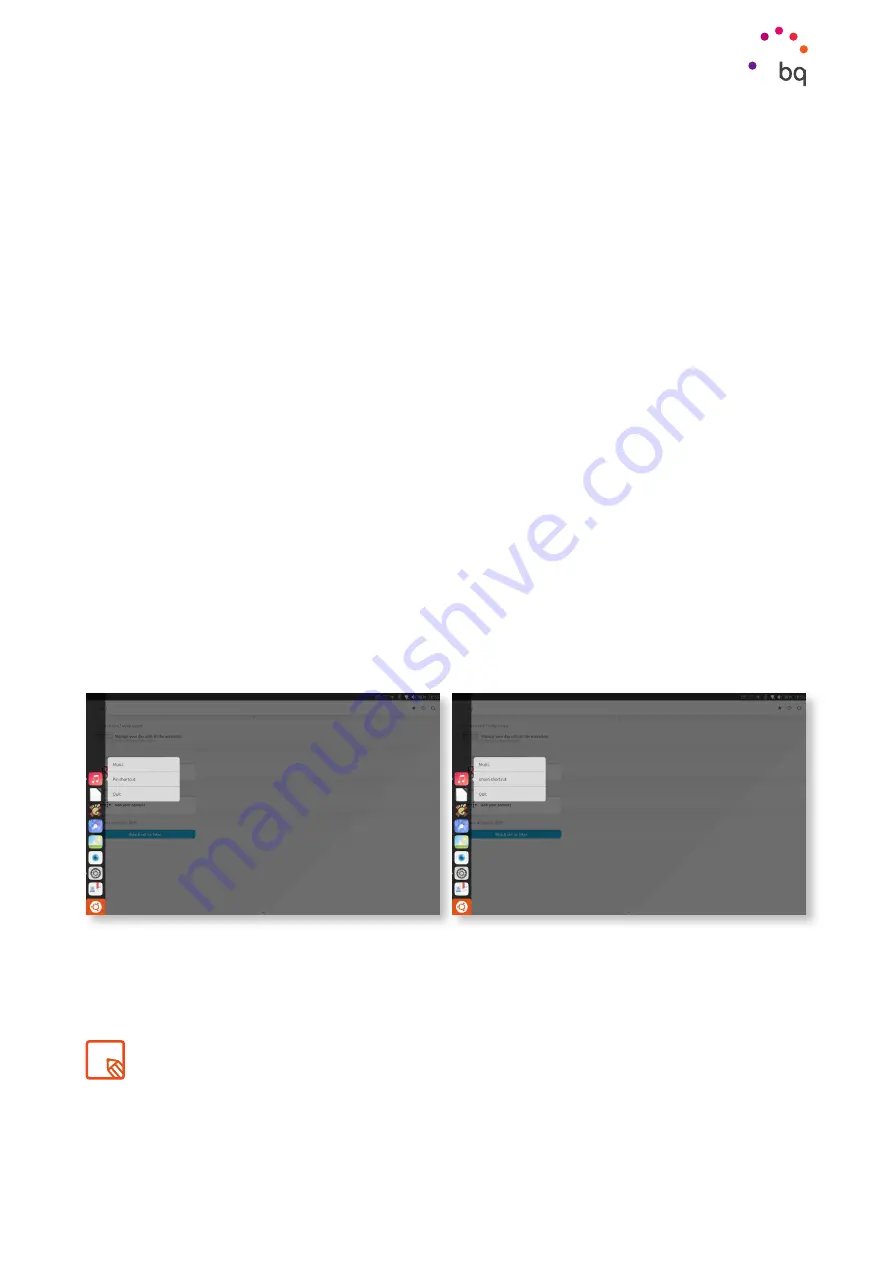
17
//
Aquaris M10 Ubuntu Edition
Complete User Manual - English
Adjusting Screen Rotation
In some apps, the screen will automatically rotate from portrait (vertical) to landscape
(horizontal) depending on the position of the tablet. To lock the screen rotation, go to the
Launcher
, press the
System Settings
and select
Rotation Lock.
You can also enable/disable this option from the
Customising the Launcher
The Launcher is the side bar which is shown when you short swipe from the left edge of the
device. You can lock your favourite apps to the Launcher. When you use the Launcher for
the first time, it will contain quick-access icons to the most used functions. You can also
customise it by adding, moving or deleting icons.
To lock an icon the Launcher:
1.
Go to the
Apps
Scope and open your app. It will then be shown temporarily in the
Launcher.
2.
Short swipe from the left edge of the screen to show the
Launcher.
3.
Touch and hold the app icon until a menu appears.
4.
Select the option
Pin shortcut.
To unpin an icon from the
Launcher:
1.
Touch and hold the icon.
2.
Select the option
Unpin shortcut.
Getting Started
When you unpin an app from the Launcher, it will continue to appear there until you close it.






























